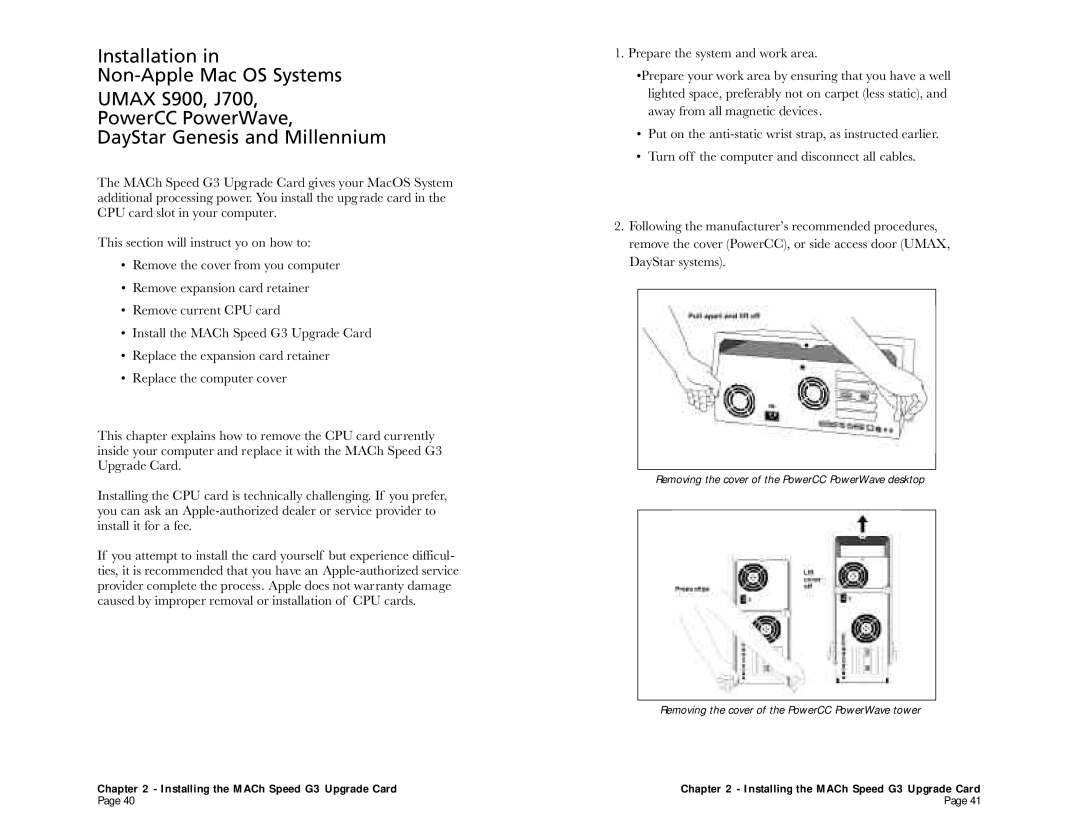Installation in
UMAX S900, J700,
PowerCC PowerWave,
DayStar Genesis and Millennium
The MACh Speed G3 Upgrade Card gives your MacOS System additional processing power. You install the upgrade card in the CPU card slot in your computer.
This section will instruct yo on how to:
•Remove the cover from you computer
•Remove expansion card retainer
•Remove current CPU card
•Install the MACh Speed G3 Upgrade Card
•Replace the expansion card retainer
•Replace the computer cover
This chapter explains how to remove the CPU card currently inside your computer and replace it with the MACh Speed G3 Upgrade Card.
Installing the CPU card is technically challenging. If you prefer, you can ask an
If you attempt to install the card yourself but experience difficul- ties, it is recommended that you have an
Chapter 2 - Installing the MACh Speed G3 Upgrade Card
Page 40
1. Prepare the system and work area.
•Prepare your work area by ensuring that you have a well lighted space, preferably not on carpet (less static), and away from all magnetic devices.
•Put on the
•Turn off the computer and disconnect all cables.
2.Following the manufacturer’s recommended procedures, remove the cover (PowerCC), or side access door (UMAX, DayStar systems).
Removing the cover of the PowerCC PowerWave desktop
Removing the cover of the PowerCC PowerWave tower
Chapter 2 - Installing the MACh Speed G3 Upgrade Card
Page 41