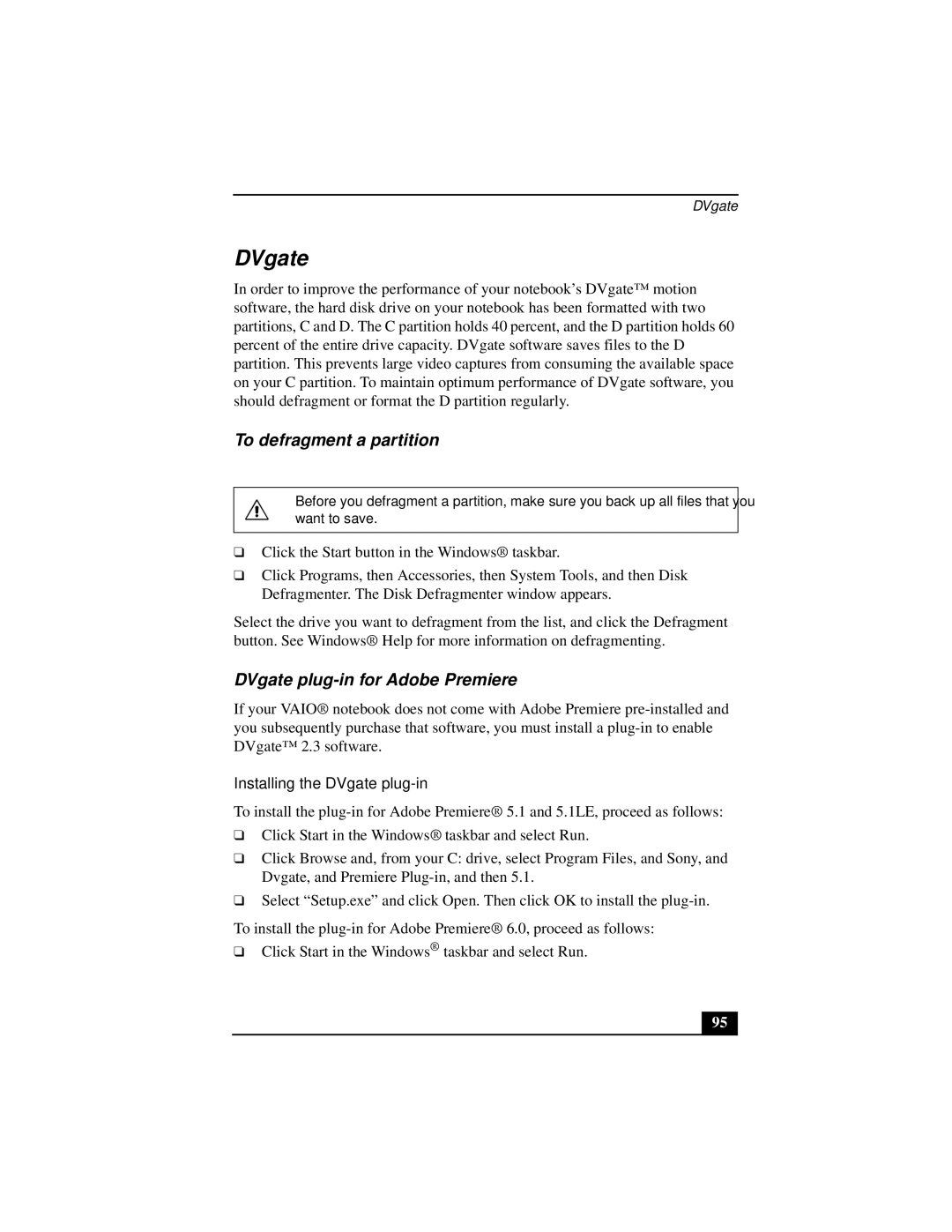DVgate
DVgate
In order to improve the performance of your notebook’s DVgate™ motion software, the hard disk drive on your notebook has been formatted with two partitions, C and D. The C partition holds 40 percent, and the D partition holds 60 percent of the entire drive capacity. DVgate software saves files to the D partition. This prevents large video captures from consuming the available space on your C partition. To maintain optimum performance of DVgate software, you should defragment or format the D partition regularly.
To defragment a partition
Before you defragment a partition, make sure you back up all files that you want to save.
❑Click the Start button in the Windows® taskbar.
❑Click Programs, then Accessories, then System Tools, and then Disk Defragmenter. The Disk Defragmenter window appears.
Select the drive you want to defragment from the list, and click the Defragment button. See Windows® Help for more information on defragmenting.
DVgate plug-in for Adobe Premiere
If your VAIO® notebook does not come with Adobe Premiere
Installing the DVgate plug-in
To install the
❑Click Start in the Windows® taskbar and select Run.
❑Click Browse and, from your C: drive, select Program Files, and Sony, and Dvgate, and Premiere
❑Select “Setup.exe” and click Open. Then click OK to install the
To install the
95