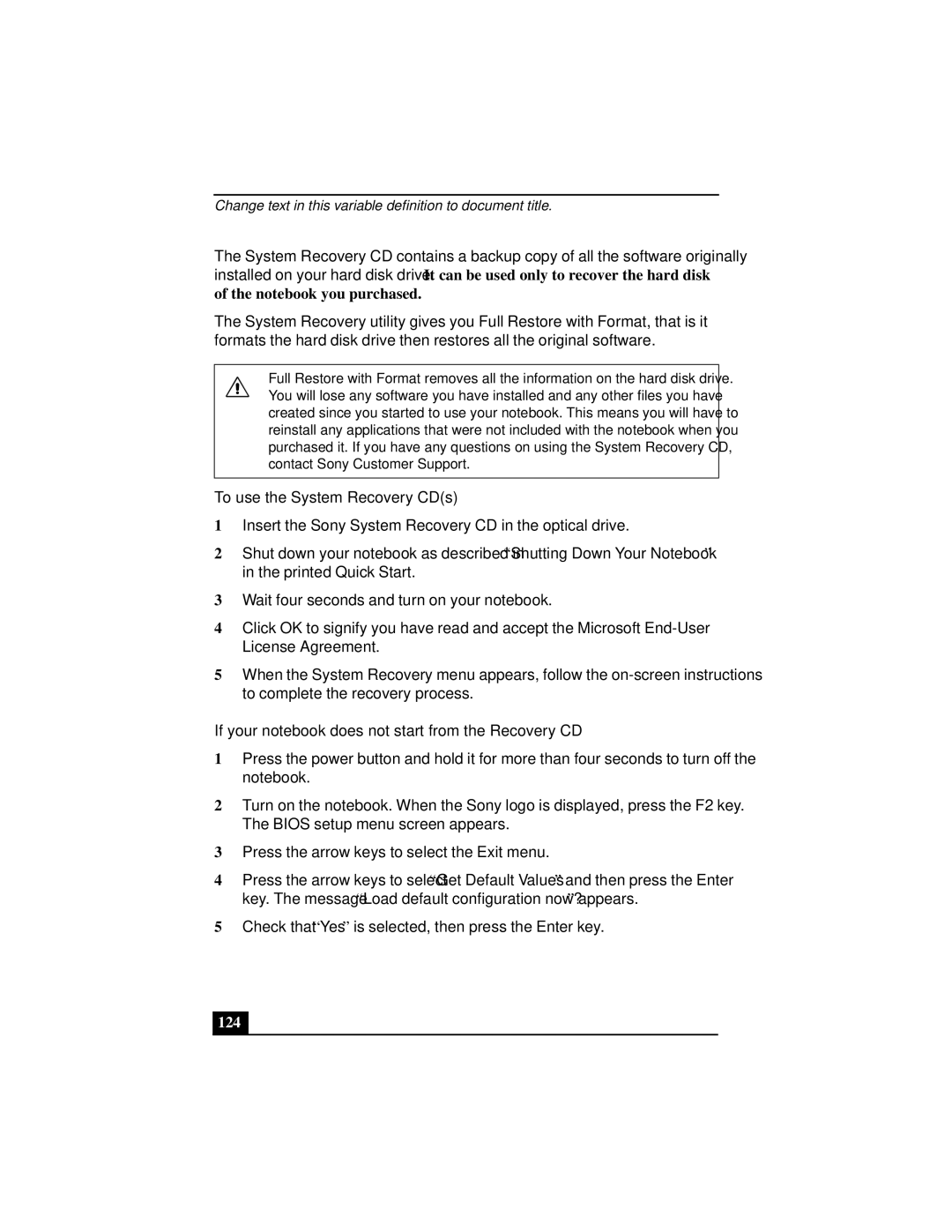Change text in this variable definition to document title.
The System Recovery CD contains a backup copy of all the software originally
installed on your hard disk drive. It can be used only to recover the hard disk of the notebook you purchased.
The System Recovery utility gives you Full Restore with Format, that is it formats the hard disk drive then restores all the original software.
Full Restore with Format removes all the information on the hard disk drive. You will lose any software you have installed and any other files you have created since you started to use your notebook. This means you will have to reinstall any applications that were not included with the notebook when you purchased it. If you have any questions on using the System Recovery CD, contact Sony Customer Support.
To use the System Recovery CD(s)
1Insert the Sony System Recovery CD in the optical drive.
2Shut down your notebook as described in “Shutting Down Your Notebook” in the printed Quick Start.
3Wait four seconds and turn on your notebook.
4Click OK to signify you have read and accept the Microsoft
5When the System Recovery menu appears, follow the
If your notebook does not start from the Recovery CD
1Press the power button and hold it for more than four seconds to turn off the notebook.
2Turn on the notebook. When the Sony logo is displayed, press the F2 key. The BIOS setup menu screen appears.
3Press the arrow keys to select the Exit menu.
4Press the arrow keys to select “Get Default Values” and then press the Enter key. The message “Load default configuration now?” appears.
5Check that “Yes” is selected, then press the Enter key.