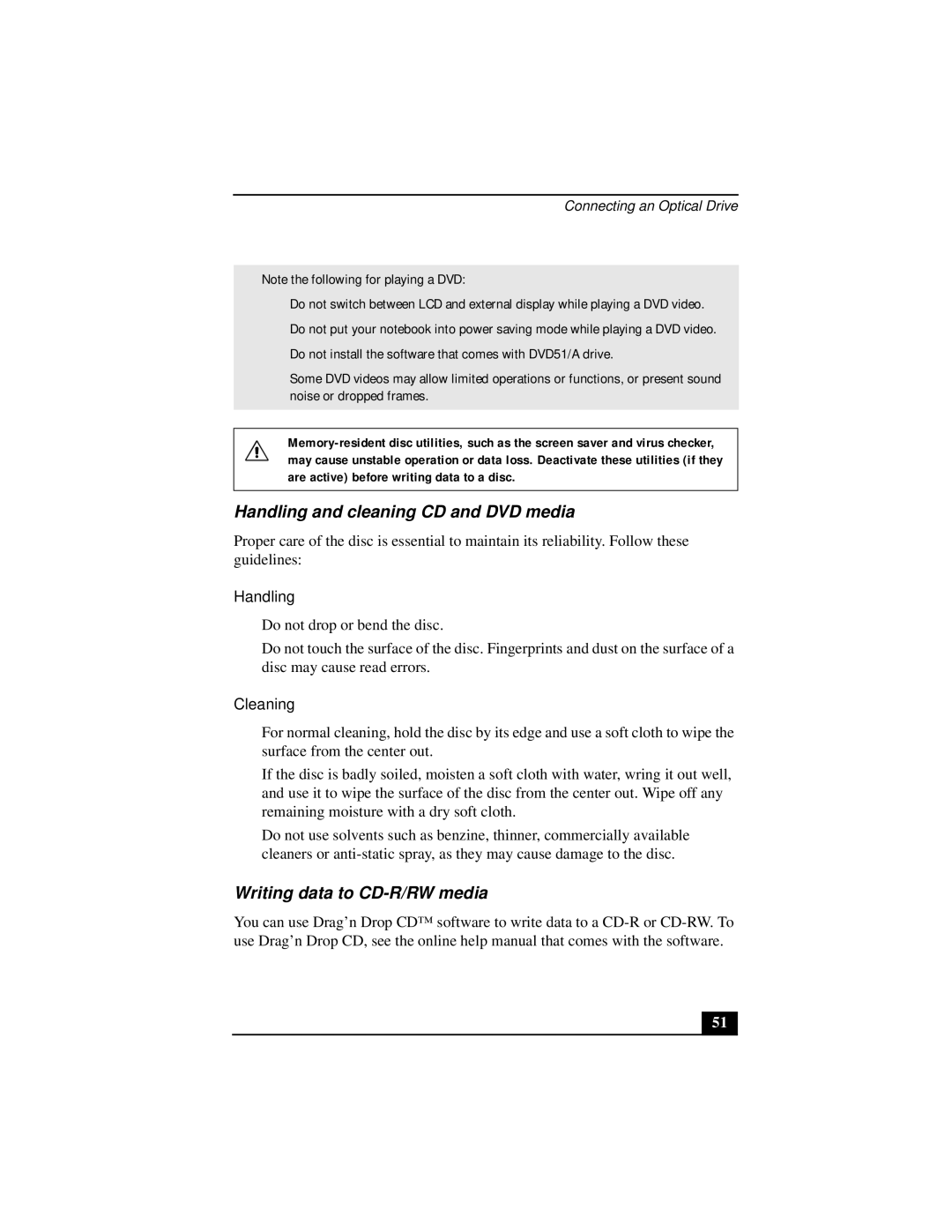Connecting an Optical Drive
✍Note the following for playing a DVD:
❑Do not switch between LCD and external display while playing a DVD video.
❑Do not put your notebook into power saving mode while playing a DVD video.
❑Do not install the software that comes with DVD51/A drive.
❑Some DVD videos may allow limited operations or functions, or present sound noise or dropped frames.
Handling and cleaning CD and DVD media
Proper care of the disc is essential to maintain its reliability. Follow these guidelines:
Handling
❑Do not drop or bend the disc.
❑Do not touch the surface of the disc. Fingerprints and dust on the surface of a disc may cause read errors.
Cleaning
❑For normal cleaning, hold the disc by its edge and use a soft cloth to wipe the surface from the center out.
❑If the disc is badly soiled, moisten a soft cloth with water, wring it out well, and use it to wipe the surface of the disc from the center out. Wipe off any remaining moisture with a dry soft cloth.
❑Do not use solvents such as benzine, thinner, commercially available cleaners or
Writing data to CD-R/RW media
You can use Drag’n Drop CD™ software to write data to a
51