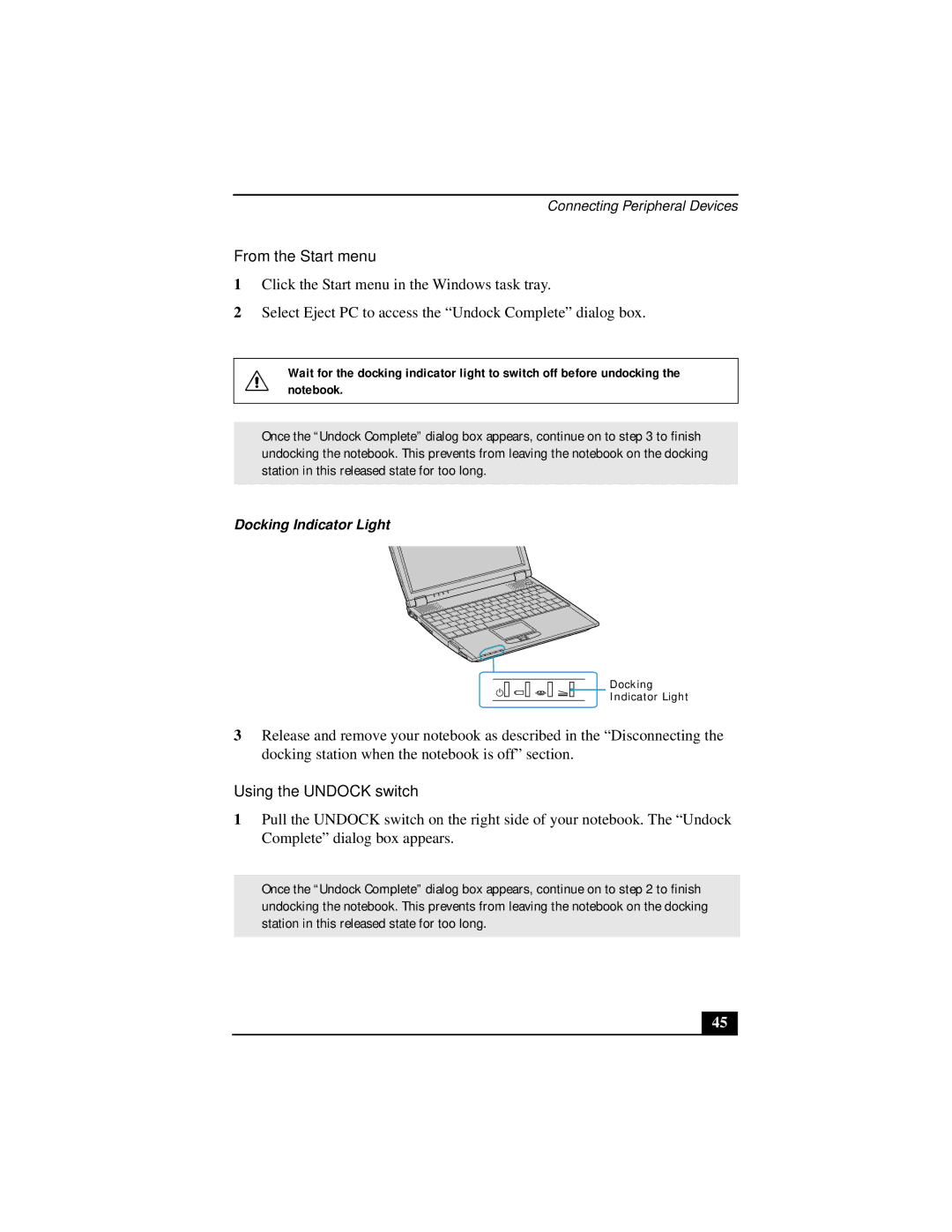Connecting Peripheral Devices
From the Start menu
1Click the Start menu in the Windows task tray.
2Select Eject PC to access the “Undock Complete” dialog box.
Wait for the docking indicator light to switch off before undocking the notebook.
✍Once the “Undock Complete” dialog box appears, continue on to step 3 to finish undocking the notebook. This prevents from leaving the notebook on the docking station in this released state for too long.
Docking Indicator Light
Docking
![]()
![]()
![]()
![]()
![]()
![]()
![]()
![]() Indicator Light
Indicator Light
3Release and remove your notebook as described in the “Disconnecting the docking station when the notebook is off” section.
Using the UNDOCK switch
1Pull the UNDOCK switch on the right side of your notebook. The “Undock Complete” dialog box appears.
✍Once the “Undock Complete” dialog box appears, continue on to step 2 to finish undocking the notebook. This prevents from leaving the notebook on the docking station in this released state for too long.
45