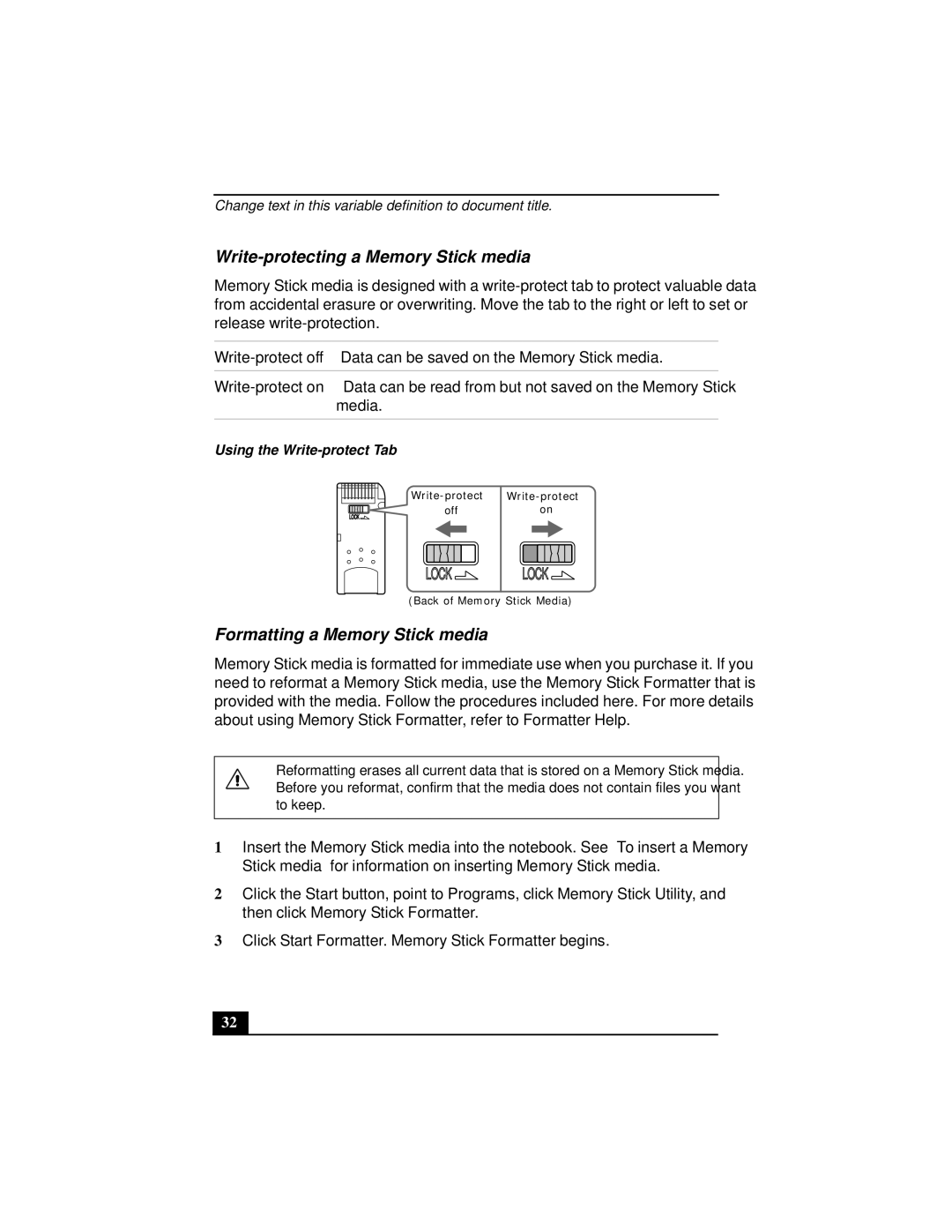Change text in this variable definition to document title.
Write-protecting a Memory Stick media
Memory Stick media is designed with a
Data can be saved on the Memory Stick media. | |
Data can be read from but not saved on the Memory Stick | |
| media. |
|
|
Using the Write-protect Tab
LOCK
LOCK
LOCK
(Back of Memory Stick Media)
Formatting a Memory Stick media
Memory Stick media is formatted for immediate use when you purchase it. If you need to reformat a Memory Stick media, use the Memory Stick Formatter that is provided with the media. Follow the procedures included here. For more details about using Memory Stick Formatter, refer to Formatter Help.
Reformatting erases all current data that is stored on a Memory Stick media. Before you reformat, confirm that the media does not contain files you want to keep.
1Insert the Memory Stick media into the notebook. See “To insert a Memory Stick media” for information on inserting Memory Stick media.
2Click the Start button, point to Programs, click Memory Stick Utility, and then click Memory Stick Formatter.
3Click Start Formatter. Memory Stick Formatter begins.
32