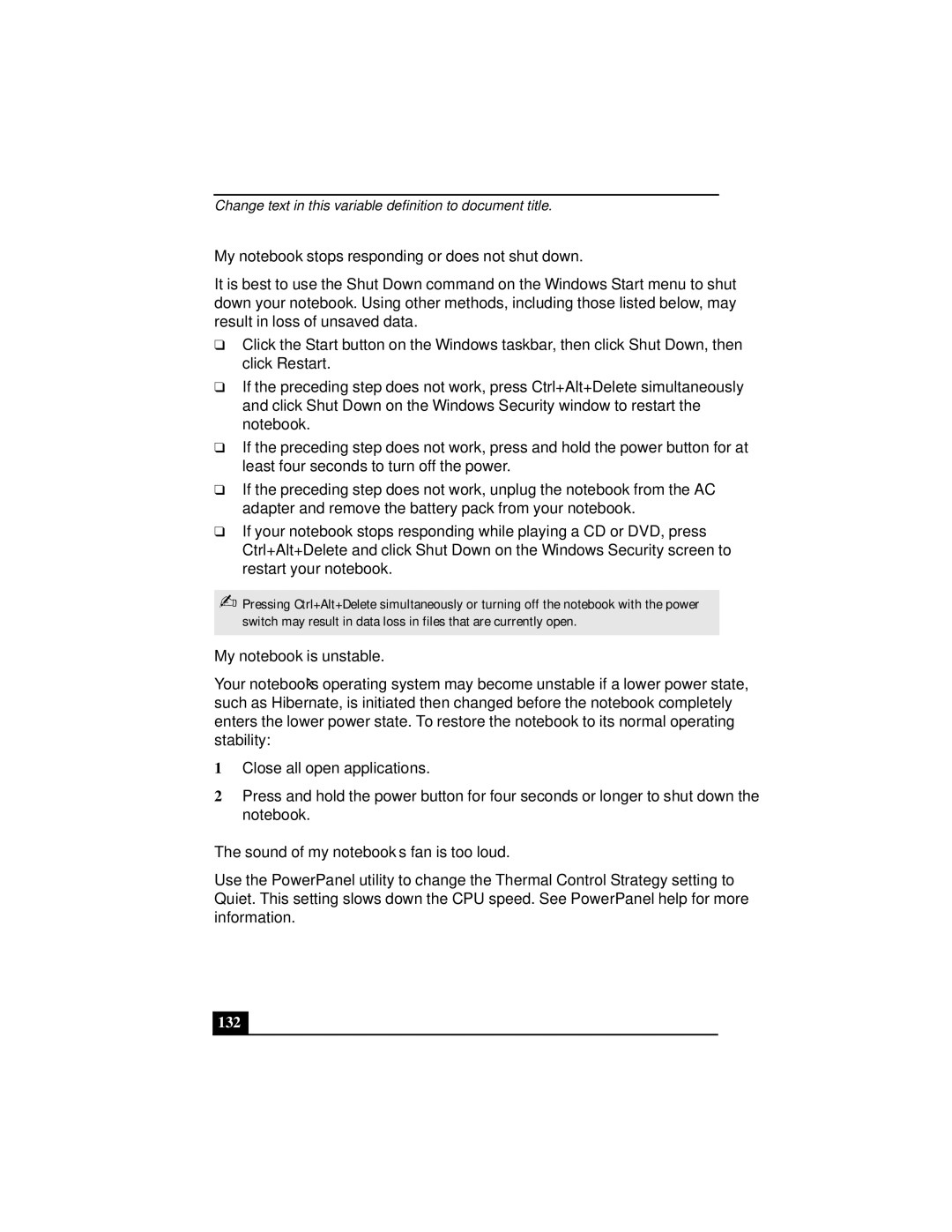Change text in this variable definition to document title.
My notebook stops responding or does not shut down.
It is best to use the Shut Down command on the Windows Start menu to shut down your notebook. Using other methods, including those listed below, may result in loss of unsaved data.
❑Click the Start button on the Windows taskbar, then click Shut Down, then click Restart.
❑If the preceding step does not work, press Ctrl+Alt+Delete simultaneously and click Shut Down on the Windows Security window to restart the notebook.
❑If the preceding step does not work, press and hold the power button for at least four seconds to turn off the power.
❑If the preceding step does not work, unplug the notebook from the AC adapter and remove the battery pack from your notebook.
❑If your notebook stops responding while playing a CD or DVD, press Ctrl+Alt+Delete and click Shut Down on the Windows Security screen to restart your notebook.
✍Pressing Ctrl+Alt+Delete simultaneously or turning off the notebook with the power switch may result in data loss in files that are currently open.
My notebook is unstable.
Your notebook’s operating system may become unstable if a lower power state, such as Hibernate, is initiated then changed before the notebook completely enters the lower power state. To restore the notebook to its normal operating stability:
1Close all open applications.
2Press and hold the power button for four seconds or longer to shut down the notebook.
The sound of my notebook’s fan is too loud.
Use the PowerPanel utility to change the Thermal Control Strategy setting to Quiet. This setting slows down the CPU speed. See PowerPanel help for more information.