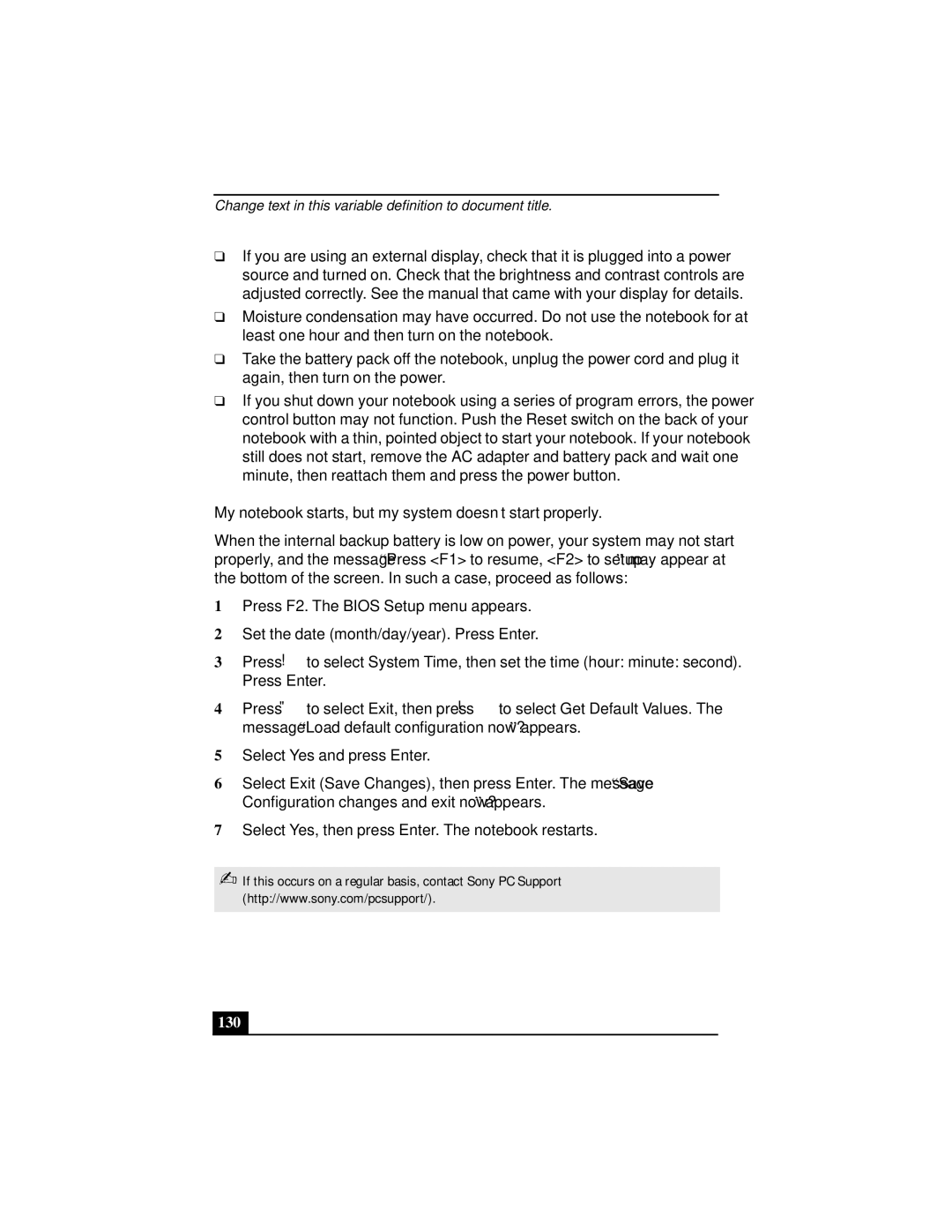Change text in this variable definition to document title.
❑If you are using an external display, check that it is plugged into a power source and turned on. Check that the brightness and contrast controls are adjusted correctly. See the manual that came with your display for details.
❑Moisture condensation may have occurred. Do not use the notebook for at least one hour and then turn on the notebook.
❑Take the battery pack off the notebook, unplug the power cord and plug it again, then turn on the power.
❑If you shut down your notebook using a series of program errors, the power control button may not function. Push the Reset switch on the back of your notebook with a thin, pointed object to start your notebook. If your notebook still does not start, remove the AC adapter and battery pack and wait one minute, then reattach them and press the power button.
My notebook starts, but my system doesn’t start properly.
When the internal backup battery is low on power, your system may not start properly, and the message “Press <F1> to resume, <F2> to setup” may appear at the bottom of the screen. In such a case, proceed as follows:
1Press F2. The BIOS Setup menu appears.
2Set the date (month/day/year). Press Enter.
3Press ! to select System Time, then set the time (hour: minute: second). Press Enter.
4Press " to select Exit, then press ! to select Get Default Values. The message “Load default configuration now?” appears.
5Select Yes and press Enter.
6Select Exit (Save Changes), then press Enter. The message “Save Configuration changes and exit now?” appears.
7Select Yes, then press Enter. The notebook restarts.
✍If this occurs on a regular basis, contact Sony PC Support (http://www.sony.com/pcsupport/).