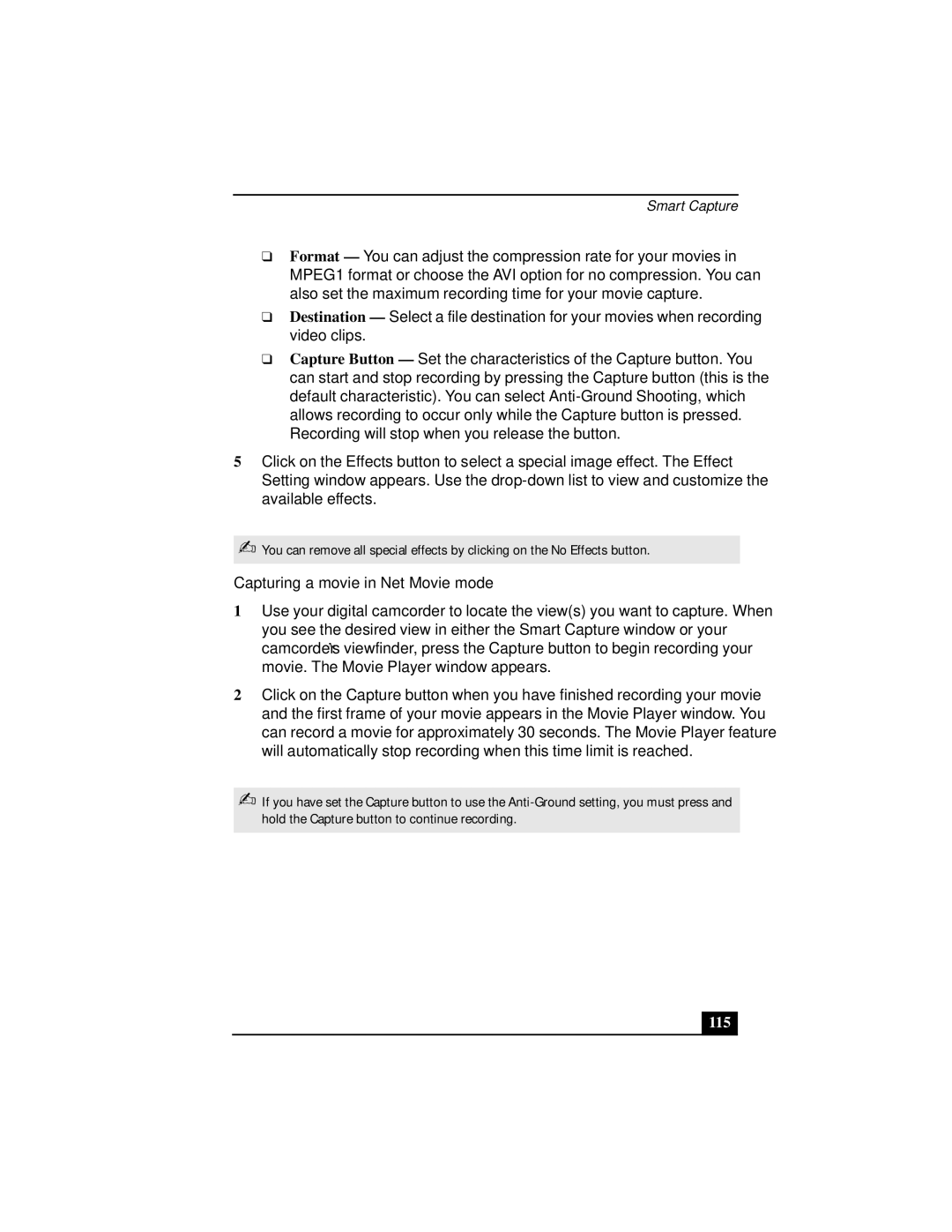Smart Capture
❑Format — You can adjust the compression rate for your movies in MPEG1 format or choose the AVI option for no compression. You can also set the maximum recording time for your movie capture.
❑Destination — Select a file destination for your movies when recording video clips.
❑Capture Button — Set the characteristics of the Capture button. You can start and stop recording by pressing the Capture button (this is the default characteristic). You can select
5Click on the Effects button to select a special image effect. The Effect Setting window appears. Use the
✍You can remove all special effects by clicking on the No Effects button.
Capturing a movie in Net Movie mode
1Use your digital camcorder to locate the view(s) you want to capture. When you see the desired view in either the Smart Capture window or your camcorder’s viewfinder, press the Capture button to begin recording your movie. The Movie Player window appears.
2Click on the Capture button when you have finished recording your movie and the first frame of your movie appears in the Movie Player window. You can record a movie for approximately 30 seconds. The Movie Player feature will automatically stop recording when this time limit is reached.
✍If you have set the Capture button to use the