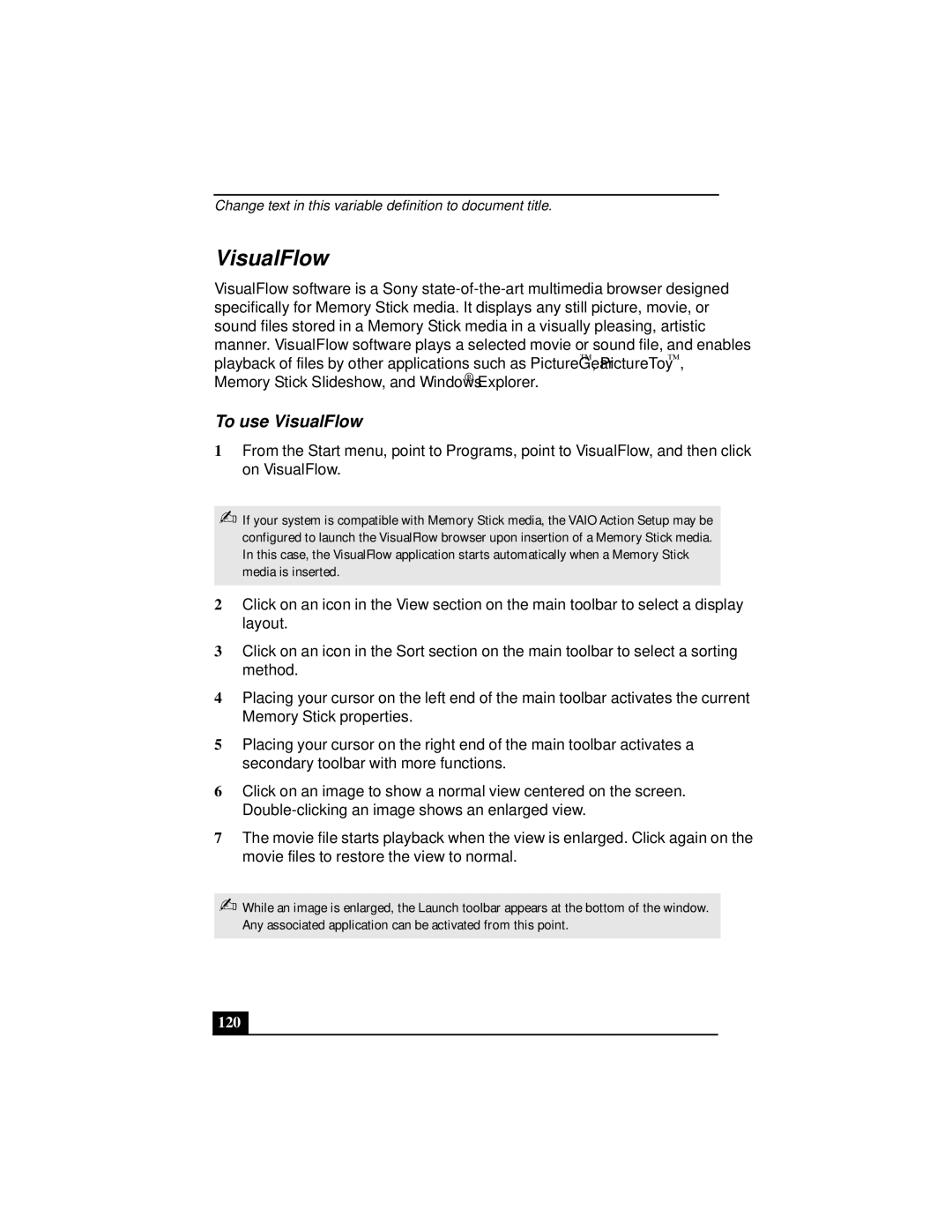Change text in this variable definition to document title.
VisualFlow
VisualFlow software is a Sony
To use VisualFlow
1From the Start menu, point to Programs, point to VisualFlow, and then click on VisualFlow.
✍If your system is compatible with Memory Stick media, the VAIO Action Setup may be configured to launch the VisualFlow browser upon insertion of a Memory Stick media. In this case, the VisualFlow application starts automatically when a Memory Stick media is inserted.
2Click on an icon in the View section on the main toolbar to select a display layout.
3Click on an icon in the Sort section on the main toolbar to select a sorting method.
4Placing your cursor on the left end of the main toolbar activates the current Memory Stick properties.
5Placing your cursor on the right end of the main toolbar activates a secondary toolbar with more functions.
6Click on an image to show a normal view centered on the screen.
7The movie file starts playback when the view is enlarged. Click again on the movie files to restore the view to normal.
✍While an image is enlarged, the Launch toolbar appears at the bottom of the window. Any associated application can be activated from this point.