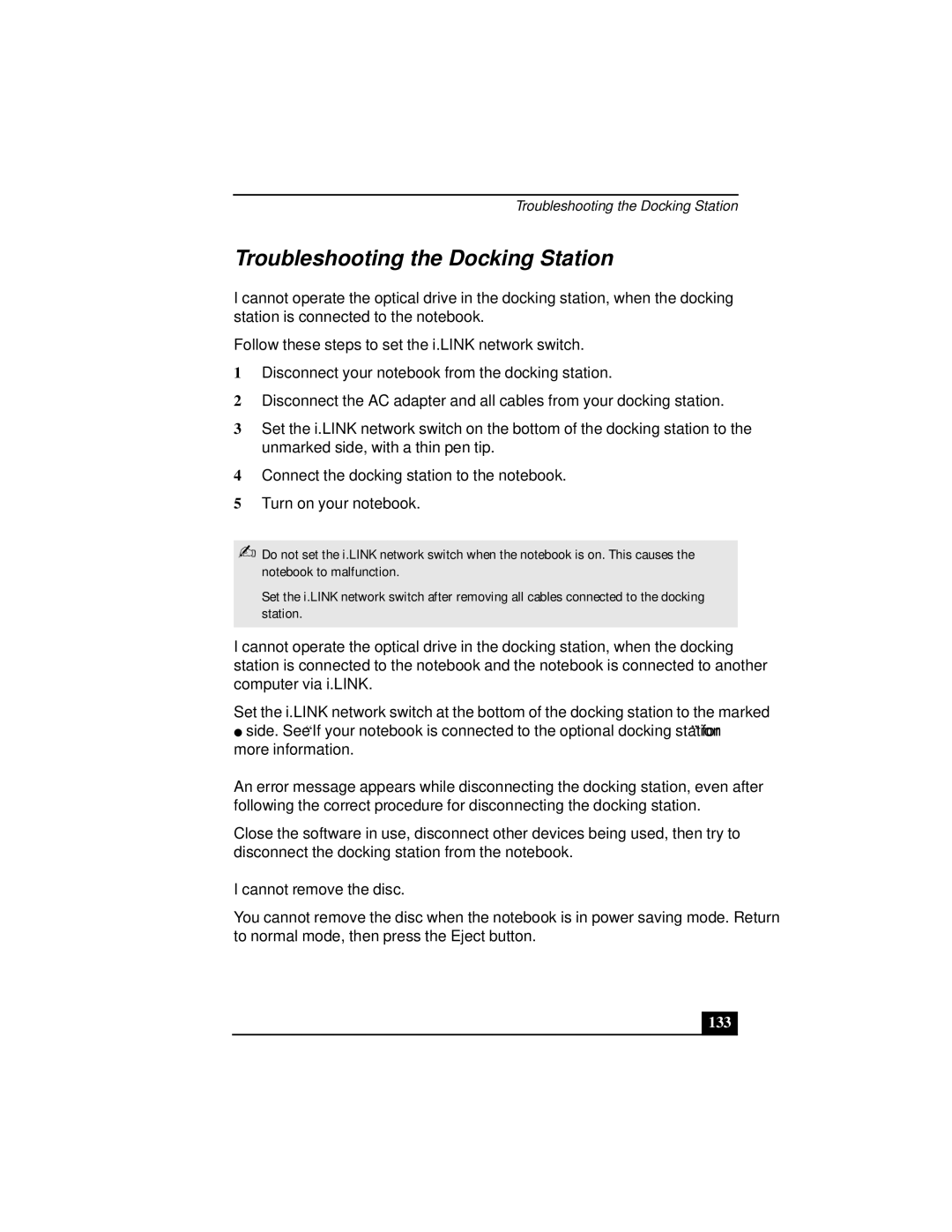Troubleshooting the Docking Station
Troubleshooting the Docking Station
I cannot operate the optical drive in the docking station, when the docking station is connected to the notebook.
Follow these steps to set the i.LINK network switch.
1Disconnect your notebook from the docking station.
2Disconnect the AC adapter and all cables from your docking station.
3Set the i.LINK network switch on the bottom of the docking station to the unmarked side, with a thin pen tip.
4Connect the docking station to the notebook.
5Turn on your notebook.
✍Do not set the i.LINK network switch when the notebook is on. This causes the notebook to malfunction.
Set the i.LINK network switch after removing all cables connected to the docking station.
I cannot operate the optical drive in the docking station, when the docking station is connected to the notebook and the notebook is connected to another computer via i.LINK.
Set the i.LINK network switch at the bottom of the docking station to the marked ![]() side. See “If your notebook is connected to the optional docking station” for
side. See “If your notebook is connected to the optional docking station” for
more information.
An error message appears while disconnecting the docking station, even after following the correct procedure for disconnecting the docking station.
Close the software in use, disconnect other devices being used, then try to disconnect the docking station from the notebook.
I cannot remove the disc.
You cannot remove the disc when the notebook is in power saving mode. Return to normal mode, then press the Eject button.