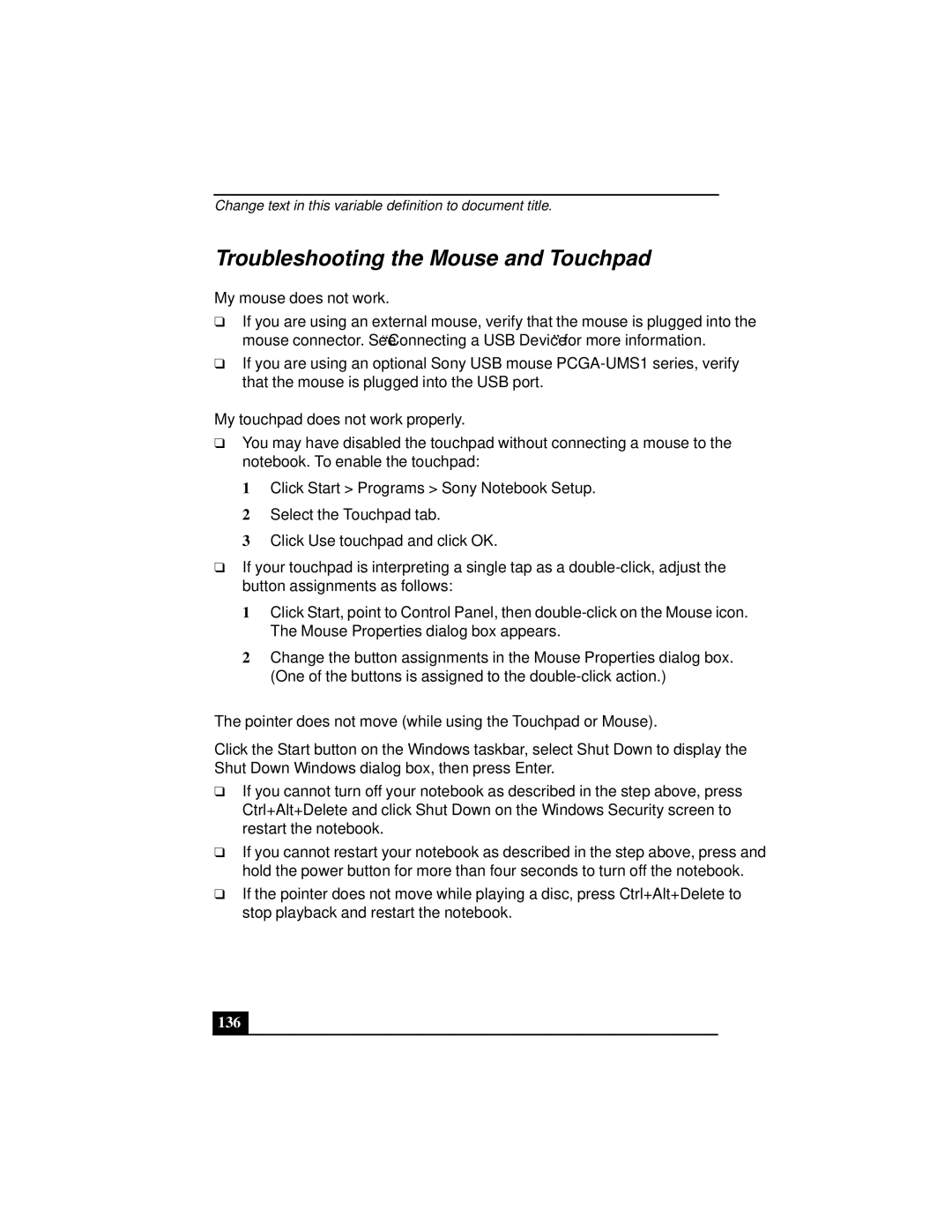Change text in this variable definition to document title.
Troubleshooting the Mouse and Touchpad
My mouse does not work.
❑If you are using an external mouse, verify that the mouse is plugged into the mouse connector. See “Connecting a USB Device” for more information.
❑If you are using an optional Sony USB mouse
My touchpad does not work properly.
❑You may have disabled the touchpad without connecting a mouse to the notebook. To enable the touchpad:
1Click Start > Programs > Sony Notebook Setup.
2Select the Touchpad tab.
3Click Use touchpad and click OK.
❑If your touchpad is interpreting a single tap as a
1Click Start, point to Control Panel, then
2Change the button assignments in the Mouse Properties dialog box. (One of the buttons is assigned to the
The pointer does not move (while using the Touchpad or Mouse).
Click the Start button on the Windows taskbar, select Shut Down to display the Shut Down Windows dialog box, then press Enter.
❑If you cannot turn off your notebook as described in the step above, press Ctrl+Alt+Delete and click Shut Down on the Windows Security screen to restart the notebook.
❑If you cannot restart your notebook as described in the step above, press and hold the power button for more than four seconds to turn off the notebook.
❑If the pointer does not move while playing a disc, press Ctrl+Alt+Delete to stop playback and restart the notebook.