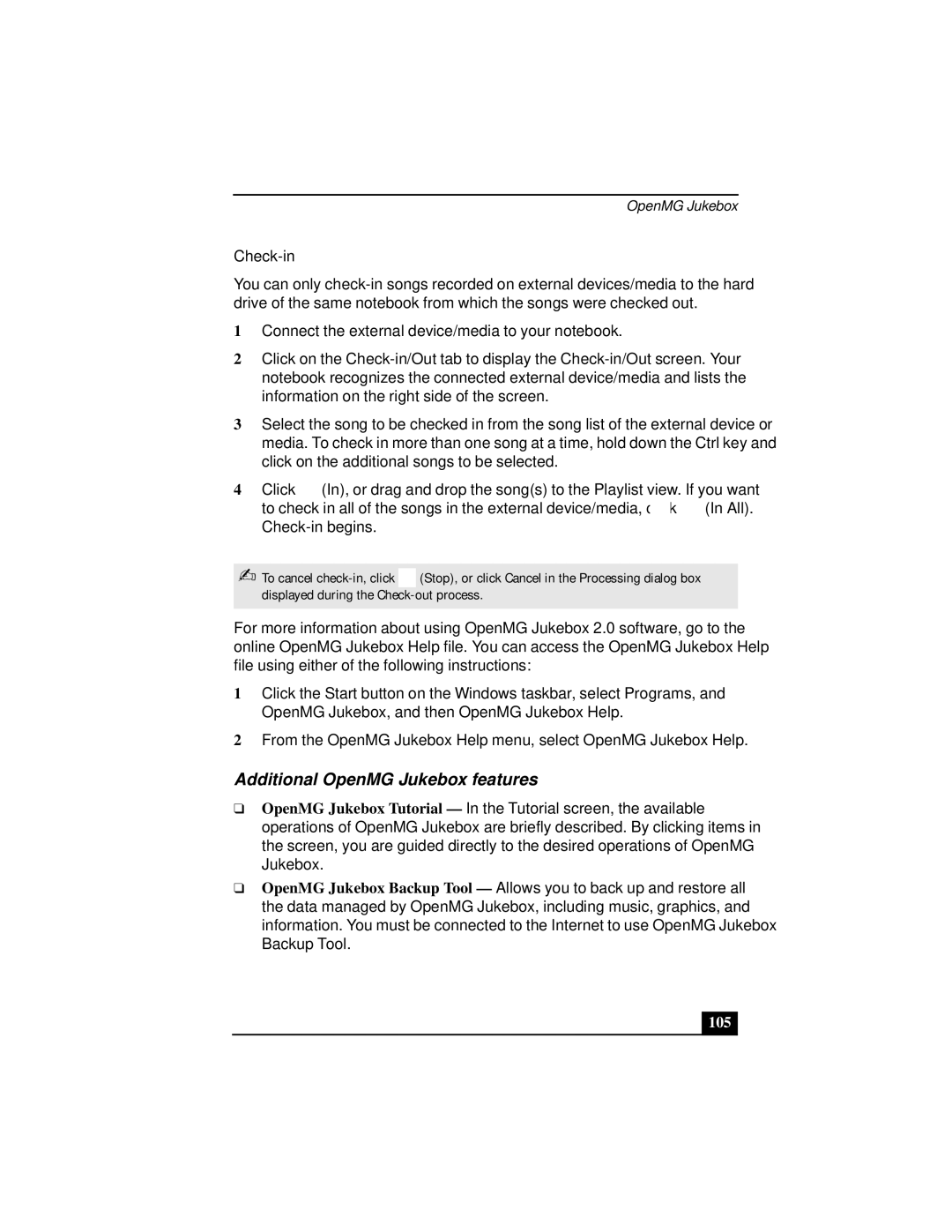OpenMG Jukebox
Check-in
You can only
1Connect the external device/media to your notebook.
2Click on the
3Select the song to be checked in from the song list of the external device or media. To check in more than one song at a time, hold down the Ctrl key and click on the additional songs to be selected.
4Click ![]() (In), or drag and drop the song(s) to the Playlist view. If you want
(In), or drag and drop the song(s) to the Playlist view. If you want
to check in all of the songs in the external device/media, click ![]() (In All).
(In All).
✍To cancel ![]() (Stop), or click Cancel in the Processing dialog box displayed during the
(Stop), or click Cancel in the Processing dialog box displayed during the
For more information about using OpenMG Jukebox 2.0 software, go to the online OpenMG Jukebox Help file. You can access the OpenMG Jukebox Help file using either of the following instructions:
1Click the Start button on the Windows taskbar, select Programs, and OpenMG Jukebox, and then OpenMG Jukebox Help.
2From the OpenMG Jukebox Help menu, select OpenMG Jukebox Help.
Additional OpenMG Jukebox features
❑OpenMG Jukebox Tutorial — In the Tutorial screen, the available operations of OpenMG Jukebox are briefly described. By clicking items in the screen, you are guided directly to the desired operations of OpenMG Jukebox.
❑OpenMG Jukebox Backup Tool — Allows you to back up and restore all the data managed by OpenMG Jukebox, including music, graphics, and information. You must be connected to the Internet to use OpenMG Jukebox Backup Tool.