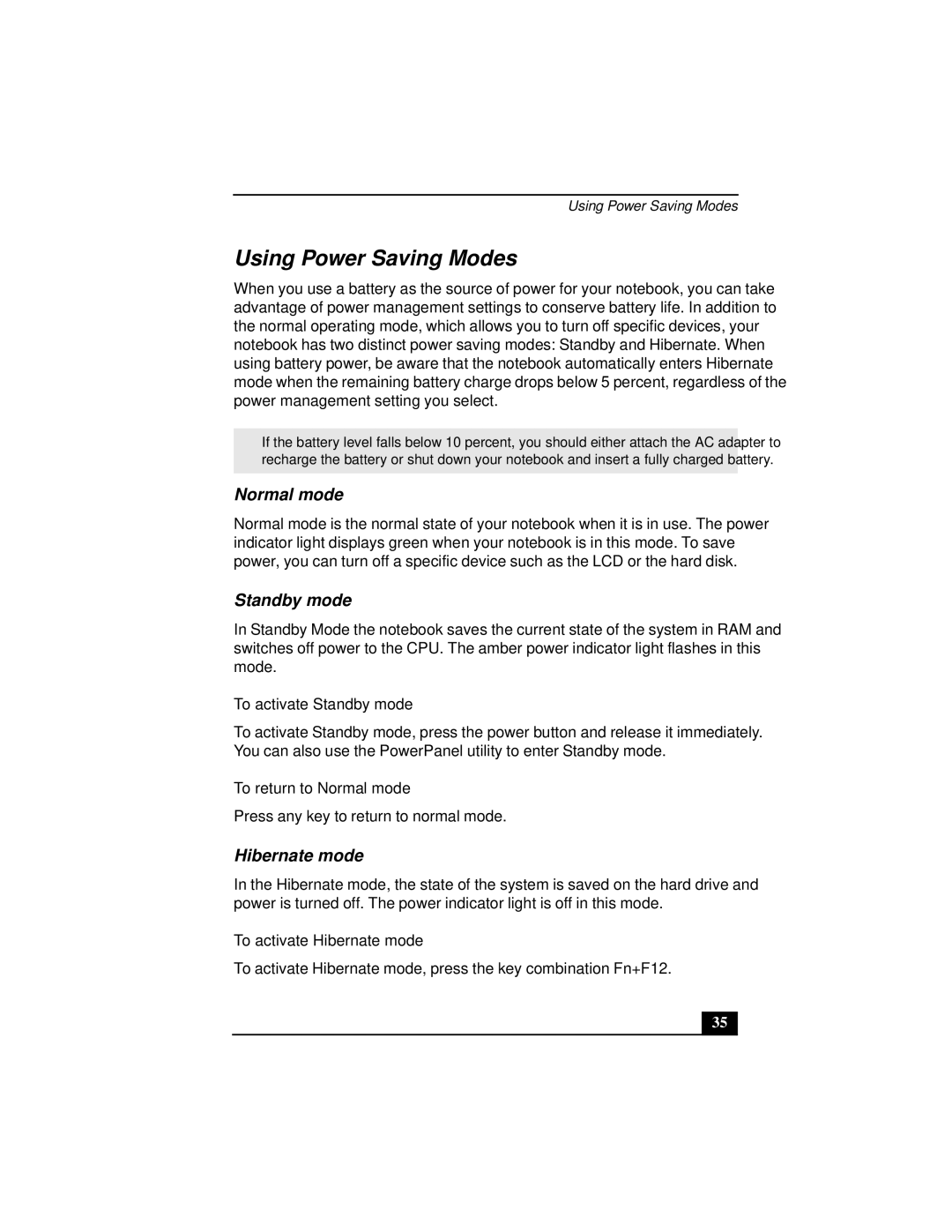Using Power Saving Modes
Using Power Saving Modes
When you use a battery as the source of power for your notebook, you can take advantage of power management settings to conserve battery life. In addition to the normal operating mode, which allows you to turn off specific devices, your notebook has two distinct power saving modes: Standby and Hibernate. When using battery power, be aware that the notebook automatically enters Hibernate mode when the remaining battery charge drops below 5 percent, regardless of the power management setting you select.
✍If the battery level falls below 10 percent, you should either attach the AC adapter to recharge the battery or shut down your notebook and insert a fully charged battery.
Normal mode
Normal mode is the normal state of your notebook when it is in use. The power indicator light displays green when your notebook is in this mode. To save power, you can turn off a specific device such as the LCD or the hard disk.
Standby mode
In Standby Mode the notebook saves the current state of the system in RAM and switches off power to the CPU. The amber power indicator light flashes in this mode.
To activate Standby mode
To activate Standby mode, press the power button and release it immediately. You can also use the PowerPanel utility to enter Standby mode.
To return to Normal mode
Press any key to return to normal mode.
Hibernate mode
In the Hibernate mode, the state of the system is saved on the hard drive and power is turned off. The power indicator light is off in this mode.
To activate Hibernate mode
To activate Hibernate mode, press the key combination Fn+F12.
35