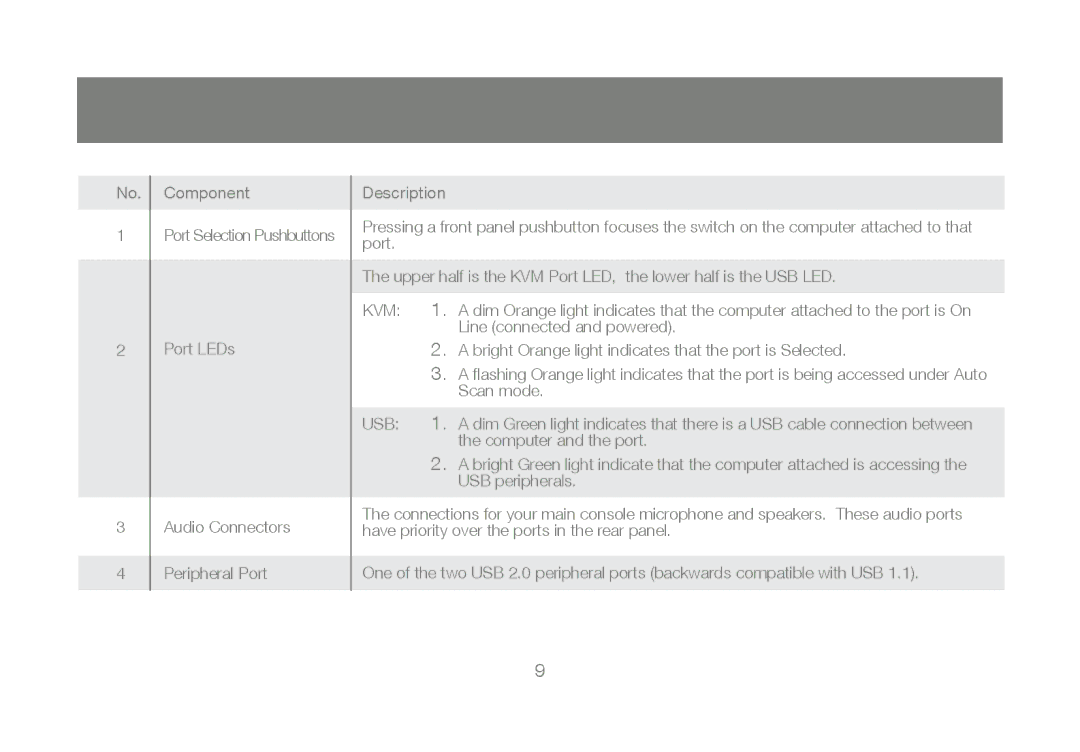No. Component
1Port Selection Pushbuttons
2Port LEDs
3Audio Connectors
4Peripheral Port
Description
Pressing a front panel pushbutton focuses the switch on the computer attached to that port.
The upper half is the KVM Port LED, the lower half is the USB LED.
KVM: 1. A dim Orange light indicates that the computer attached to the port is On Line (connected and powered).
2.A bright Orange light indicates that the port is Selected.
3.A flashing Orange light indicates that the port is being accessed under Auto Scan mode.
USB: 1. A dim Green light indicates that there is a USB cable connection between the computer and the port.
2.A bright Green light indicate that the computer attached is accessing the USB peripherals.
The connections for your main console microphone and speakers. These audio ports have priority over the ports in the rear panel.
One of the two USB 2.0 peripheral ports (backwards compatible with USB 1.1).
9