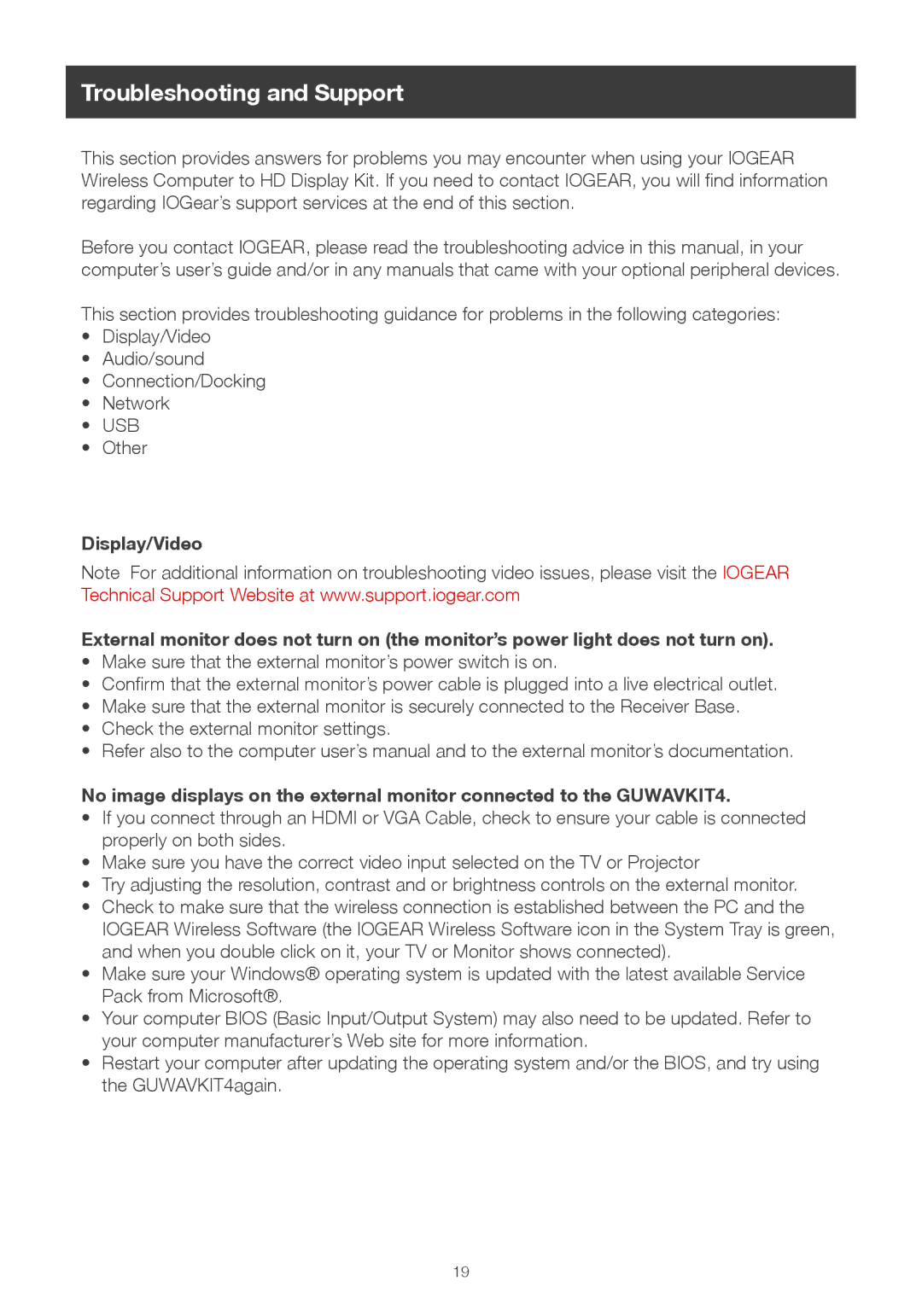Troubleshooting and Support
This section provides answers for problems you may encounter when using your IOGEAR Wireless Computer to HD Display Kit. If you need to contact IOGEAR, you will find information regarding IOGear’s support services at the end of this section.
Before you contact IOGEAR, please read the troubleshooting advice in this manual, in your computer’s user’s guide and/or in any manuals that came with your optional peripheral devices.
This section provides troubleshooting guidance for problems in the following categories:
•Display/Video
•Audio/sound
•Connection/Docking
•Network
•USB
•Other
Display/Video
Note For additional information on troubleshooting video issues, please visit the IOGEAR Technical Support Website at www.support.iogear.com
External monitor does not turn on (the monitor’s power light does not turn on).
•Make sure that the external monitor’s power switch is on.
•Confirm that the external monitor’s power cable is plugged into a live electrical outlet.
•Make sure that the external monitor is securely connected to the Receiver Base.
•Check the external monitor settings.
•Refer also to the computer user’s manual and to the external monitor’s documentation.
No image displays on the external monitor connected to the GUWAVKIT4.
•If you connect through an HDMI or VGA Cable, check to ensure your cable is connected properly on both sides.
•Make sure you have the correct video input selected on the TV or Projector
•Try adjusting the resolution, contrast and or brightness controls on the external monitor.
•Check to make sure that the wireless connection is established between the PC and the IOGEAR Wireless Software (the IOGEAR Wireless Software icon in the System Tray is green, and when you double click on it, your TV or Monitor shows connected).
•Make sure your Windows® operating system is updated with the latest available Service Pack from Microsoft®.
•Your computer BIOS (Basic Input/Output System) may also need to be updated. Refer to your computer manufacturer’s Web site for more information.
•Restart your computer after updating the operating system and/or the BIOS, and try using the GUWAVKIT4again.
19