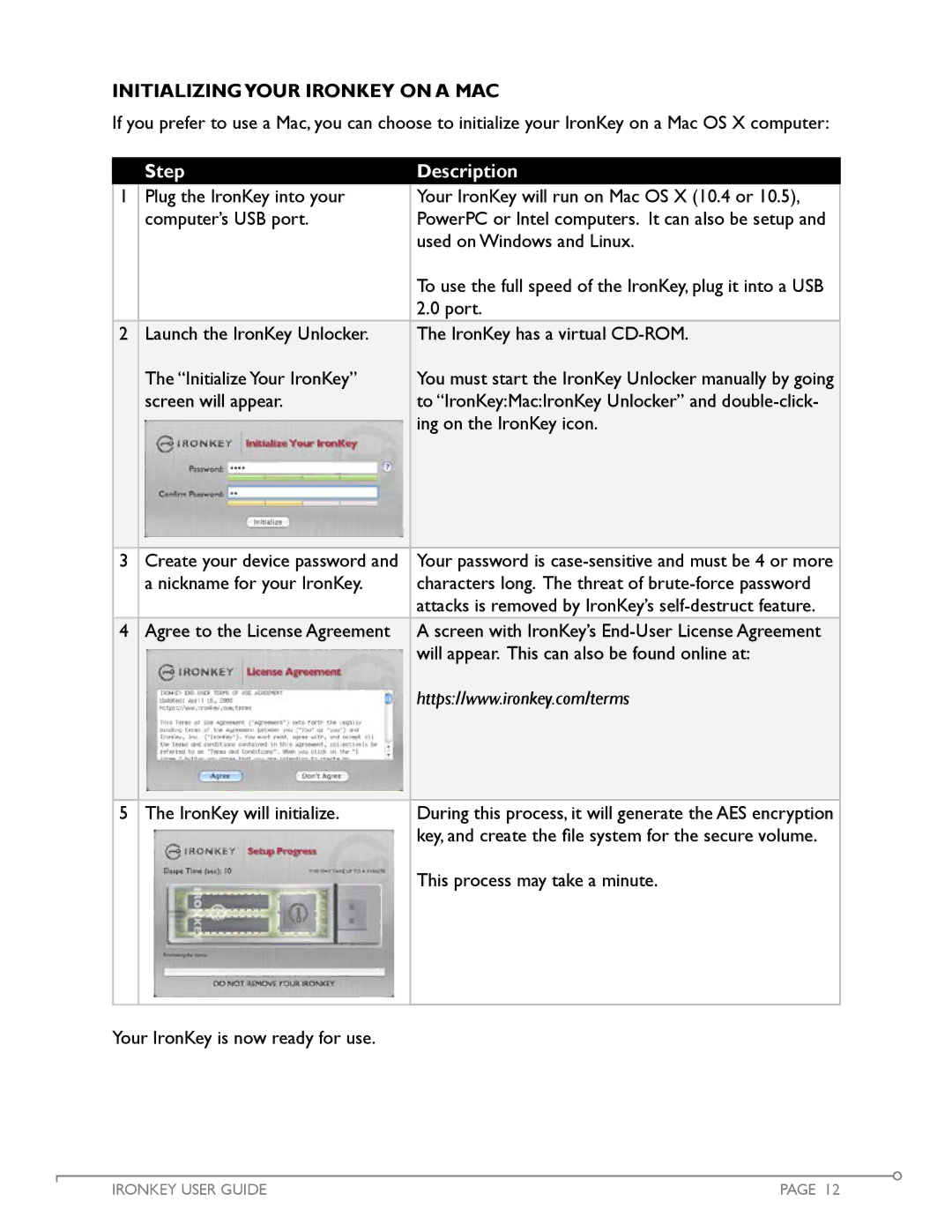Initializingyour Ironkey On A Mac
If you prefer to use a Mac, you can choose to initialize your IronKey on a Mac OS X computer:
Step
Description
1 | Plug the IronKey into your | Your IronKey will run on Mac OS X (10.4 or 10.5), |
| computer’s USB port. | PowerPC or Intel computers. It can also be setup and |
|
| used on Windows and Linux. |
|
| To use the full speed of the IronKey, plug it into a USB |
|
| 2.0 port. |
2 | Launch the IronKey Unlocker. | The IronKey has a virtual |
| The “Initialize Your IronKey” | You must start the IronKey Unlocker manually by going |
| screen will appear. | to “IronKey:Mac:IronKey Unlocker” and |
|
| ing on the IronKey icon. |
3 | Create your device password and | Your password is |
| a nickname for your IronKey. | characters long. The threat of |
|
| attacks is removed by IronKey’s |
4 | Agree to the License Agreement | A screen with IronKey’s |
|
| will appear. This can also be found online at: |
|
| https://www.ironkey.com/terms |
5 The IronKey will initialize. | During this process, it will generate the AES encryption |
| key, and create the file system for the secure volume. |
| This process may take a minute. |
Your IronKey is now ready for use.
IRONKEY USER GUIDE | PAGE 12 |