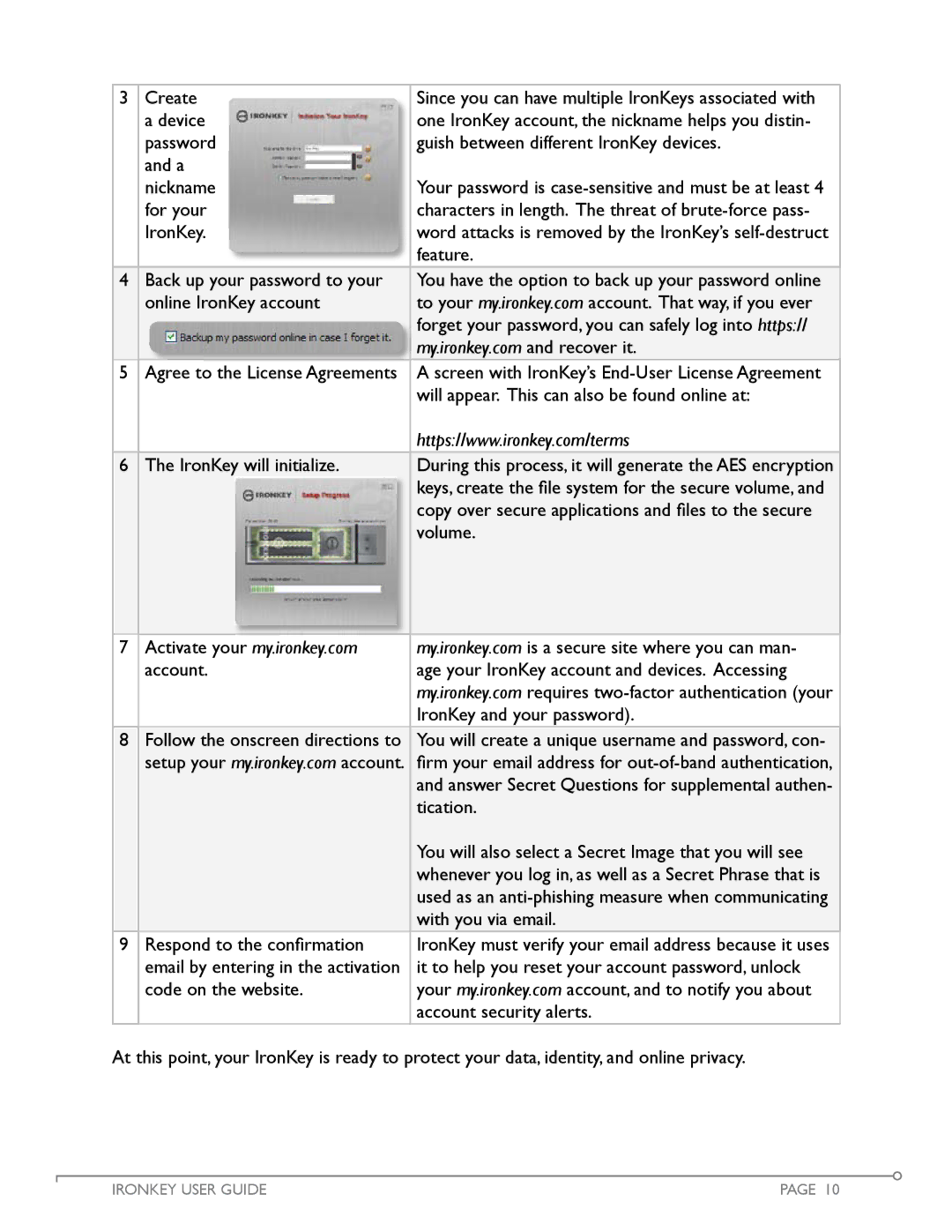3 | Create |
|
|
|
| Since you can have multiple IronKeys associated with | |
|
|
| |||||
| a device |
|
|
|
| one IronKey account, the nickname helps you distin- | |
| password |
|
|
|
| guish between different IronKey devices. | |
| and a |
|
|
|
|
| |
| nickname |
|
|
|
| Your password is | |
| for your |
|
|
|
| characters in length. The threat of | |
| IronKey. |
|
|
|
| word attacks is removed by the IronKey’s | |
|
|
|
|
|
|
| feature. |
|
|
|
|
|
|
|
|
4 | Back up your password to your | You have the option to back up your password online | |||||
| online IronKey account | to your my.ironkey.com account. That way, if you ever | |||||
|
|
|
|
|
|
| forget your password, you can safely log into https:// |
|
|
|
|
|
|
| |
|
|
|
|
|
|
| my.ironkey.com and recover it. |
5 |
| Agree to the License Agreements | A screen with IronKey’s | ||||
|
|
|
|
|
|
| will appear. This can also be found online at: |
|
|
|
|
|
|
| https://www.ironkey.com/terms |
6 | The IronKey will initialize. | During this process, it will generate the AES encryption | |||||
|
|
|
|
|
|
| keys, create the file system for the secure volume, and |
|
|
|
|
|
|
| copy over secure applications and files to the secure |
|
|
|
|
|
|
| volume. |
|
|
|
|
|
|
|
|
7 Activate your my.ironkey.com | my.ironkey.com is a secure site where you can man- |
account. | age your IronKey account and devices. Accessing |
| my.ironkey.com requires |
| IronKey and your password). |
8 Follow the onscreen directions to | You will create a unique username and password, con- |
setup your my.ironkey.com account. firm your email address for | |
| and answer Secret Questions for supplemental authen- |
| tication. |
| You will also select a Secret Image that you will see |
| whenever you log in, as well as a Secret Phrase that is |
| used as an |
| with you via email. |
9 Respond to the confirmation | IronKey must verify your email address because it uses |
email by entering in the activation | it to help you reset your account password, unlock |
code on the website. | your my.ironkey.com account, and to notify you about |
| account security alerts. |
At this point, your IronKey is ready to protect your data, identity, and online privacy.
IRONKEY USER GUIDE | PAGE 10 |