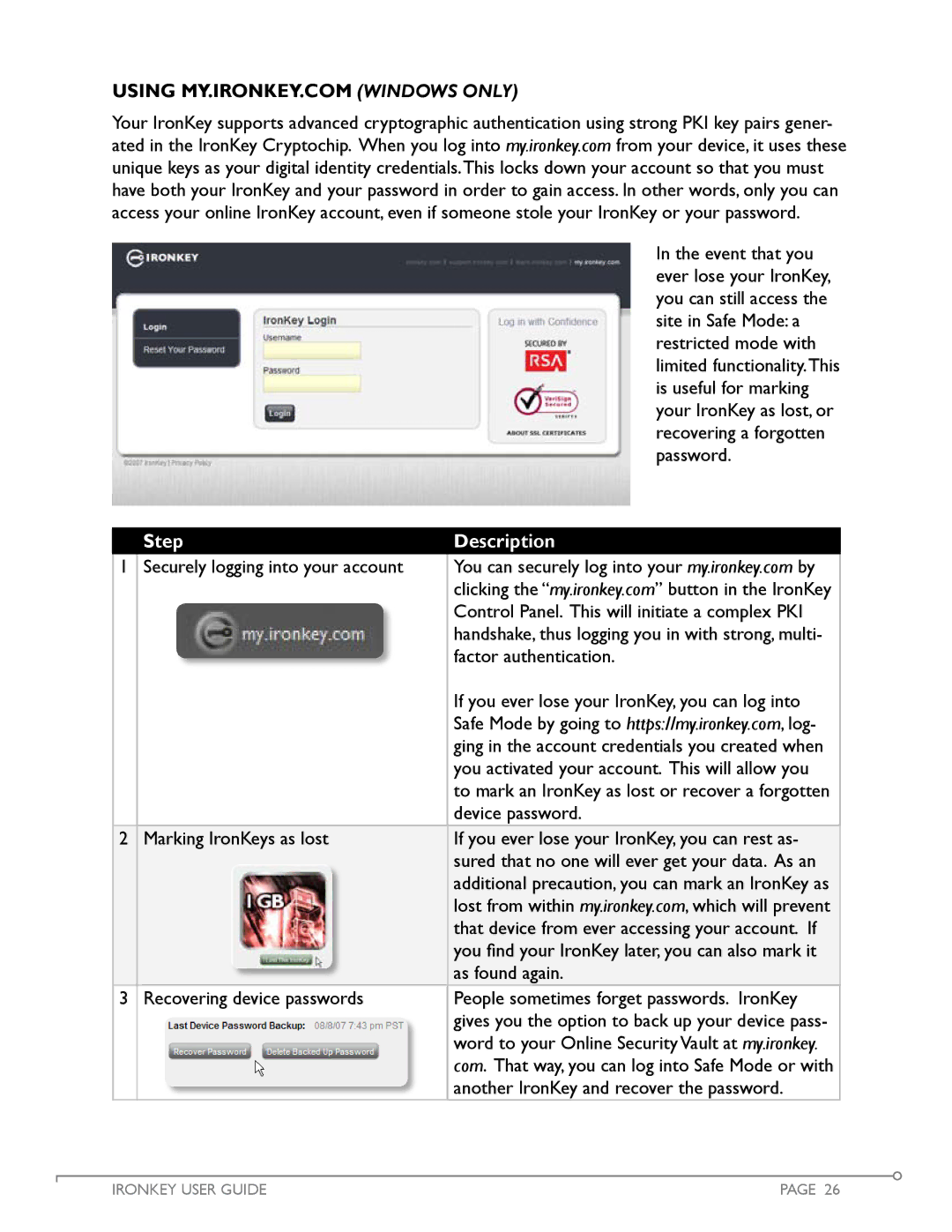Using my.ironkey.com (Windows ONLY)
Your IronKey supports advanced cryptographic authentication using strong PKI key pairs gener- ated in the IronKey Cryptochip. When you log into my.ironkey.com from your device, it uses these unique keys as your digital identity credentials.This locks down your account so that you must have both your IronKey and your password in order to gain access. In other words, only you can access your online IronKey account, even if someone stole your IronKey or your password.
In the event that you ever lose your IronKey, you can still access the site in Safe Mode: a restricted mode with limited functionality.This is useful for marking your IronKey as lost, or recovering a forgotten password.
Step
Description
1 | Securely logging into your account | You can securely log into your my.ironkey.com by | ||||||
|
|
|
|
|
|
|
| clicking the “my.ironkey.com” button in the IronKey |
|
|
|
|
|
|
|
| Control Panel. This will initiate a complex PKI |
|
|
|
|
|
|
|
| |
|
|
|
|
|
|
|
| handshake, thus logging you in with strong, multi- |
|
|
|
|
|
|
|
| factor authentication. |
|
|
|
|
|
|
|
| If you ever lose your IronKey, you can log into |
|
|
|
|
|
|
|
| Safe Mode by going to https://my.ironkey.com, log- |
|
|
|
|
|
|
|
| ging in the account credentials you created when |
|
|
|
|
|
|
|
| you activated your account. This will allow you |
|
|
|
|
|
|
|
| to mark an IronKey as lost or recover a forgotten |
|
|
|
|
|
|
|
| device password. |
2 | Marking IronKeys as lost | If you ever lose your IronKey, you can rest as- | ||||||
|
|
|
|
|
|
|
| sured that no one will ever get your data. As an |
|
|
|
|
|
|
|
| |
|
|
|
|
|
|
|
| additional precaution, you can mark an IronKey as |
|
|
|
|
|
|
|
| lost from within my.ironkey.com, which will prevent |
|
|
|
|
|
|
|
| that device from ever accessing your account. If |
|
|
|
|
|
|
|
| you find your IronKey later, you can also mark it |
|
|
|
|
|
|
|
| as found again. |
|
|
|
|
|
|
|
|
|
3 | Recovering device passwords | People sometimes forget passwords. IronKey | ||||||
|
|
|
|
|
|
|
| gives you the option to back up your device pass- |
|
|
|
|
|
|
|
| |
|
|
|
|
|
|
|
| word to your Online Security Vault at my.ironkey. |
|
|
|
|
|
|
|
| com. That way, you can log into Safe Mode or with |
|
|
|
|
|
|
|
| another IronKey and recover the password. |
|
|
|
|
|
|
|
|
|
IRONKEY USER GUIDE | PAGE 26 |