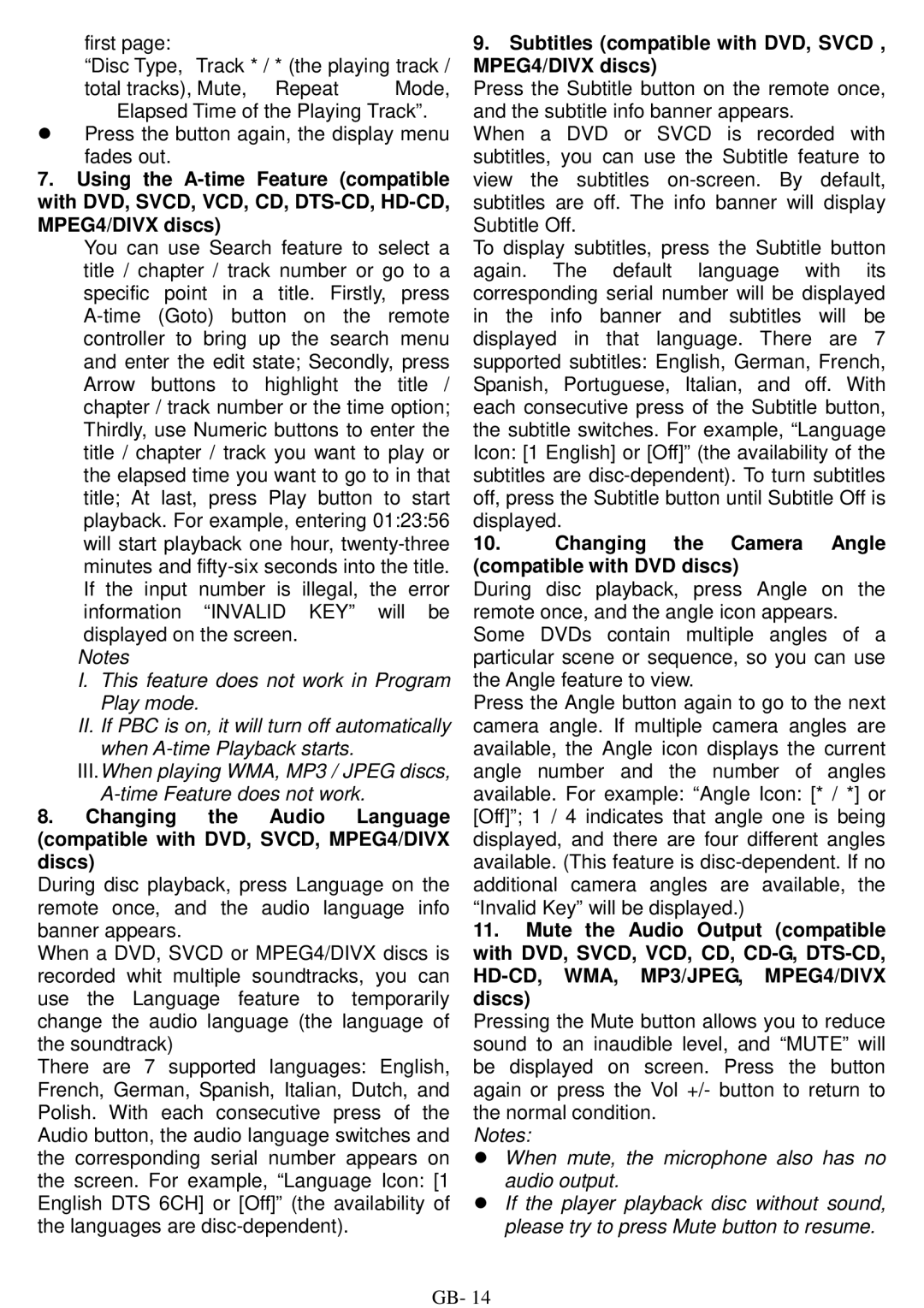first page:
“Disc Type, Track * / * (the playing track /
total tracks), Mute, Repeat Mode, Elapsed Time of the Playing Track”.
zPress the button again, the display menu
fades out.
7.Using the
You can use Search feature to select a title / chapter / track number or go to a specific point in a title. Firstly, press
Notes
I.This feature does not work in Program Play mode.
II.If PBC is on, it will turn off automatically when
III.When playing WMA, MP3 / JPEG discs,
8.Changing the Audio Language (compatible with DVD, SVCD, MPEG4/DIVX discs)
During disc playback, press Language on the remote once, and the audio language info banner appears.
When a DVD, SVCD or MPEG4/DIVX discs is recorded whit multiple soundtracks, you can use the Language feature to temporarily change the audio language (the language of the soundtrack)
There are 7 supported languages: English, French, German, Spanish, Italian, Dutch, and Polish. With each consecutive press of the Audio button, the audio language switches and the corresponding serial number appears on the screen. For example, “Language Icon: [1 English DTS 6CH] or [Off]” (the availability of the languages are
9.Subtitles (compatible with DVD, SVCD , MPEG4/DIVX discs)
Press the Subtitle button on the remote once, and the subtitle info banner appears.
When a DVD or SVCD is recorded with subtitles, you can use the Subtitle feature to view the subtitles
To display subtitles, press the Subtitle button again. The default language with its corresponding serial number will be displayed in the info banner and subtitles will be displayed in that language. There are 7 supported subtitles: English, German, French, Spanish, Portuguese, Italian, and off. With each consecutive press of the Subtitle button, the subtitle switches. For example, “Language Icon: [1 English] or [Off]” (the availability of the subtitles are
10.Changing the Camera Angle (compatible with DVD discs)
During disc playback, press Angle on the remote once, and the angle icon appears. Some DVDs contain multiple angles of a particular scene or sequence, so you can use the Angle feature to view.
Press the Angle button again to go to the next camera angle. If multiple camera angles are available, the Angle icon displays the current angle number and the number of angles available. For example: “Angle Icon: [* / *] or [Off]”; 1 / 4 indicates that angle one is being displayed, and there are four different angles available. (This feature is
11.Mute the Audio Output (compatible with DVD, SVCD, VCD, CD,
Pressing the Mute button allows you to reduce sound to an inaudible level, and “MUTE” will be displayed on screen. Press the button again or press the Vol +/- button to return to the normal condition.
Notes:
z When mute, the microphone also has no audio output.
z If the player playback disc without sound, please try to press Mute button to resume.
GB- 14