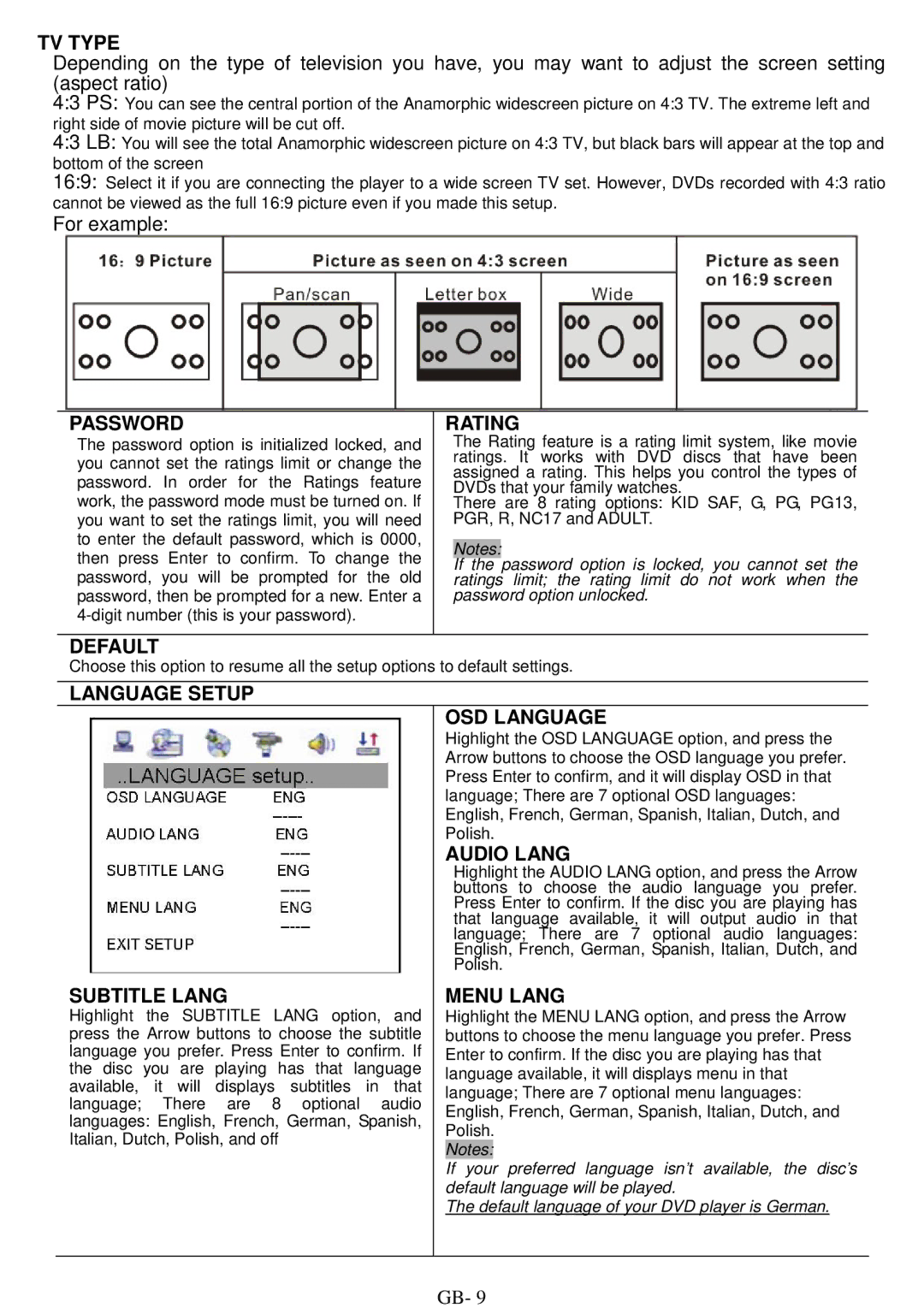TV TYPE
Depending on the type of television you have, you may want to adjust the screen setting (aspect ratio)
4:3 PS: You can see the central portion of the Anamorphic widescreen picture on 4:3 TV. The extreme left and right side of movie picture will be cut off.
4:3 LB: You will see the total Anamorphic widescreen picture on 4:3 TV, but black bars will appear at the top and bottom of the screen
16:9: Select it if you are connecting the player to a wide screen TV set. However, DVDs recorded with 4:3 ratio cannot be viewed as the full 16:9 picture even if you made this setup.
For example:
PASSWORD
The password option is initialized locked, and you cannot set the ratings limit or change the password. In order for the Ratings feature work, the password mode must be turned on. If you want to set the ratings limit, you will need to enter the default password, which is 0000, then press Enter to confirm. To change the password, you will be prompted for the old password, then be prompted for a new. Enter a
RATING
The Rating feature is a rating limit system, like movie ratings. It works with DVD discs that have been assigned a rating. This helps you control the types of DVDs that your family watches.
There are 8 rating options: KID SAF, G, PG, PG13, PGR, R, NC17 and ADULT.
Notes:
If the password option is locked, you cannot set the ratings limit; the rating limit do not work when the password option unlocked.
DEFAULT
Choose this option to resume all the setup options to default settings.
LANGUAGE SETUP
|
|
|
|
|
| OSD LANGUAGE | |
|
|
|
|
|
| Highlight the OSD LANGUAGE option, and press the | |
|
|
|
|
|
| Arrow buttons to choose the OSD language you prefer. | |
|
|
|
|
|
| Press Enter to confirm, and it will display OSD in that | |
|
|
|
|
|
| language; There are 7 optional OSD languages: | |
|
|
|
|
|
| English, French, German, Spanish, Italian, Dutch, and | |
|
|
|
|
|
| Polish. | |
|
|
|
|
|
| AUDIO LANG | |
|
|
|
|
|
| Highlight the AUDIO LANG option, and press the Arrow | |
|
|
|
|
|
| buttons to choose the audio language you prefer. | |
|
|
|
|
|
| Press Enter to confirm. If the disc you are playing has | |
|
|
|
|
|
| that language available, it will output audio in that | |
|
|
|
|
|
| language; There are 7 optional audio languages: | |
|
|
|
|
|
| English, French, German, Spanish, Italian, Dutch, and | |
|
|
|
|
|
| Polish. | |
SUBTITLE LANG |
|
|
| MENU LANG | |||
Highlight the SUBTITLE LANG option, and |
| Highlight the MENU LANG option, and press the Arrow | |||||
press the Arrow buttons to choose the subtitle |
| buttons to choose the menu language you prefer. Press | |||||
language you prefer. Press Enter to confirm. If |
| Enter to confirm. If the disc you are playing has that | |||||
the disc you are playing has that language |
| language available, it will displays menu in that | |||||
available, | it will | displays | subtitles | in that |
| language; There are 7 optional menu languages: | |
language; | There | are 8 | optional | audio |
| ||
| English, French, German, Spanish, Italian, Dutch, and | ||||||
languages: English, French, German, Spanish, |
| ||||||
| Polish. | ||||||
Italian, Dutch, Polish, and off |
|
|
| ||||
|
|
| Notes: | preferred language isn’t available, the disc’s | |||
|
|
|
|
|
| ||
|
|
|
|
|
| If your | |
|
|
|
|
|
| default language will be played. | |
|
|
|
|
|
| The default language of your DVD player is German. | |
|
|
|
|
|
|
|
|
GB- 9