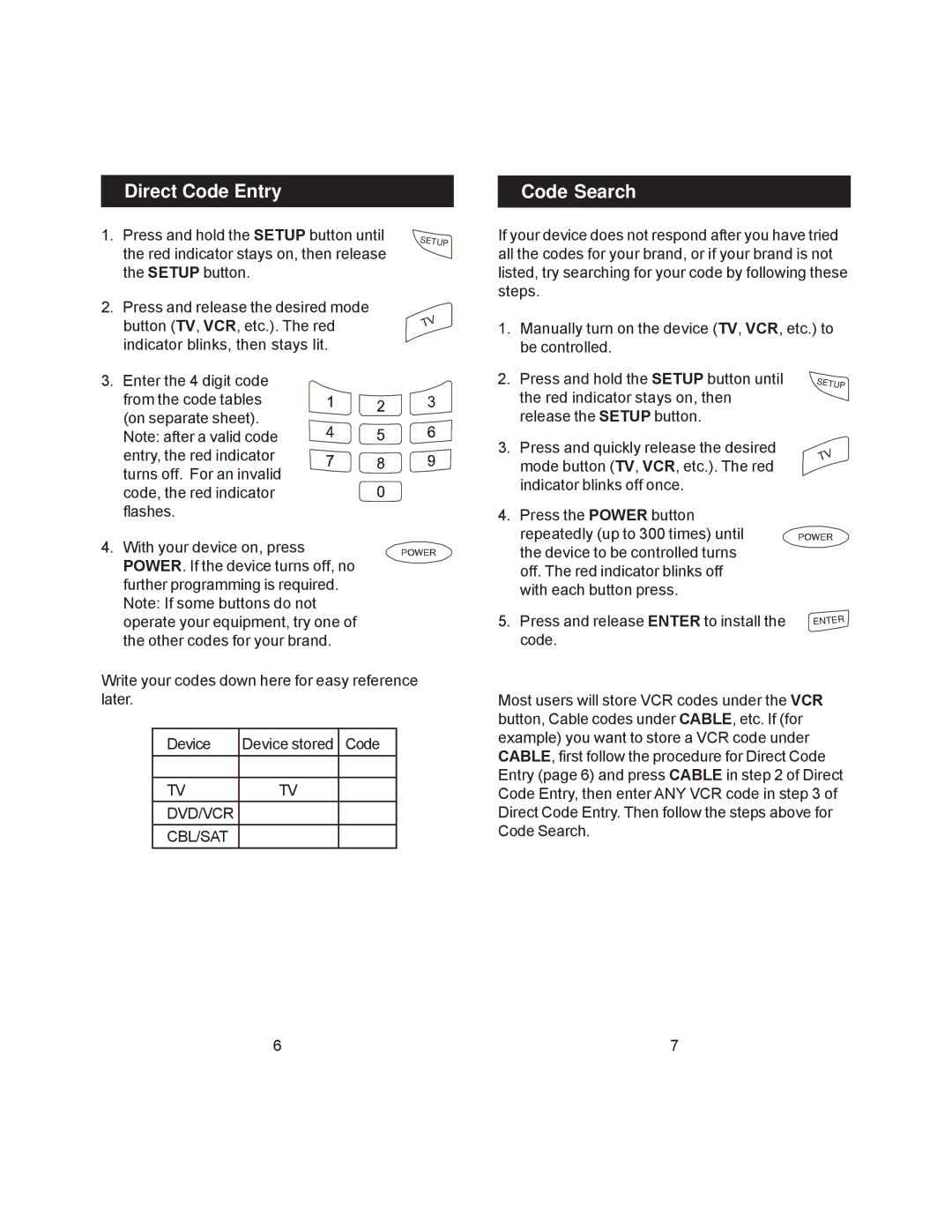Direct Code Entry
1. Press and hold the SETUP button until | SETUP |
the red indicator stays on, then release |
|
the SETUP button. |
|
2. Press and release the desired mode |
|
button (TV, VCR, etc.). The red |
|
indicator blinks, then stays lit. |
|
3. Enter the 4 digit code |
|
from the code tables |
|
(on separate sheet). |
|
Note: after a valid code |
|
entry, the red indicator |
|
turns off. For an invalid |
|
code, the red indicator |
|
flashes. |
|
4. With your device on, press |
|
POWER. If the device turns off, no |
|
further programming is required. |
|
Note: If some buttons do not |
|
operate your equipment, try one of |
|
the other codes for your brand. |
|
Write your codes down here for easy reference later.
Device | Device stored | Code |
|
|
|
TV | TV |
|
DVD/VCR |
|
|
CBL/SAT |
|
|
6
Code Search
If your device does not respond after you have tried all the codes for your brand, or if your brand is not listed, try searching for your code by following these steps.
1.Manually turn on the device (TV, VCR, etc.) to be controlled.
2.Press and hold the SETUP button until SETUP the red indicator stays on, then
release the SETUP button.
3.Press and quickly release the desired mode button (TV, VCR, etc.). The red indicator blinks off once.
4.Press the POWER button
repeatedly (up to 300 times) until ![]() the device to be controlled turns
the device to be controlled turns
off. The red indicator blinks off with each button press.
5.Press and release ENTER to install the ENTER code.
Most users will store VCR codes under the VCR button, Cable codes under CABLE, etc. If (for example) you want to store a VCR code under CABLE, first follow the procedure for Direct Code Entry (page 6) and press CABLE in step 2 of Direct Code Entry, then enter ANY VCR code in step 3 of Direct Code Entry. Then follow the steps above for Code Search.
7