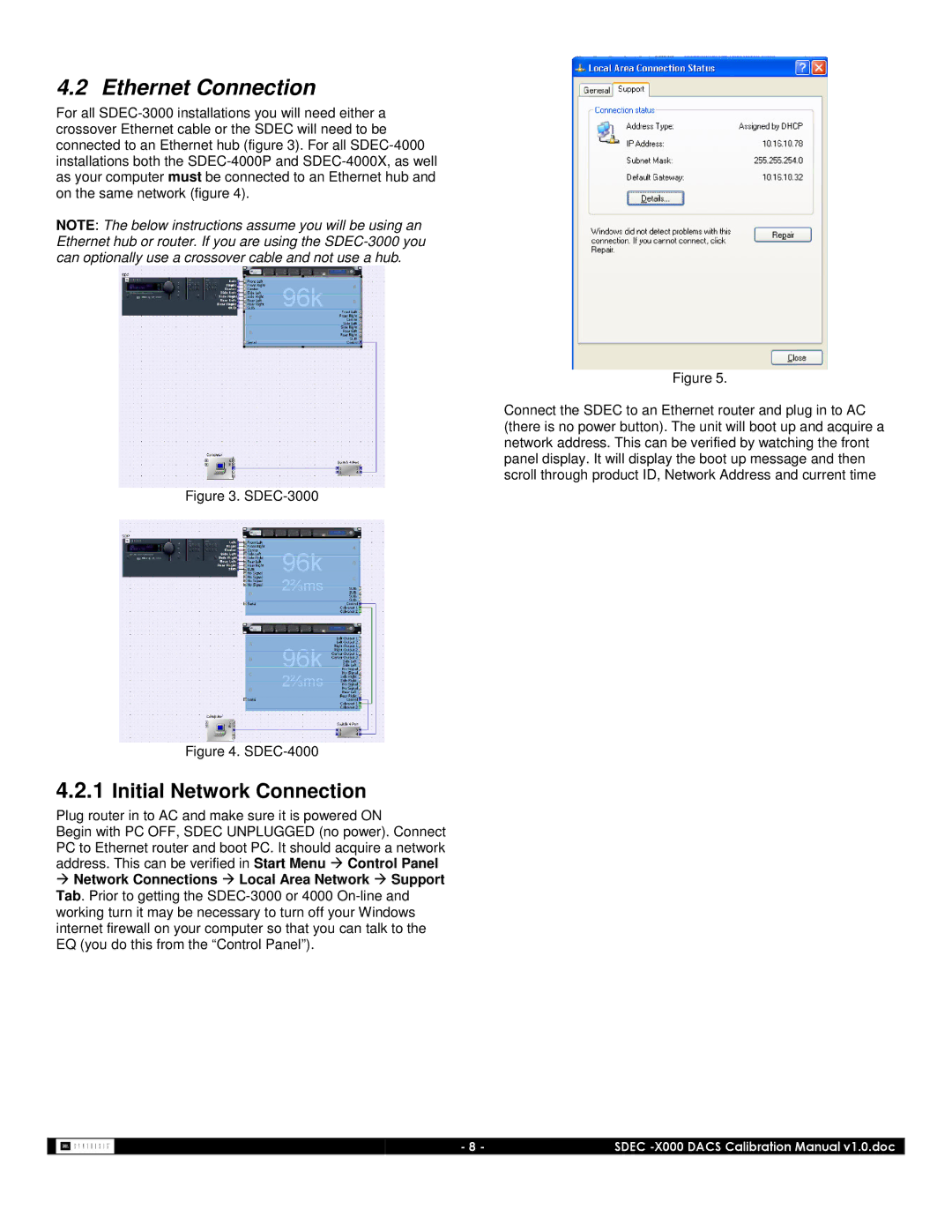SDEC-4000, SDEC-3000 specifications
The JBL SDEC-4000 is an advanced digital signal processor designed for professional audio applications, offering a range of features tailored for optimizing sound quality in both live and installation settings. This powerful device is equipped with cutting-edge technologies that elevate the audio experience through precise control and manipulation of audio signals.One of the standout features of the SDEC-4000 is its high-performance 32-bit DSP engine, which allows for complex audio processing tasks to be executed seamlessly. This means sound engineers can utilize precise adjustments without any degradation in audio quality. The processor supports various crossover types, making it versatile for different speaker configurations and ensuring proper frequency distribution across audio systems.
The SDEC-4000 comes with comprehensive networking capabilities, supporting both Ethernet and USB connections. This enables easy integration into larger systems while allowing for remote control and monitoring via a user-friendly interface. The device also supports various audio protocols, including AES/EBU and analog inputs, providing flexibility for connecting with multiple sources.
A vital aspect of the SDEC-4000 is its extensive array of built-in algorithms for equalization, compression, limiting, and delay. These tools empower sound engineers to tailor the audio output precisely to their requirements, whether it’s for a concert, a theater production, or a permanent audio installation. With up to 20 channels of processing, users have the freedom to fine-tune each element of their sound system individually.
In addition, the SDEC-4000 features a robust and intuitive graphical user interface that simplifies programming and adjustments. Users can visually represent their audio setups, making it easier to manage complex configurations. The processor also includes comprehensive diagnostic tools, ensuring that any issues can be quickly identified and resolved, thereby maintaining optimal performance.
Furthermore, the device is built with durability in mind. Its rugged construction ensures reliability even in demanding environments, making it a trustworthy choice for both touring applications and fixed installations. The JBL SDEC-4000 is not just a technical marvel, but a comprehensive solution designed to meet the diverse needs of audio professionals, setting a new standard in digital signal processing technology.