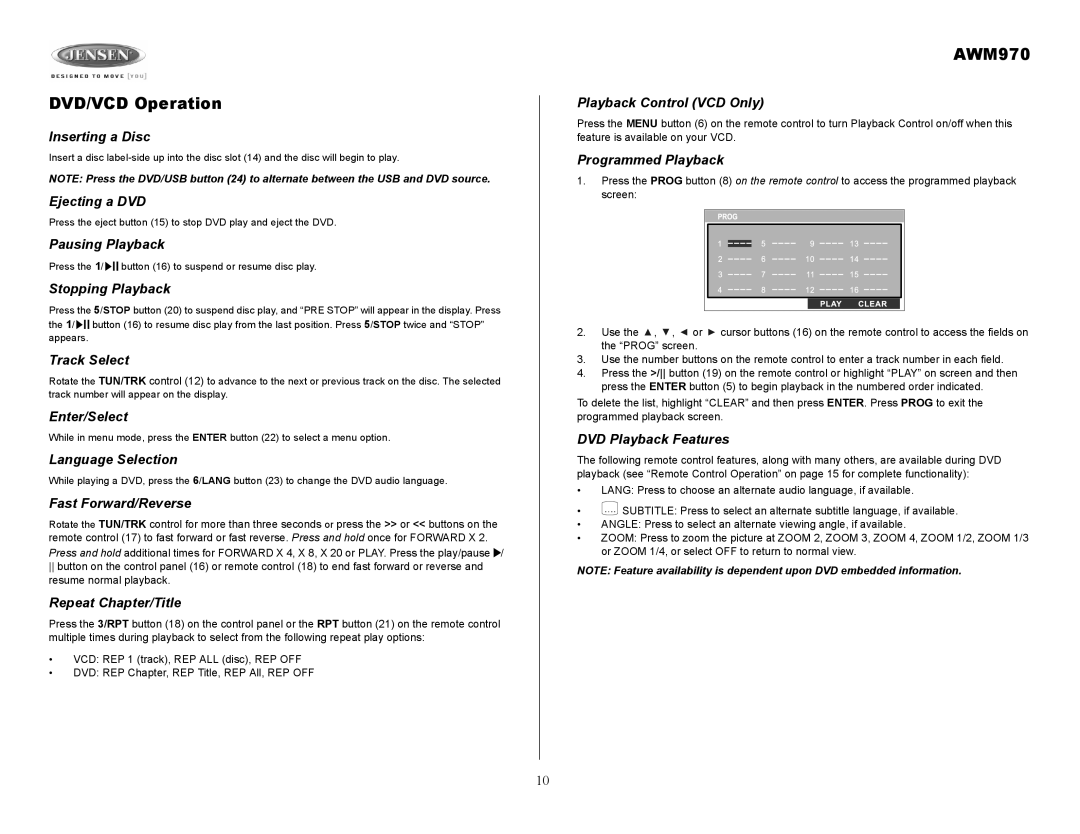DVD/VCD Operation
Inserting a Disc
Insert a disc
NOTE: Press the DVD/USB button (24) to alternate between the USB and DVD source.
Ejecting a DVD
Press the eject button (15) to stop DVD play and eject the DVD.
Pausing Playback
Press the 1/![]()
![]()
![]()
![]()
![]() button (16) to suspend or resume disc play.
button (16) to suspend or resume disc play.
Stopping Playback
Press the 5/STOP button (20) to suspend disc play, and “PRE STOP” will appear in the display. Press the 1/![]()
![]()
![]()
![]()
![]() button (16) to resume disc play from the last position. Press 5/STOP twice and “STOP” appears.
button (16) to resume disc play from the last position. Press 5/STOP twice and “STOP” appears.
Track Select
Rotate the TUN/TRK control (12) to advance to the next or previous track on the disc. The selected track number will appear on the display.
Enter/Select
While in menu mode, press the ENTER button (22) to select a menu option.
Language Selection
While playing a DVD, press the 6/LANG button (23) to change the DVD audio language.
Fast Forward/Reverse
Rotate the TUN/TRK control for more than three seconds or press the >> or << buttons on the remote control (17) to fast forward or fast reverse. Press and hold once for FORWARD X 2. Press and hold additional times for FORWARD X 4, X 8, X 20 or PLAY. Press the play/pause ![]() /
/
button on the control panel (16) or remote control (18) to end fast forward or reverse and resume normal playback.
Repeat Chapter/Title
Press the 3/RPT button (18) on the control panel or the RPT button (21) on the remote control multiple times during playback to select from the following repeat play options:
•VCD: REP 1 (track), REP ALL (disc), REP OFF
•DVD: REP Chapter, REP Title, REP All, REP OFF
AWM970
Playback Control (VCD Only)
Press the MENU button (6) on the remote control to turn Playback Control on/off when this feature is available on your VCD.
Programmed Playback
1.Press the PROG button (8) on the remote control to access the programmed playback screen:
2.Use the ![]() ,
, ![]() ,
, ![]() or
or ![]() cursor buttons (16) on the remote control to access the fields on the “PROG” screen.
cursor buttons (16) on the remote control to access the fields on the “PROG” screen.
3.Use the number buttons on the remote control to enter a track number in each field.
4.Press the >/ button (19) on the remote control or highlight “PLAY” on screen and then press the ENTER button (5) to begin playback in the numbered order indicated.
To delete the list, highlight “CLEAR” and then press ENTER. Press PROG to exit the programmed playback screen.
DVD Playback Features
The following remote control features, along with many others, are available during DVD playback (see “Remote Control Operation” on page 15 for complete functionality):
•LANG: Press to choose an alternate audio language, if available.
•![]() SUBTITLE: Press to select an alternate subtitle language, if available.
SUBTITLE: Press to select an alternate subtitle language, if available.
•ANGLE: Press to select an alternate viewing angle, if available.
•ZOOM: Press to zoom the picture at ZOOM 2, ZOOM 3, ZOOM 4, ZOOM 1/2, ZOOM 1/3 or ZOOM 1/4, or select OFF to return to normal view.
NOTE: Feature availability is dependent upon DVD embedded information.
10