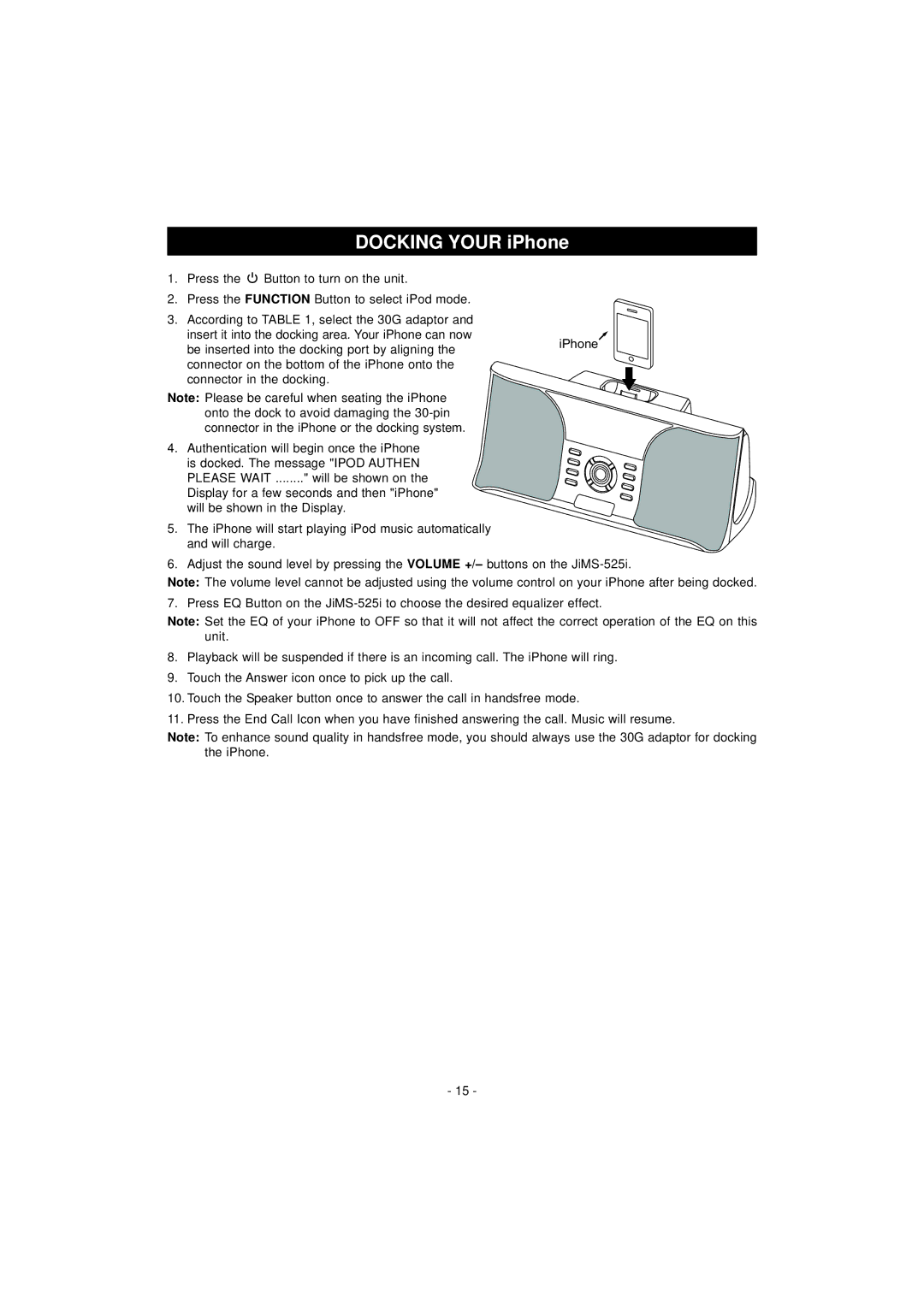|
| DOCKING YOUR iPhone | |
1. | Press the | Button to turn on the unit. |
|
2. | Press the FUNCTION Button to select iPod mode. |
| |
3. | According to TABLE 1, select the 30G adaptor and |
| |
| insert it into the docking area. Your iPhone can now | iPhone | |
| be inserted into the docking port by aligning the | ||
|
| ||
| connector on the bottom of the iPhone onto the |
| |
| connector in the docking. |
| |
Note: Please be careful when seating the iPhone |
| ||
| onto the dock to avoid damaging the |
| |
| connector in the iPhone or the docking system. |
| |
4. | Authentication will begin once the iPhone |
| |
| is docked. The message "IPOD AUTHEN |
| |
| PLEASE WAIT ........" will be shown on the |
| |
Display for a few seconds and then "iPhone" will be shown in the Display.
5.The iPhone will start playing iPod music automatically and will charge.
6.Adjust the sound level by pressing the VOLUME +/– buttons on the
Note: The volume level cannot be adjusted using the volume control on your iPhone after being docked.
7. Press EQ Button on the
Note: Set the EQ of your iPhone to OFF so that it will not affect the correct operation of the EQ on this unit.
8.Playback will be suspended if there is an incoming call. The iPhone will ring.
9.Touch the Answer icon once to pick up the call.
10.Touch the Speaker button once to answer the call in handsfree mode.
11.Press the End Call Icon when you have finished answering the call. Music will resume.
Note: To enhance sound quality in handsfree mode, you should always use the 30G adaptor for docking the iPhone.
- 15 -