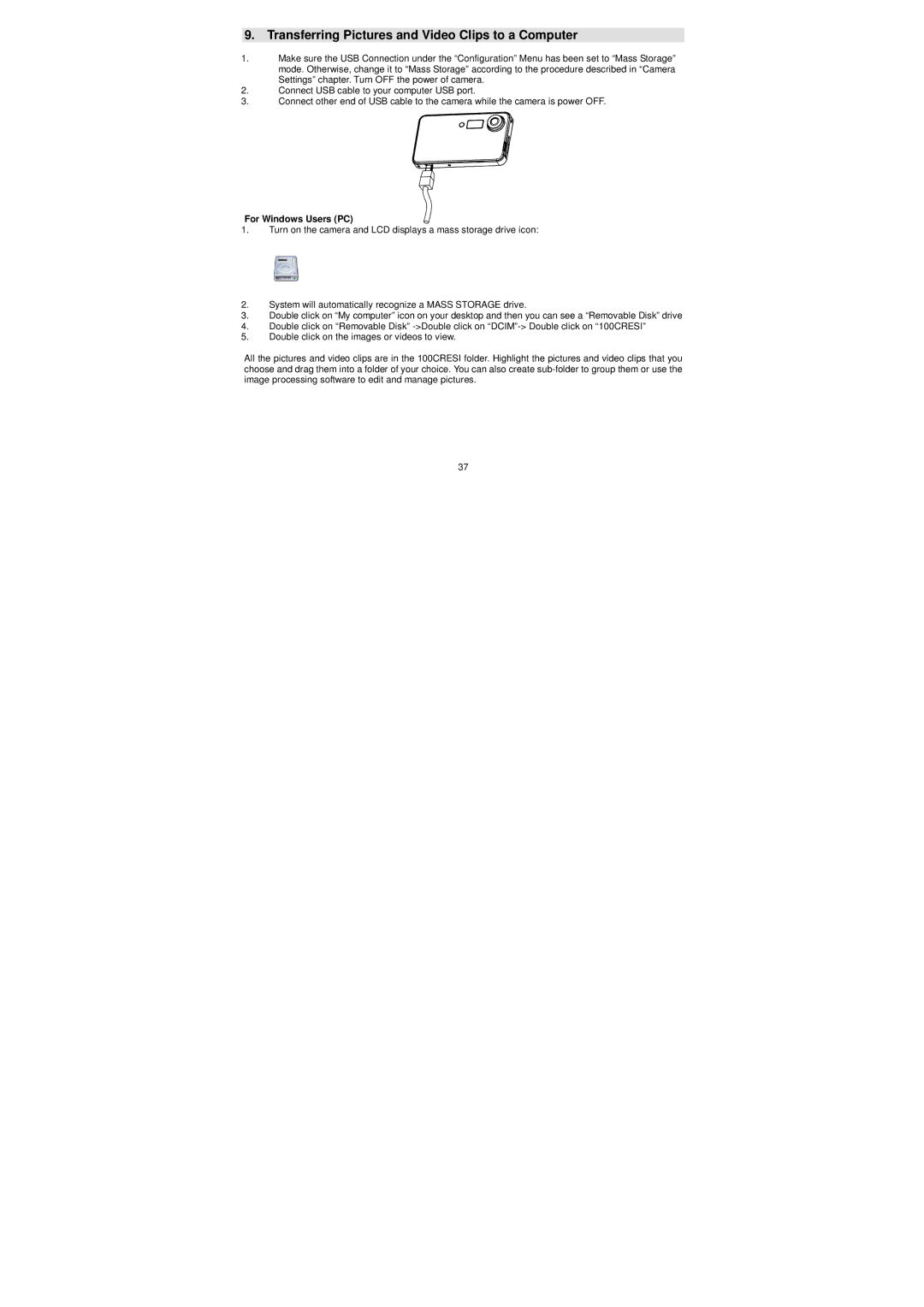9.Transferring Pictures and Video Clips to a Computer
1.Make sure the USB Connection under the “Configuration” Menu has been set to “Mass Storage” mode. Otherwise, change it to “Mass Storage” according to the procedure described in “Camera Settings” chapter. Turn OFF the power of camera.
2.Connect USB cable to your computer USB port.
3.Connect other end of USB cable to the camera while the camera is power OFF.
For Windows Users (PC)
1.Turn on the camera and LCD displays a mass storage drive icon:
2.System will automatically recognize a MASS STORAGE drive.
3.Double click on “My computer” icon on your desktop and then you can see a “Removable Disk” drive
4.Double click on “Removable Disk”
5.Double click on the images or videos to view.
All the pictures and video clips are in the 100CRESI folder. Highlight the pictures and video clips that you choose and drag them into a folder of your choice. You can also create
37