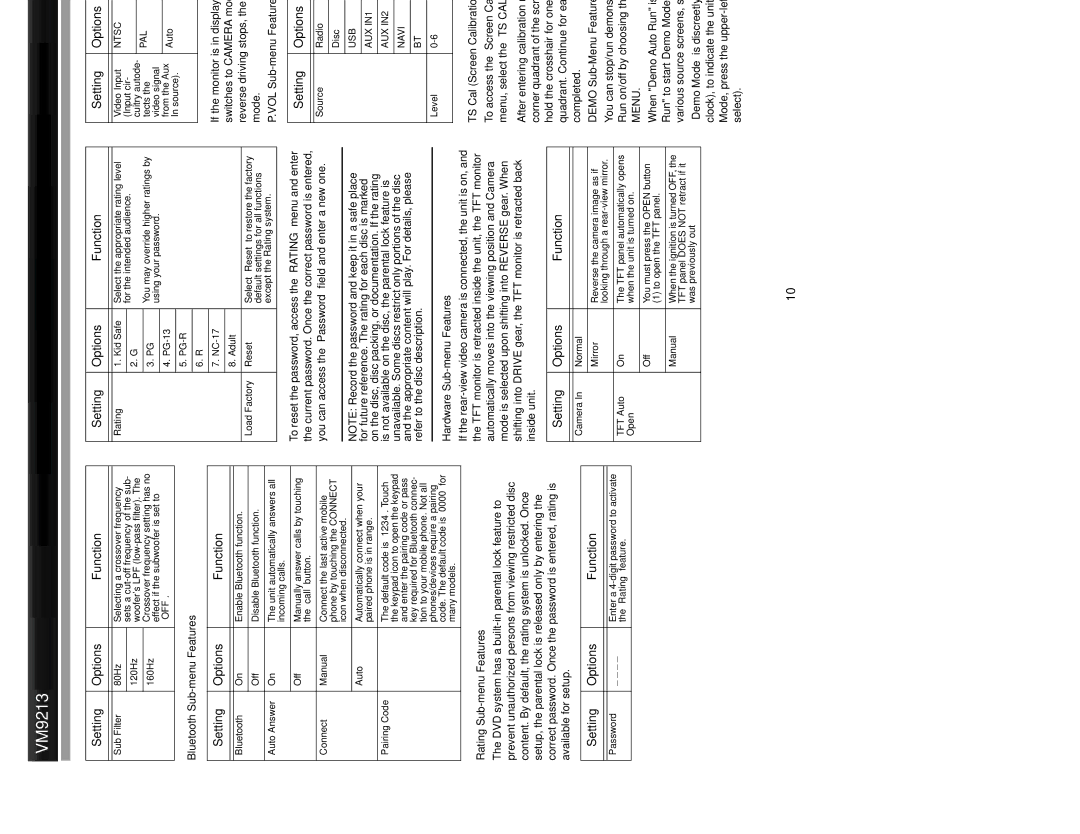VM9213
Setting | Options | Function |
|
|
|
|
|
|
Sub Filter | 80Hz | Selecting a crossover frequency |
|
| sets a |
| 120Hz | |
| woofer's LPF | |
| 160Hz | Crossover frequency setting has no |
| effect if the subwoofer is set to | |
|
| |
|
| “OFF”. |
|
|
|
Bluetooth | ||
|
|
|
Setting | Options | Function |
|
|
|
|
|
|
Bluetooth | On | Enable Bluetooth function. |
| Off | Disable Bluetooth function. |
|
|
|
Auto Answer | On | The unit automatically answers all |
|
| incoming calls. |
| Off | Manually answer calls by touching |
|
| the “call” button. |
Connect | Manual | Connect the last active mobile |
|
| phone by touching the CONNECT |
|
| icon when disconnected. |
| Auto | Automatically connect when your |
|
| paired phone is in range. |
Pairing Code |
| The default code is “1234”. Touch |
|
| the keypad icon to open the keypad |
|
| and enter the pairing code or pass |
|
| key required for Bluetooth connec- |
|
| tion to your mobile phone. Not all |
|
| phones/devices require a pairing |
|
| code. The default code is “0000” for |
|
| many models. |
Rating Sub-menu Features
The DVD system has a
Setting | Options | Function |
|
|
|
|
|
|
Password | _ _ _ _ | Enter a |
|
| the “Rating” feature. |
Setting | Options | Function | |
|
|
| |
|
|
| |
Rating | 1. Kid Safe | Select the appropriate rating level | |
|
|
| for the intended audience. |
| 2. | G | |
| You may override higher ratings by | ||
|
|
| |
| 3. PG | ||
| using your password. | ||
|
|
| |
| 4. |
| |
|
|
|
|
| 5. |
|
|
|
|
|
|
| 6. | R |
|
|
|
|
|
| 7. |
| |
|
|
|
|
| 8. | Adult |
|
|
|
| |
Load Factory | Reset | Select “Reset” to restore the factory | |
|
|
| default settings for all functions |
|
|
| except the Rating system. |
To reset the password, access the “RATING” menu and enter the current password. Once the correct password is entered, you can access the “Password” field and enter a new one.
NOTE: Record the password and keep it in a safe place for future reference. The rating for each disc is marked on the disc, disc packing, or documentation. If the rating is not available on the disc, the parental lock feature is unavailable. Some discs restrict only portions of the disc and the appropriate content will play. For details, please refer to the disc description.
Hardware Sub-menu Features
If the
Setting | Options | Function |
|
|
|
|
|
|
Camera In | Normal |
|
| Mirror | Reverse the camera image as if |
|
| looking through a |
TFT Auto | On | The TFT panel automatically opens |
Open |
| when the unit is turned on. |
| Off | You must press the OPEN button |
|
| (1) to open the TFT panel. |
| Manual | When the ignition is turned OFF, the |
|
| TFT panel DOES NOT retract if it |
|
| was previously out |
Setting | Options | Function | |
|
|
| |
|
|
| |
Video Input | NTSC | The color signals are output in the | |
(Input cir- |
| standard NTSC format. | |
cuitry autode- |
|
| |
PAL | The color signals are output in the | ||
tects the | |||
video signal |
| standard PAL format. | |
from the Aux | Auto | The color signal output is switched | |
In source). | |||
| automatically based on the current | ||
|
| video input signal - NTSC or PAL. |
If the monitor is in display mode, the monitor automatically switches to CAMERA mode upon reverse driving. When the reverse driving stops, the monitor return to its original input mode.
P.VOL Sub-menu Features
Setting | Options | Function |
|
|
|
|
|
|
Source | Radio | Choose a source for which you |
|
| would like to increase the relative |
| Disc | |
| volume (LEVEL). | |
| USB |
|
|
|
|
| AUX IN1 |
|
|
|
|
| AUX IN2 |
|
|
|
|
| NAVI |
|
|
|
|
| BT |
|
|
|
|
Level | Increase relative volume for speci- | |
|
| fied source up to 6 decibbels. |
TS Cal (Screen Calibration)
To access the “Screen Calibration” function from the SETUP menu, select the “TS CAL” option.
After entering calibration mode, a crosshair ![]() appears in a corner quadrant of the screen. To begin calibration, press and hold the crosshair for one second until it moves to the next quadrant. Continue for each quadrant until the calibration is completed.
appears in a corner quadrant of the screen. To begin calibration, press and hold the crosshair for one second until it moves to the next quadrant. Continue for each quadrant until the calibration is completed.
DEMO Sub-Menu Features
You can stop/run demonstration mode or turn Demo Auto Run on/off by choosing the “Demo” option from the SETUP MENU.
When "Demo Auto Run" is Off, you can select "Demo Mode > Run" to start Demo Mode. Demo Mode scrolls through the various source screens, simulating activity on the display.
“Demo Mode” is discreetly displayed in yellow text (below the clock), to indicate the unit is in Demo Mode. To stop Demo Mode, press the
10