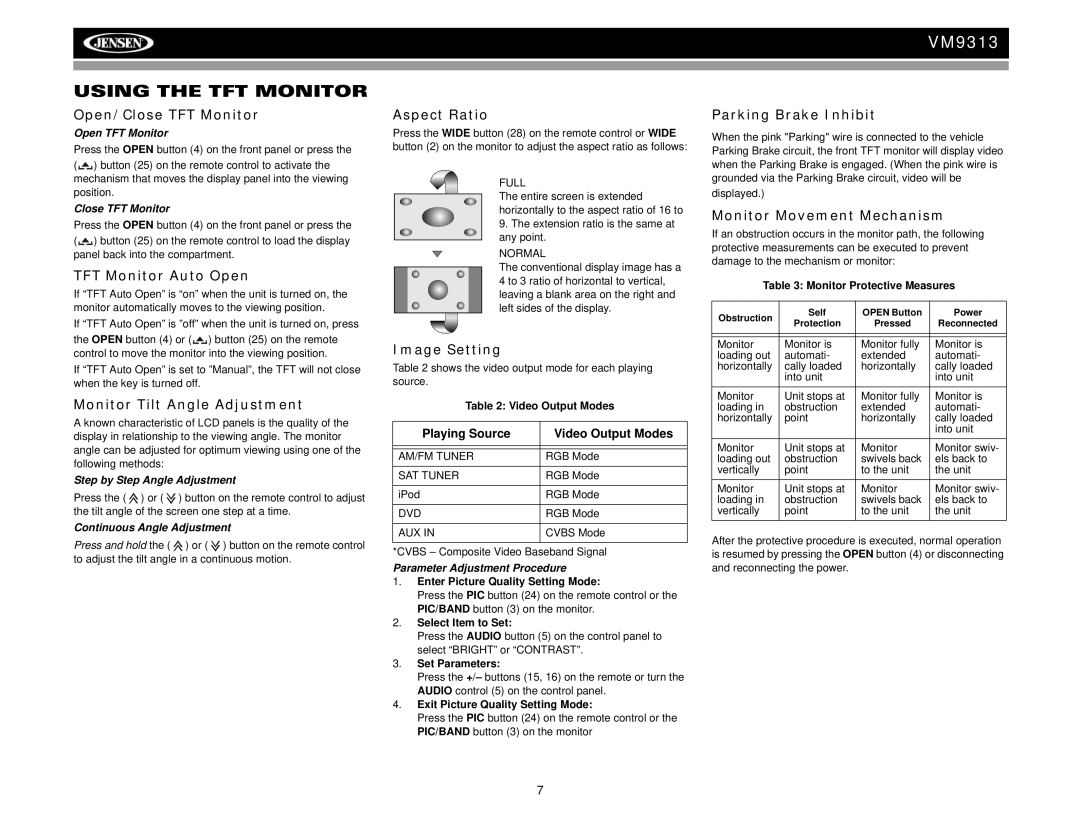VM9313
USING THE TFT MONITOR
Open/Close TFT Monitor
Open TFT Monitor
Press the OPEN button (4) on the front panel or press the
(![]()
![]() ) button (25) on the remote control to activate the mechanism that moves the display panel into the viewing position.
) button (25) on the remote control to activate the mechanism that moves the display panel into the viewing position.
Close TFT Monitor
Press the OPEN button (4) on the front panel or press the
(![]()
![]() ) button (25) on the remote control to load the display panel back into the compartment.
) button (25) on the remote control to load the display panel back into the compartment.
TFT Monitor Auto Open
If “TFT Auto Open” is “on” when the unit is turned on, the monitor automatically moves to the viewing position.
If “TFT Auto Open” is ”off” when the unit is turned on, press
the OPEN button (4) or (![]()
![]() ) button (25) on the remote control to move the monitor into the viewing position.
) button (25) on the remote control to move the monitor into the viewing position.
If “TFT Auto Open” is set to ”Manual”, the TFT will not close when the key is turned off.
Monitor Tilt Angle Adjustment
A known characteristic of LCD panels is the quality of the display in relationship to the viewing angle. The monitor angle can be adjusted for optimum viewing using one of the following methods:
Step by Step Angle Adjustment
Press the ( ![]() ) or (
) or ( ![]() ) button on the remote control to adjust the tilt angle of the screen one step at a time.
) button on the remote control to adjust the tilt angle of the screen one step at a time.
Continuous Angle Adjustment
Press and hold the ( ![]() ) or (
) or ( ![]() ) button on the remote control to adjust the tilt angle in a continuous motion.
) button on the remote control to adjust the tilt angle in a continuous motion.
Aspect Ratio
Press the WIDE button (28) on the remote control or WIDE button (2) on the monitor to adjust the aspect ratio as follows:
FULL
The entire screen is extended horizontally to the aspect ratio of 16 to
9.The extension ratio is the same at any point.
NORMAL
The conventional display image has a 4 to 3 ratio of horizontal to vertical, leaving a blank area on the right and left sides of the display.
Image Setting
Table 2 shows the video output mode for each playing source.
Table 2: Video Output Modes
Playing Source | Video Output Modes |
|
|
|
|
AM/FM TUNER | RGB Mode |
|
|
SAT TUNER | RGB Mode |
|
|
iPod | RGB Mode |
|
|
DVD | RGB Mode |
|
|
AUX IN | CVBS Mode |
|
|
*CVBS – Composite Video Baseband Signal
Parameter Adjustment Procedure
1.Enter Picture Quality Setting Mode:
Press the PIC button (24) on the remote control or the PIC/BAND button (3) on the monitor.
2.Select Item to Set:
Press the AUDIO button (5) on the control panel to select “BRIGHT” or “CONTRAST”.
3.Set Parameters:
Press the +/– buttons (15, 16) on the remote or turn the AUDIO control (5) on the control panel.
4.Exit Picture Quality Setting Mode:
Press the PIC button (24) on the remote control or the PIC/BAND button (3) on the monitor
Parking Brake Inhibit
When the pink "Parking" wire is connected to the vehicle Parking Brake circuit, the front TFT monitor will display video when the Parking Brake is engaged. (When the pink wire is grounded via the Parking Brake circuit, video will be displayed.)
Monitor Movement Mechanism
If an obstruction occurs in the monitor path, the following protective measurements can be executed to prevent damage to the mechanism or monitor:
Table 3: Monitor Protective Measures
Obstruction | Self | OPEN Button | Power | |
Protection | Pressed | Reconnected | ||
| ||||
|
|
|
| |
|
|
|
| |
Monitor | Monitor is | Monitor fully | Monitor is | |
loading out | automati- | extended | automati- | |
horizontally | cally loaded | horizontally | cally loaded | |
| into unit |
| into unit | |
Monitor | Unit stops at | Monitor fully | Monitor is | |
loading in | obstruction | extended | automati- | |
horizontally | point | horizontally | cally loaded | |
|
|
| into unit | |
Monitor | Unit stops at | Monitor | Monitor swiv- | |
loading out | obstruction | swivels back | els back to | |
vertically | point | to the unit | the unit | |
Monitor | Unit stops at | Monitor | Monitor swiv- | |
loading in | obstruction | swivels back | els back to | |
vertically | point | to the unit | the unit |
After the protective procedure is executed, normal operation is resumed by pressing the OPEN button (4) or disconnecting and reconnecting the power.
7