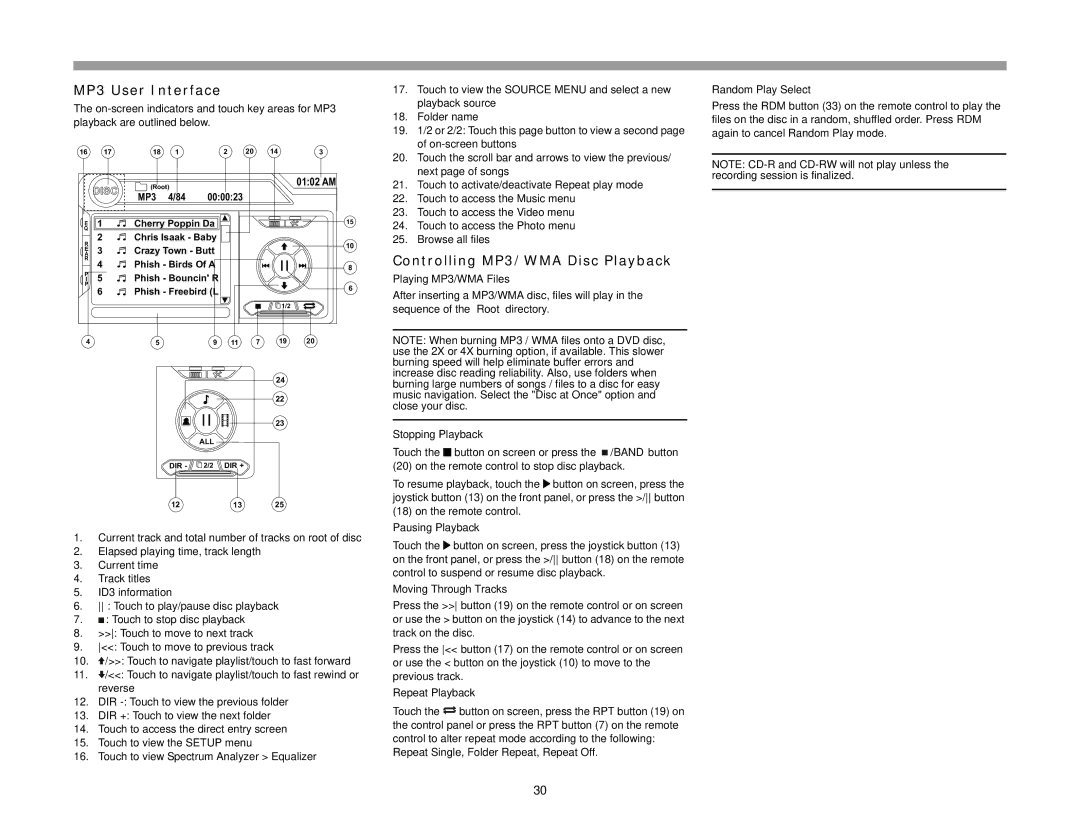VM9512 specifications
The Jensen VM9512 is an innovative multimedia receiver designed to enhance the in-car entertainment experience while integrating modern technology for seamless connectivity and user interaction. One of its key features is the 6.2-inch touchscreen display, which provides a clear and responsive interface for easy navigation. The screen is designed to ensure visibility in various lighting conditions, allowing users to operate the system comfortably.The VM9512 supports a wide range of media formats, including CDs, DVDs, and digital files, making it versatile for different audio and video needs. It features built-in Bluetooth technology, enabling hands-free calling and audio streaming from compatible devices, which enhances safety and convenience while driving. Additionally, the unit comes equipped with AM/FM radio, providing access to a variety of broadcast stations.
Another standout characteristic of the Jensen VM9512 is its compatibility with Apple CarPlay and Android Auto, allowing users to integrate their smartphones seamlessly. This functionality enables drivers to access navigation, music, and communication apps directly from the receiver's interface, promoting a safer driving experience by minimizing distractions.
The VM9512 also includes USB ports and an auxiliary input, allowing for direct connections to a variety of devices, including USB flash drives and external audio players. This feature expands the range of media options available, ensuring that users can enjoy their favorite content on the go.
In terms of audio performance, the Jensen VM9512 is equipped with a powerful built-in amplifier and customizable equalizer settings. This enables users to fine-tune their listening experience to match their preferences, whether they enjoy bass-heavy tracks or crystal-clear vocals. The device also supports multiple speaker configurations, allowing for extensive sound system customization.
Installation is user-friendly, with a standard double-DIN form factor that fits most vehicle dashboards. The VM9512's design is not only functional but also aesthetically appealing, enhancing the overall look of the vehicle's interior.
Overall, the Jensen VM9512 is a feature-rich multimedia receiver that combines modern technology with user-friendly design, making it an excellent choice for anyone looking to upgrade their in-car entertainment system. With its blend of audio features, connectivity options, and ease of use, this receiver stands out in a competitive market, catering to diverse consumer needs.