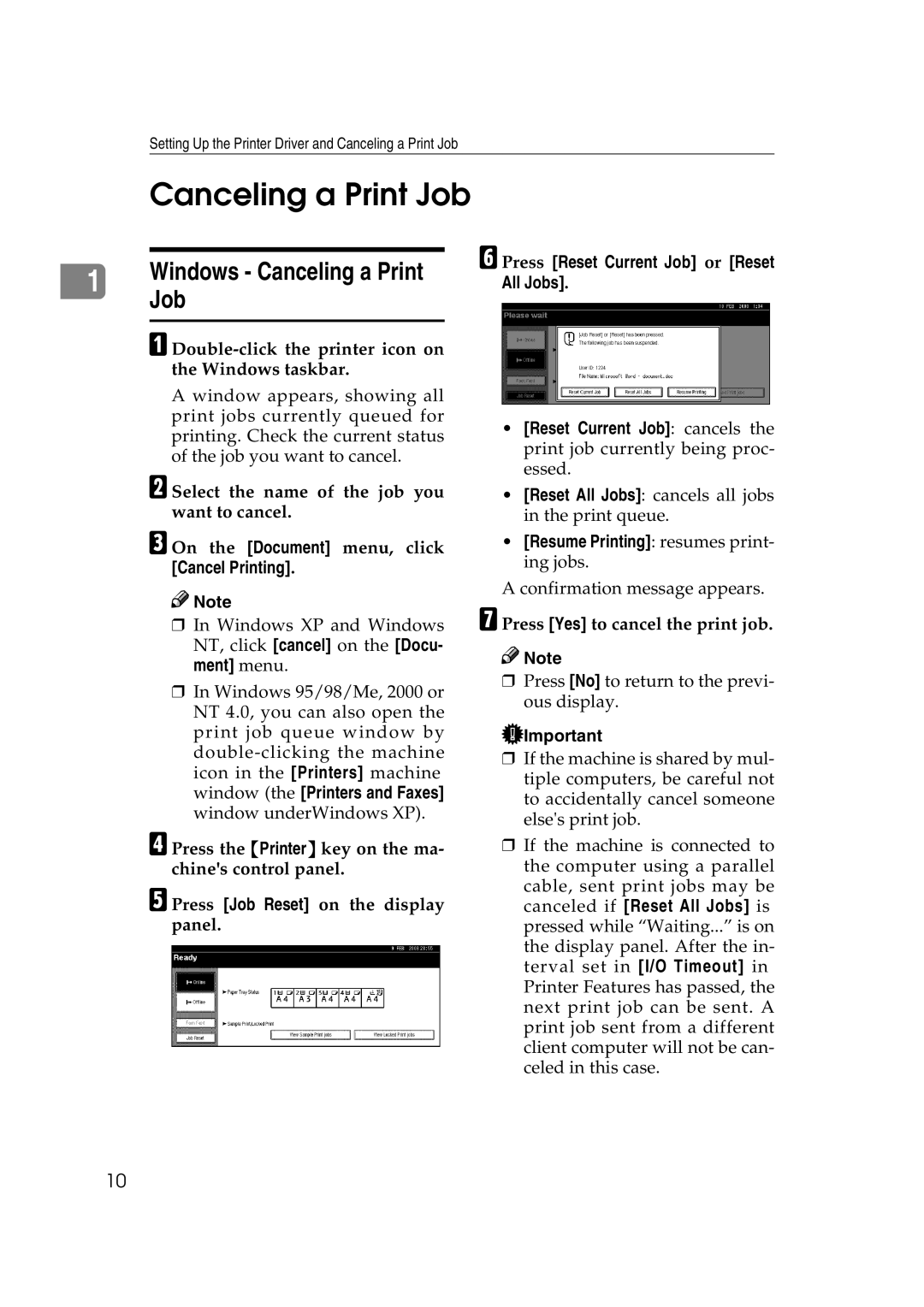Setting Up the Printer Driver and Canceling a Print Job
Canceling a Print Job
1Windows - Canceling a Print Job
A Double-click the printer icon on the Windows taskbar.
A window appears, showing all print jobs currently queued for printing. Check the current status of the job you want to cancel.
B Select the name of the job you want to cancel.
C On the [Document] menu, click [Cancel Printing].
![]()
![]() Note
Note
❒In Windows XP and Windows NT, click [cancel] on the [Docu- ment] menu.
❒In Windows 95/98/Me, 2000 or NT 4.0, you can also open the print job queue window by
D Press the {Printer} key on the ma- chine's control panel.
E Press [Job Reset] on the display panel.
F Press [Reset Current Job] or [Reset All Jobs].
•[Reset Current Job]: cancels the print job currently being proc- essed.
•[Reset All Jobs]: cancels all jobs in the print queue.
•[Resume Printing]: resumes print- ing jobs.
A confirmation message appears.
G Press [Yes] to cancel the print job.
![]()
![]() Note
Note
❒Press [No] to return to the previ- ous display.
![]() Important
Important
❒If the machine is shared by mul- tiple computers, be careful not to accidentally cancel someone else's print job.
❒If the machine is connected to the computer using a parallel cable, sent print jobs may be canceled if [Reset All Jobs] is pressed while “Waiting...” is on the display panel. After the in- terval set in [I/O Timeout] in Printer Features has passed, the next print job can be sent. A print job sent from a different client computer will not be can- celed in this case.
10