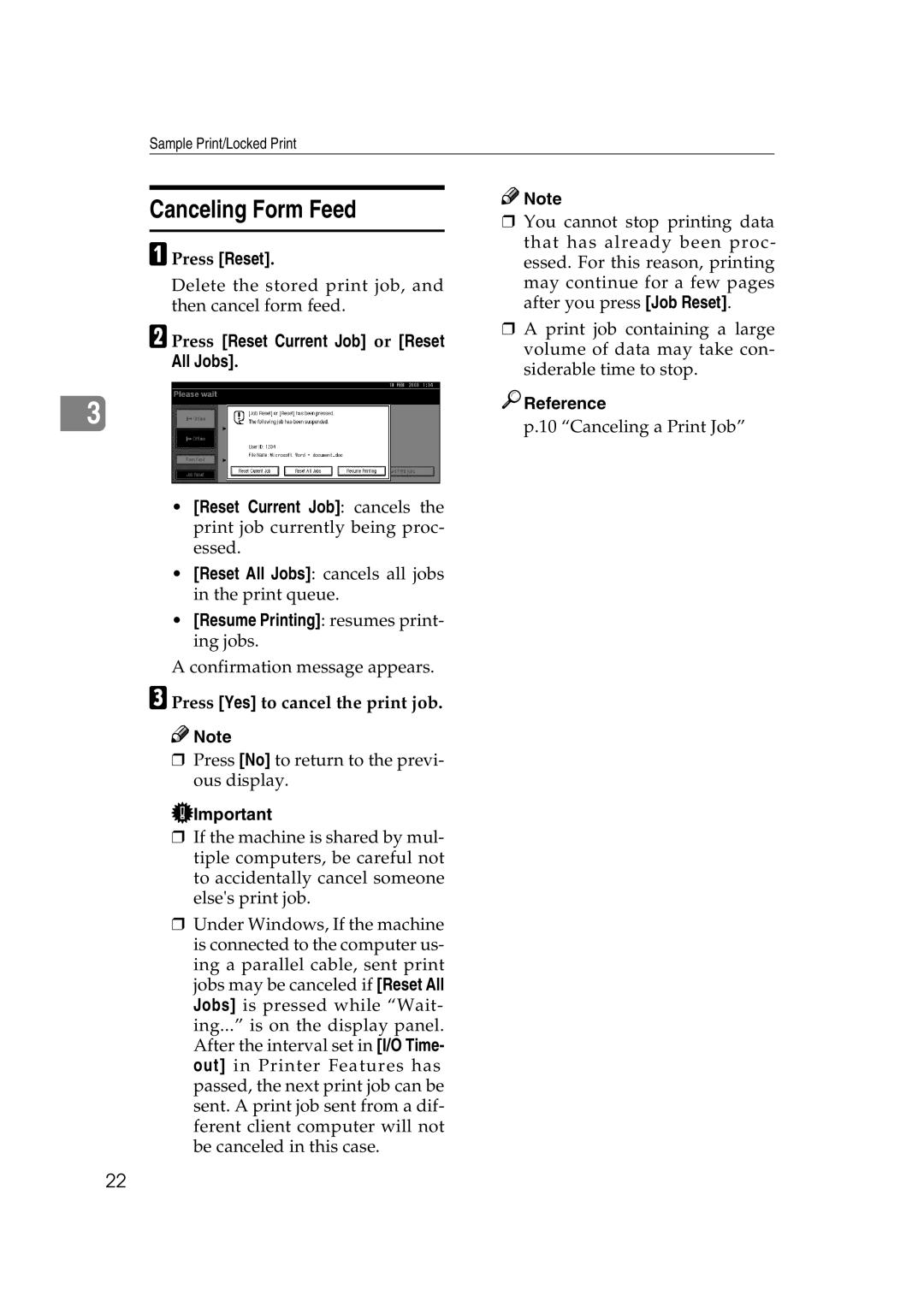Sample Print/Locked Print
Canceling Form Feed
A Press [Reset].
Delete the stored print job, and then cancel form feed.
B Press [Reset Current Job] or [Reset All Jobs].
3
•[Reset Current Job]: cancels the print job currently being proc- essed.
•[Reset All Jobs]: cancels all jobs in the print queue.
•[Resume Printing]: resumes print- ing jobs.
A confirmation message appears.
C Press [Yes] to cancel the print job.
![]()
![]() Note
Note
❒Press [No] to return to the previ- ous display.
![]() Important
Important
❒If the machine is shared by mul- tiple computers, be careful not to accidentally cancel someone else's print job.
❒Under Windows, If the machine is connected to the computer us- ing a parallel cable, sent print jobs may be canceled if [Reset All Jobs] is pressed while “Wait- ing...” is on the display panel. After the interval set in [I/O Time- out] in Printer Features has passed, the next print job can be sent. A print job sent from a dif- ferent client computer will not be canceled in this case.
![]()
![]() Note
Note
❒You cannot stop printing data that has already been proc- essed. For this reason, printing may continue for a few pages after you press [Job Reset].
❒A print job containing a large volume of data may take con- siderable time to stop.

 Reference
Reference
p.10 “Canceling a Print Job”
22