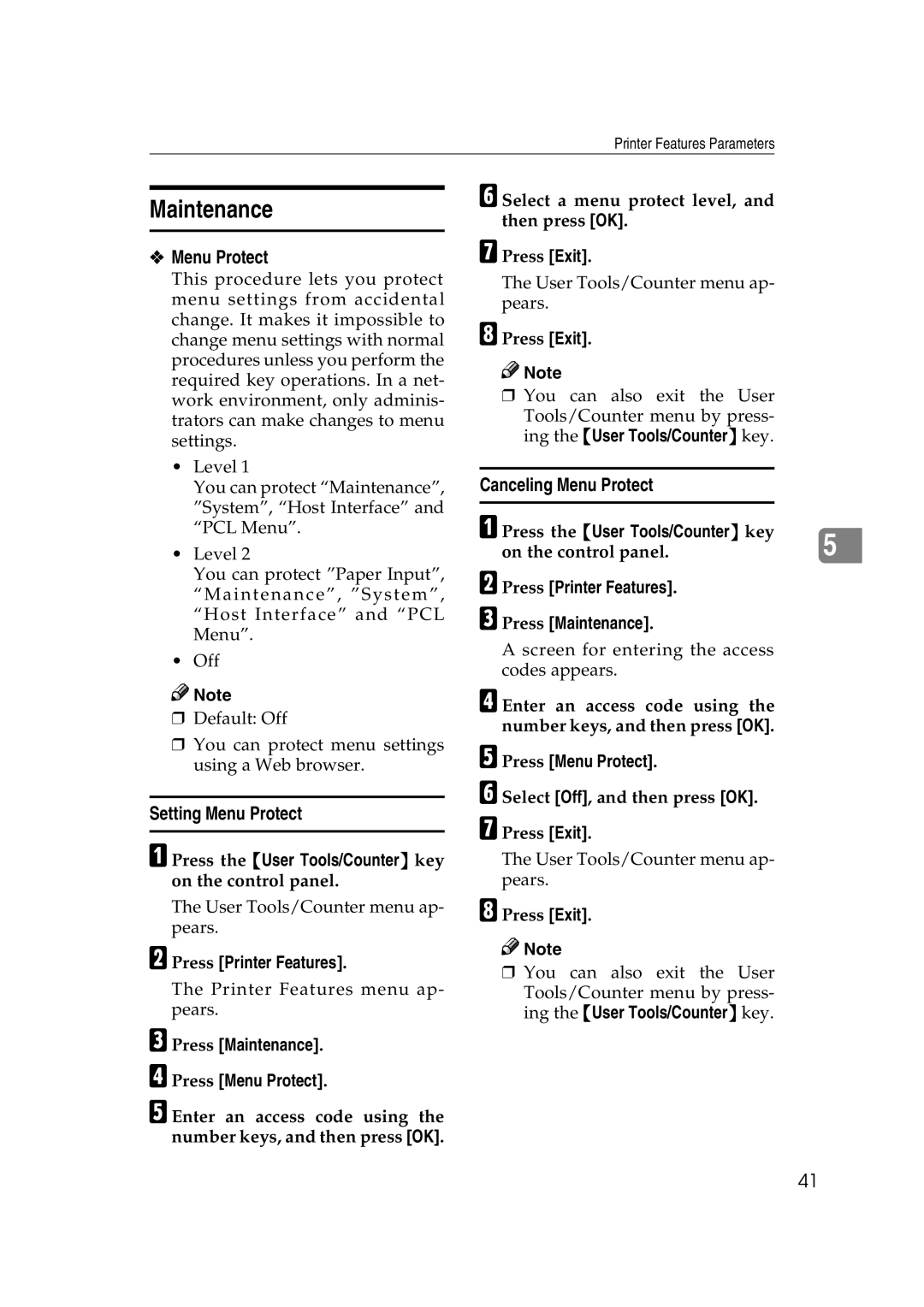Printer Features Parameters
Maintenance
❖Menu Protect
This procedure lets you protect menu settings from accidental change. It makes it impossible to change menu settings with normal procedures unless you perform the required key operations. In a net- work environment, only adminis- trators can make changes to menu settings.
•Level 1
You can protect “Maintenance”, ”System”, “Host Interface” and “PCL Menu”.
•Level 2
You can protect ”Paper Input”,
“Maintenance” , ” System” ,
“Host Interface” and “PCL Menu”.
•Off
![]()
![]() Note
Note
❒Default: Off
❒You can protect menu settings using a Web browser.
Setting Menu Protect
A Press the {User Tools/Counter} key on the control panel.
The User Tools/Counter menu ap- pears.
B Press [Printer Features].
The Printer Features menu ap- pears.
C Press [Maintenance].
D Press [Menu Protect].
E Enter an access code using the number keys, and then press [OK].
F Select a menu protect level, and then press [OK].
G Press [Exit].
The User Tools/Counter menu ap- pears.
H Press [Exit].
![]()
![]() Note
Note
❒You can also exit the User Tools/Counter menu by press- ing the {User Tools/Counter} key.
Canceling Menu Protect
A Press the {User Tools/Counter} key | 5 |
on the control panel. |
B Press [Printer Features].
C Press [Maintenance].
A screen for entering the access codes appears.
D Enter an access code using the number keys, and then press [OK].
E Press [Menu Protect].
F Select [Off], and then press [OK]. G Press [Exit].
The User Tools/Counter menu ap- pears.
H Press [Exit].
![]()
![]() Note
Note
❒You can also exit the User Tools/Counter menu by press- ing the {User Tools/Counter} key.
41