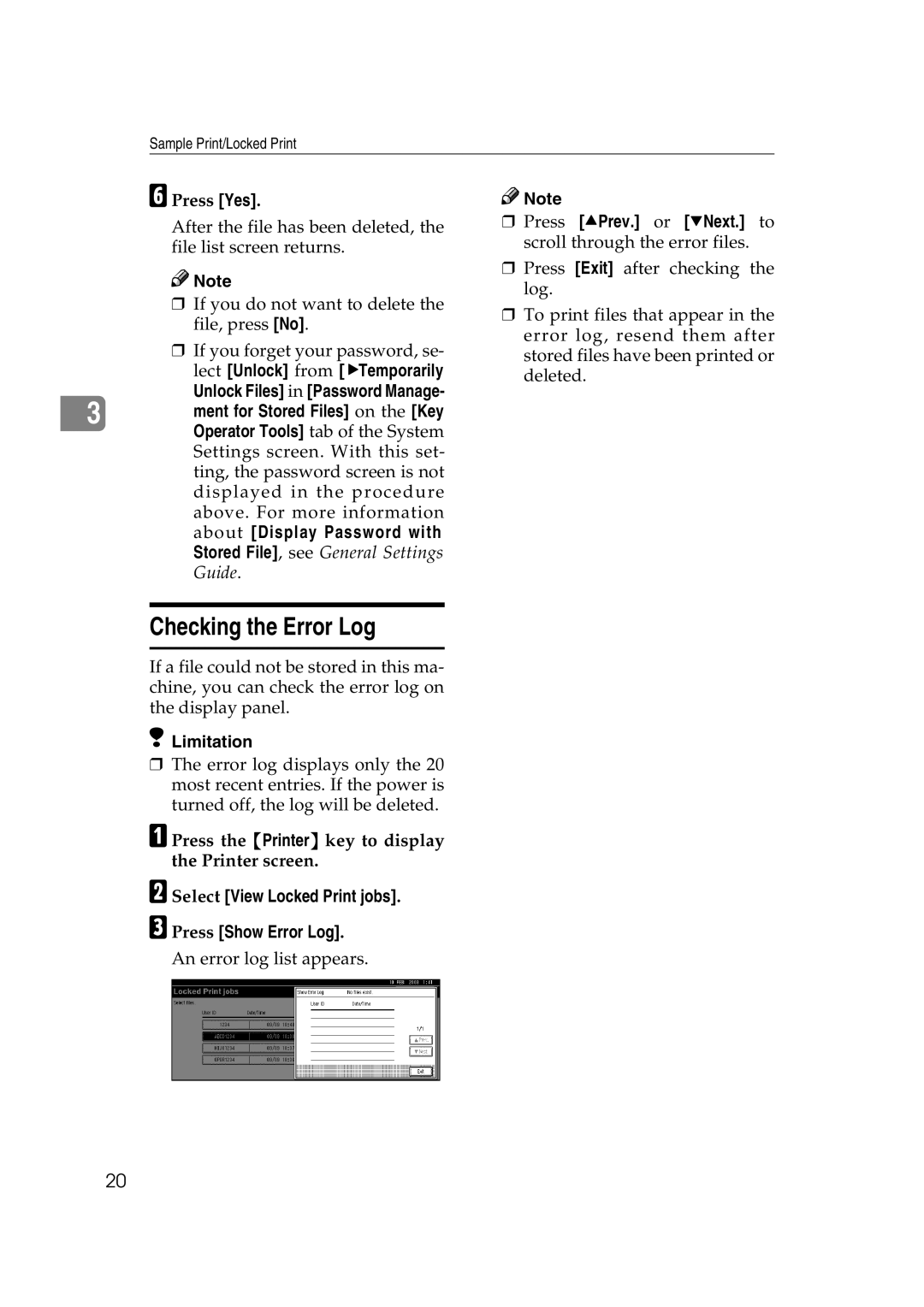Sample Print/Locked Print
F Press [Yes].
After the file has been deleted, the file list screen returns.
![]()
![]() Note
Note
❒If you do not want to delete the file, press [No].
❒If you forget your password, se- lect [Unlock] from [VTemporarily
Unlock Files] in [Password Manage-
3 ment for Stored Files] on the [Key Operator Tools] tab of the System Settings screen. With this set- ting, the password screen is not displayed in the procedure above. For more information about [Display Password with Stored File], see General Settings Guide.
![]()
![]() Note
Note
❒Press [UPrev.] or [TNext.] to scroll through the error files.
❒Press [Exit] after checking the log.
❒To print files that appear in the error log, resend them after stored files have been printed or deleted.
Checking the Error Log
If a file could not be stored in this ma- chine, you can check the error log on the display panel.
 Limitation
Limitation
❒The error log displays only the 20 most recent entries. If the power is turned off, the log will be deleted.
A Press the {Printer} key to display the Printer screen.
B Select [View Locked Print jobs]. C Press [Show Error Log].
An error log list appears.
20