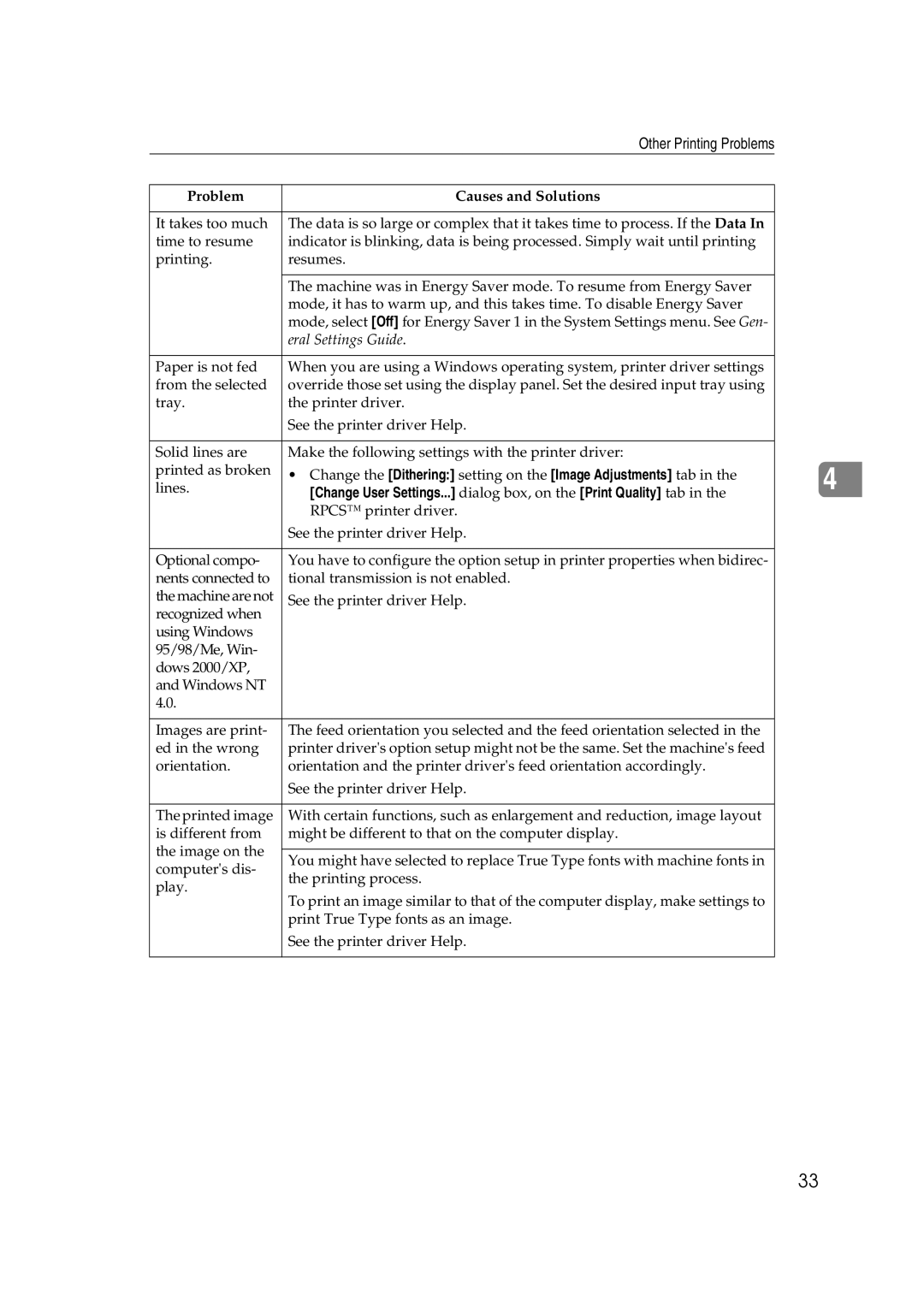| Other Printing Problems |
| ||
|
|
|
| |
Problem | Causes and Solutions |
|
| |
|
|
|
| |
It takes too much | The data is so large or complex that it takes time to process. If the Data In |
|
| |
time to resume | indicator is blinking, data is being processed. Simply wait until printing |
|
| |
printing. | resumes. |
|
| |
|
|
|
| |
| The machine was in Energy Saver mode. To resume from Energy Saver |
|
| |
| mode, it has to warm up, and this takes time. To disable Energy Saver |
|
| |
| mode, select [Off] for Energy Saver 1 in the System Settings menu. See Gen- |
|
| |
| eral Settings Guide. |
|
| |
|
|
|
| |
Paper is not fed | When you are using a Windows operating system, printer driver settings |
|
| |
from the selected | override those set using the display panel. Set the desired input tray using |
|
| |
tray. | the printer driver. |
|
| |
| See the printer driver Help. |
|
| |
|
|
|
| |
Solid lines are | Make the following settings with the printer driver: |
|
| |
printed as broken | • Change the [Dithering:] setting on the [Image Adjustments] tab in the |
|
| |
4 | ||||
lines. | [Change User Settings...] dialog box, on the [Print Quality] tab in the |
| ||
|
|
| ||
| RPCS™ printer driver. |
|
| |
| See the printer driver Help. |
|
| |
|
|
|
| |
Optional compo- | You have to configure the option setup in printer properties when bidirec- |
|
| |
nents connected to | tional transmission is not enabled. |
|
| |
the machine are not | See the printer driver Help. |
|
| |
recognized when |
|
|
| |
using Windows |
|
|
| |
95/98/Me, Win- |
|
|
| |
dows 2000/XP, |
|
|
| |
and Windows NT |
|
|
| |
4.0. |
|
|
| |
|
|
|
| |
Images are print- | The feed orientation you selected and the feed orientation selected in the |
|
| |
ed in the wrong | printer driver's option setup might not be the same. Set the machine's feed |
|
| |
orientation. | orientation and the printer driver's feed orientation accordingly. |
|
| |
| See the printer driver Help. |
|
| |
|
|
|
| |
The printed image | With certain functions, such as enlargement and reduction, image layout |
|
| |
is different from | might be different to that on the computer display. |
|
| |
the image on the |
|
|
| |
You might have selected to replace True Type fonts with machine fonts in |
|
| ||
computer's dis- |
|
| ||
the printing process. |
|
| ||
play. |
|
| ||
To print an image similar to that of the computer display, make settings to |
|
| ||
|
|
| ||
| print True Type fonts as an image. |
|
| |
| See the printer driver Help. |
|
| |
|
|
|
| |
33