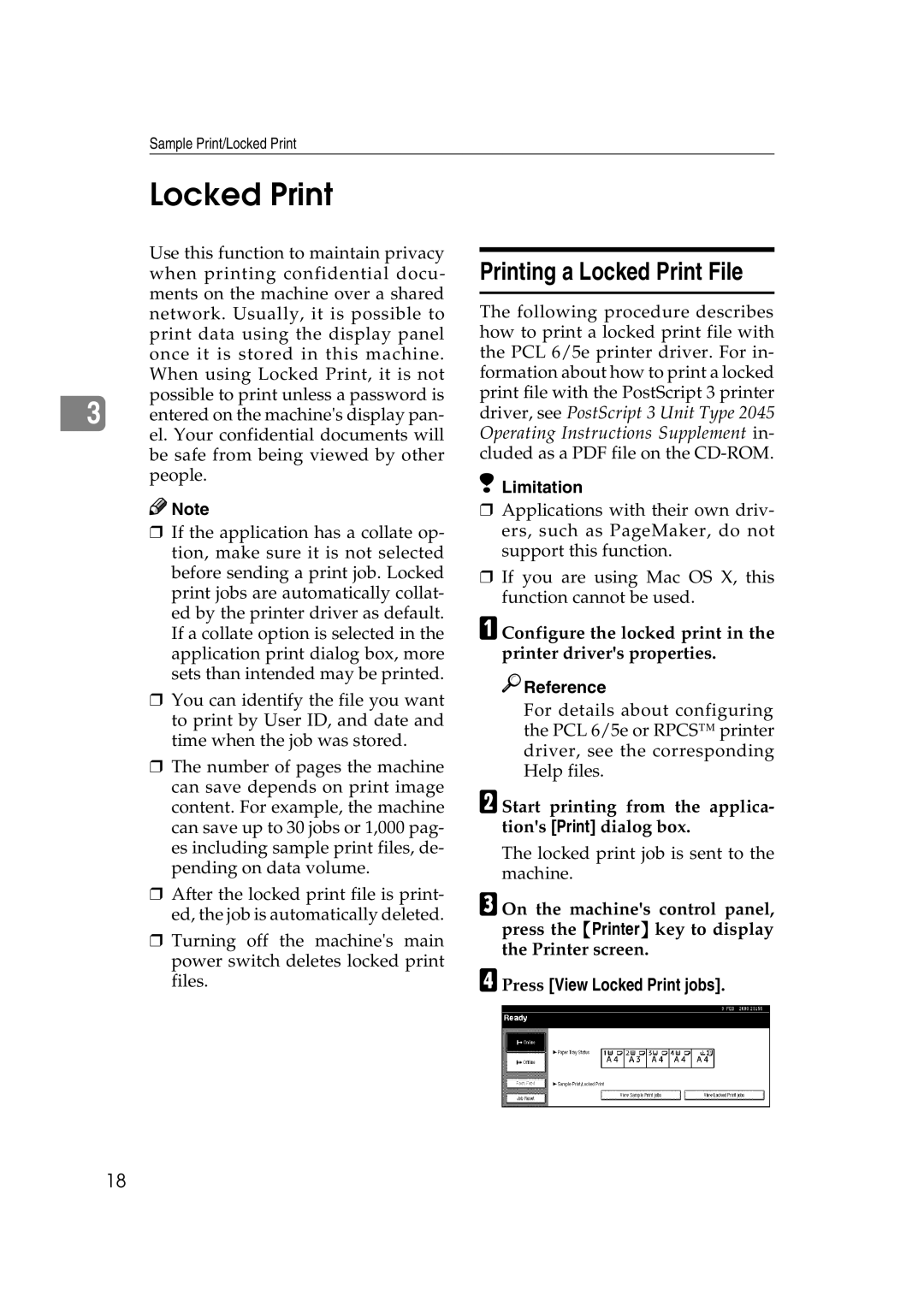Sample Print/Locked Print
Locked Print
Use this function to maintain privacy when printing confidential docu- ments on the machine over a shared network. Usually, it is possible to print data using the display panel once it is stored in this machine. When using Locked Print, it is not possible to print unless a password is
3 entered on the machine's display pan- el. Your confidential documents will be safe from being viewed by other people.
![]()
![]() Note
Note
❒If the application has a collate op- tion, make sure it is not selected before sending a print job. Locked print jobs are automatically collat- ed by the printer driver as default. If a collate option is selected in the application print dialog box, more sets than intended may be printed.
❒You can identify the file you want to print by User ID, and date and time when the job was stored.
❒The number of pages the machine can save depends on print image content. For example, the machine can save up to 30 jobs or 1,000 pag- es including sample print files, de- pending on data volume.
❒After the locked print file is print- ed, the job is automatically deleted.
❒Turning off the machine's main power switch deletes locked print files.
Printing a Locked Print File
The following procedure describes how to print a locked print file with the PCL 6/5e printer driver. For in- formation about how to print a locked print file with the PostScript 3 printer driver, see PostScript 3 Unit Type 2045 Operating Instructions Supplement in- cluded as a PDF file on the
 Limitation
Limitation
❒Applications with their own driv- ers, such as PageMaker, do not support this function.
❒If you are using Mac OS X, this function cannot be used.
A Configure the locked print in the printer driver's properties.

 Reference
Reference
For details about configuring the PCL 6/5e or RPCS™ printer driver, see the corresponding Help files.
B Start printing from the applica- tion's [Print] dialog box.
The locked print job is sent to the machine.
C On the machine's control panel, press the {Printer} key to display the Printer screen.
D Press [View Locked Print jobs].
18