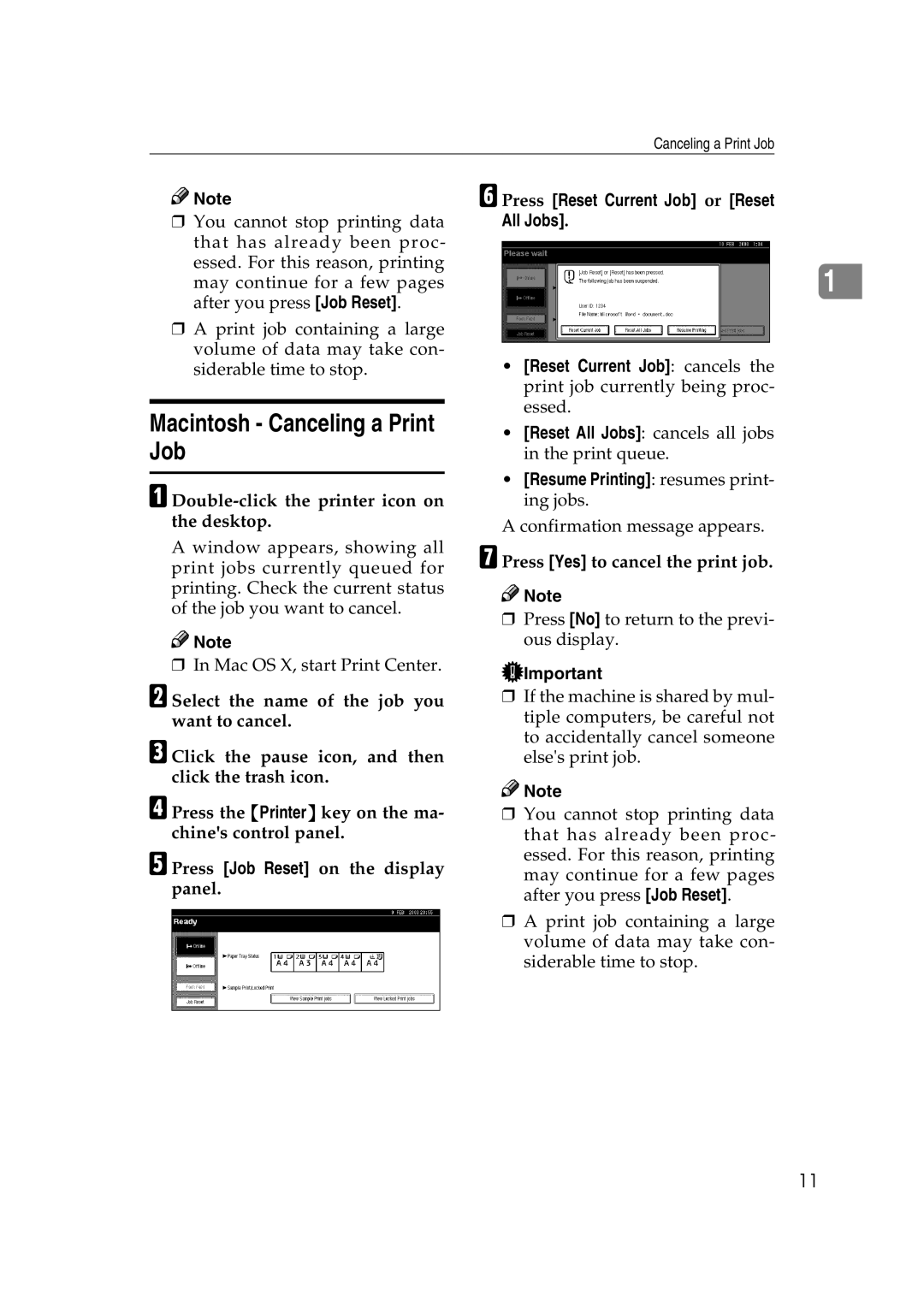Canceling a Print Job
![]()
![]() Note
Note
❒You cannot stop printing data that has already been proc- essed. For this reason, printing may continue for a few pages after you press [Job Reset].
❒A print job containing a large volume of data may take con- siderable time to stop.
Macintosh - Canceling a Print Job
A Double-click the printer icon on the desktop.
A window appears, showing all print jobs currently queued for printing. Check the current status of the job you want to cancel.
![]()
![]() Note
Note
❒In Mac OS X, start Print Center.
B Select the name of the job you want to cancel.
C Click the pause icon, and then click the trash icon.
D Press the {Printer} key on the ma- chine's control panel.
E Press [Job Reset] on the display panel.
F Press [Reset Current Job] or [Reset All Jobs].
1
•[Reset Current Job]: cancels the print job currently being proc- essed.
•[Reset All Jobs]: cancels all jobs in the print queue.
•[Resume Printing]: resumes print- ing jobs.
A confirmation message appears.
G Press [Yes] to cancel the print job.
![]()
![]() Note
Note
❒Press [No] to return to the previ- ous display.
![]() Important
Important
❒If the machine is shared by mul- tiple computers, be careful not to accidentally cancel someone else's print job.
![]()
![]() Note
Note
❒You cannot stop printing data that has already been proc- essed. For this reason, printing may continue for a few pages after you press [Job Reset].
❒A print job containing a large volume of data may take con- siderable time to stop.
11