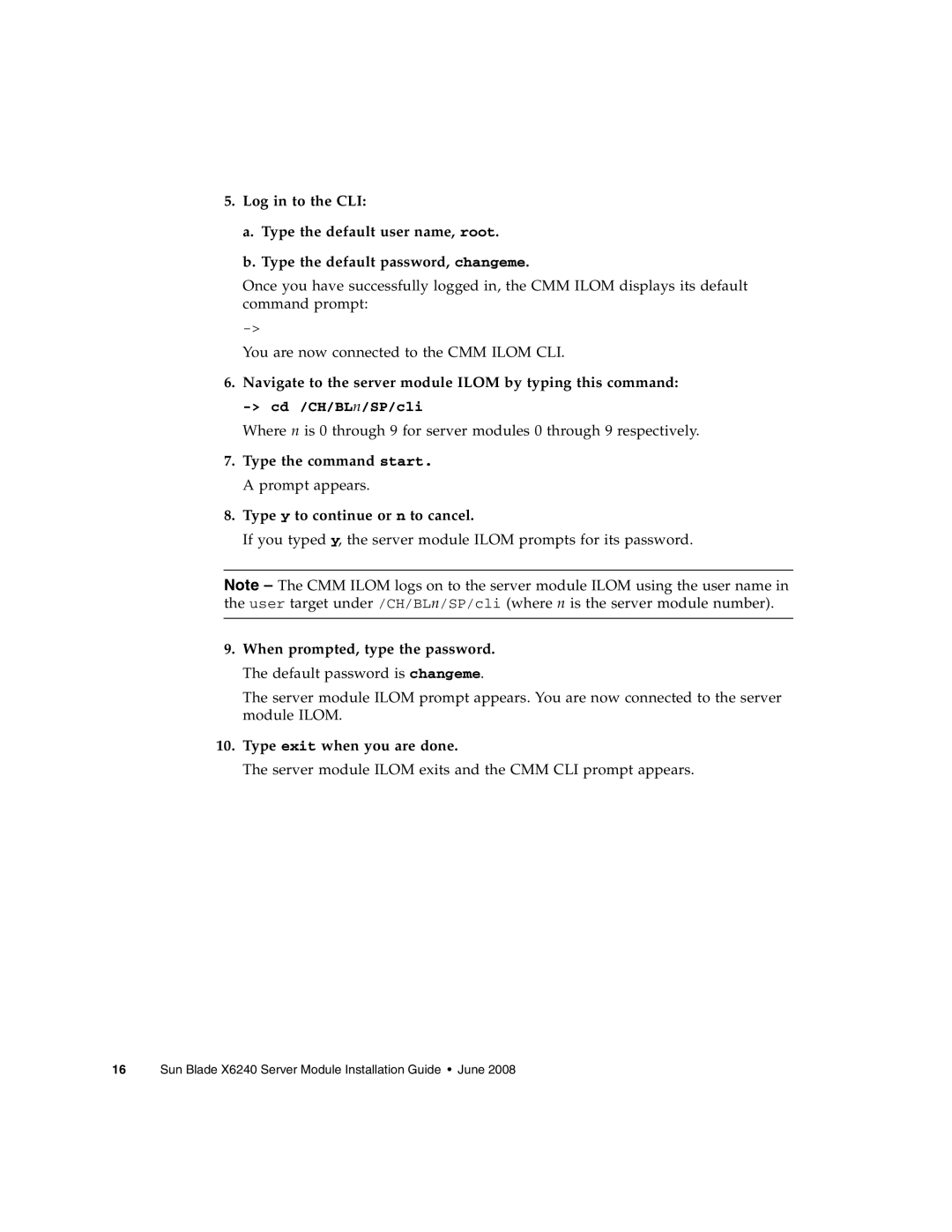5.Log in to the CLI:
a.Type the default user name, root.
b.Type the default password, changeme.
Once you have successfully logged in, the CMM ILOM displays its default command prompt:
You are now connected to the CMM ILOM CLI.
6.Navigate to the server module ILOM by typing this command:
Where n is 0 through 9 for server modules 0 through 9 respectively.
7.Type the command start.
A prompt appears.
8.Type y to continue or n to cancel.
If you typed y, the server module ILOM prompts for its password.
Note – The CMM ILOM logs on to the server module ILOM using the user name in the user target under /CH/BLn/SP/cli (where n is the server module number).
9.When prompted, type the password. The default password is changeme.
The server module ILOM prompt appears. You are now connected to the server module ILOM.
10.Type exit when you are done.
The server module ILOM exits and the CMM CLI prompt appears.