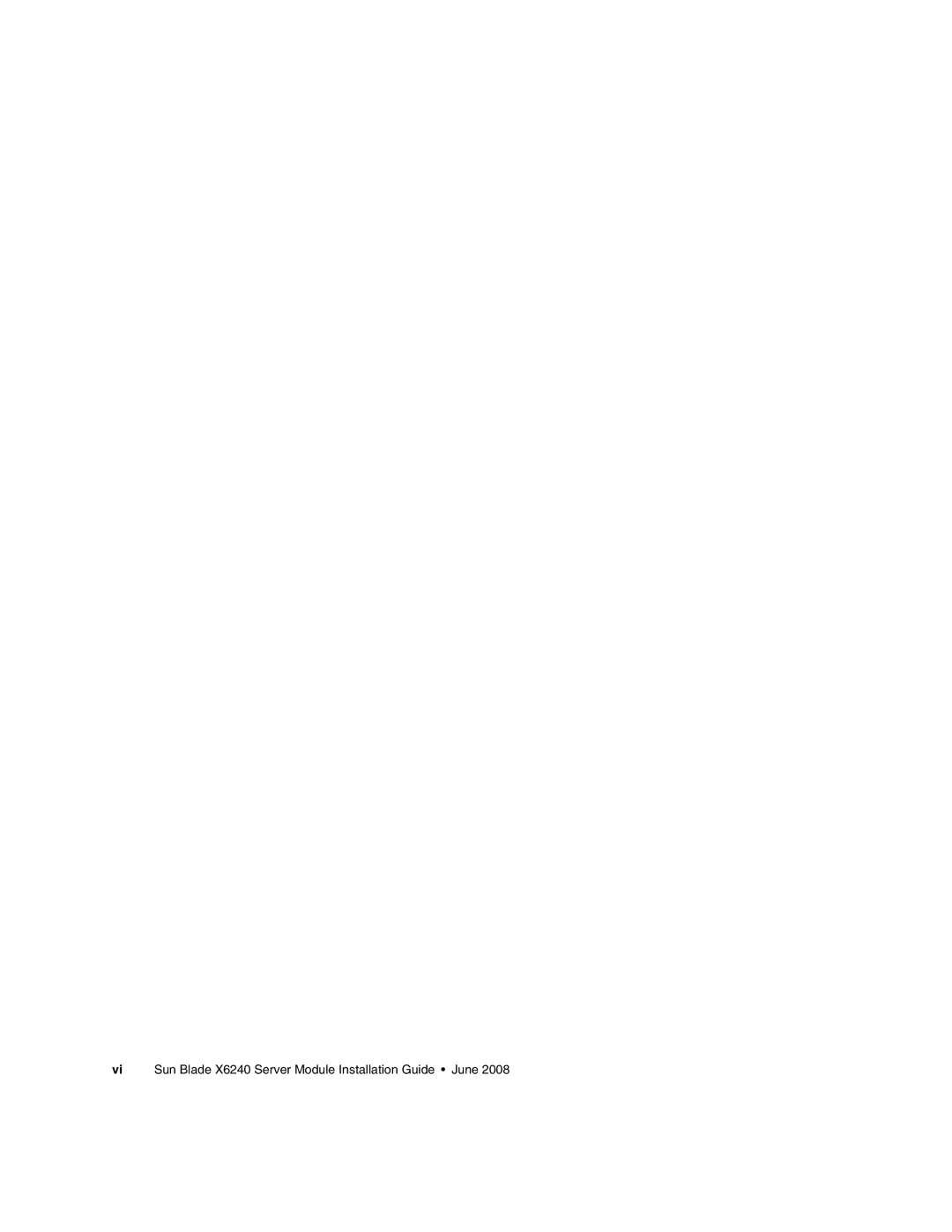Sun Blade Server Module Installation Guide
Please Recycle
Contents
Configuring the Preinstalled Solaris 10 Operating System
Index
Vi Sun Blade X6240 Server Module Installation Guide June
Using Unix Commands
Preface
Shell Prompts
Typographic Conventions
Related Documentation
Preface
Product Updates
Support, and Training
Third-Party Web Sites
Sun Welcomes Your Comments
Xii Sun Blade X6240 Server Module Installation Guide June
Setting Up the Server Hardware
Installation Overview and Terms
See Powering On and Powering Off the Server Module on
Inserting the Server Module
To Insert the Server Module
1Inserting the Server Module Into the Chassis
Powering On and Powering Off the Server Module
To Power on Main Power for All Server Module Components
Verify that standby power is on
2Sun Blade X6240 Server Module Front Panel
To Shut Down Main Power Mode
Using a Dongle Cable for Testing
To Use a Dongle Cable for Testing
3Dongle Cable Connections
Sun Blade X6240 Server Module Installation Guide June
Setting Up the Server Software
Integrated Lights Out Manager
What Is a Service Processor?
About the Preconfigured Administrator Account
User name root Password changeme
Connecting to the Server Module Ilom
Ilom Connection Overview
To Connect to Ilom Through the Chassis Serial Connector
Press Enter on the terminal device
1Serial Management Port Pinouts
Type y to continue or n to cancel
Navigate to the server module Ilom by typing this command
Type the command start
Type exit when you are done
Following display shows an example of the login screen
Option 2 Connecting to Ilom Through a Dongle Cable
2Dongle Cable
Option 3 Connecting to Ilom Through the Ethernet Port
Type the user name and password when prompted
When you are done, exit Ilom by typing
Type your password when prompted
Logging In and Out of Ilom
To log out of ILOM, type exit
Type your user name and password
Click Log
4ILOM Log Out Screen
Configuring the Ilom IP Address
To see only the IP address, type
Verify the following
After you see the message, press F2
Select Commit to save your changes
To Configure the Ilom IP Address Using Dhcp
Type the reset command
To navigate to /SP/network, type
Do one of the following
To log out of ILOM, type
If you logged in using SSH, you will be
Setting Up Platform Operating System and Driver Software
Sun Blade X6240 Server Module Installation Guide June
Configuring the Preinstalled Solaris 10 Operating System
Installation Worksheet
Before You Begin
1Worksheet for Solaris 10 Configuration
NIS DNS Ldap
1Worksheet for Solaris 10 Configuration
Configuring the Preinstalled Solaris 10 Operating System
To Configure the Preinstalled Solaris 10 OS
Start the serial console mode by entering the following
When the prompt appears, type y
To Redirect the Console Output to the Video Port Optional
Configuring X6240 Server Module RAID Drives
RAID Drive Overview
Mirroring the Preinstalled Solaris OS with LSI RAID
RAID Drive Options
To Create a Mirror Image of the Preinstalled Solaris OS
Using your Solaris server, log in and start Xserver
Solaris 10 Operating System User Information
Solaris 10 User Documentation
Sun Java Enterprise System
Using the Solaris Installation Program
Solaris 10 OS Training
Sun Studio
Reinstalling the Solaris Operating System
Downloading Software
Sun Blade X6240 Server Module Installation Guide June
A P T E R
Hardware and Software Prerequisites
Initial Setup of Preinstalled Windows Server 2003 R2 OS
To Perform the Initial Setup of the Preinstalled Windows OS
Reset the server module, for example
Windows Setup Screen Name Action Required
RAID Drive Overview
Mirroring the Preinstalled Windows OS with LSI RAID
2shows the RAID drive options
To Create a Mirror Image of the Preinstalled Windows OS
Cdrom drive\RAIDmgmt\StorageTEK\Windows\3264bit\
Click on the SUN STK RAID Controller
Important Information
Sun Link
Recovery Media Kit
2Sun Supplemental Software
Sun Blade X6240 Server Module Installation Guide June
Index
Sun Blade X6240 Server Module Installation Guide June