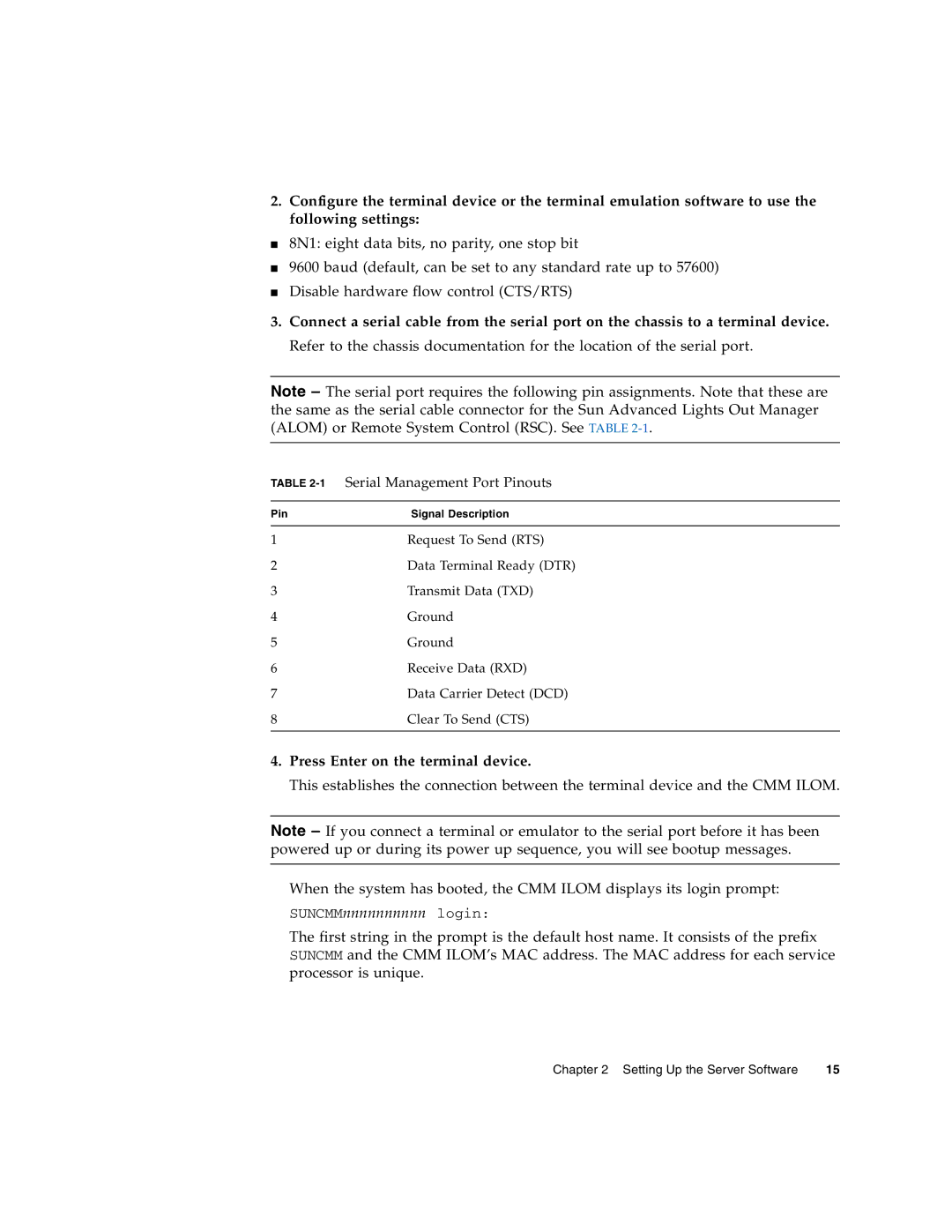2.Configure the terminal device or the terminal emulation software to use the following settings:
■8N1: eight data bits, no parity, one stop bit
■9600 baud (default, can be set to any standard rate up to 57600)
■Disable hardware flow control (CTS/RTS)
3.Connect a serial cable from the serial port on the chassis to a terminal device. Refer to the chassis documentation for the location of the serial port.
Note – The serial port requires the following pin assignments. Note that these are the same as the serial cable connector for the Sun Advanced Lights Out Manager (ALOM) or Remote System Control (RSC). See TABLE
TABLE 2-1 Serial Management Port Pinouts
Pin | Signal Description |
|
|
1 | Request To Send (RTS) |
2 | Data Terminal Ready (DTR) |
3 | Transmit Data (TXD) |
4 | Ground |
5 | Ground |
6 | Receive Data (RXD) |
7 | Data Carrier Detect (DCD) |
8 | Clear To Send (CTS) |
|
|
4.Press Enter on the terminal device.
This establishes the connection between the terminal device and the CMM ILOM.
Note – If you connect a terminal or emulator to the serial port before it has been powered up or during its power up sequence, you will see bootup messages.
When the system has booted, the CMM ILOM displays its login prompt:
SUNCMMnnnnnnnnnn login:
The first string in the prompt is the default host name. It consists of the prefix SUNCMM and the CMM ILOM’s MAC address. The MAC address for each service processor is unique.
Chapter 2 Setting Up the Server Software | 15 |