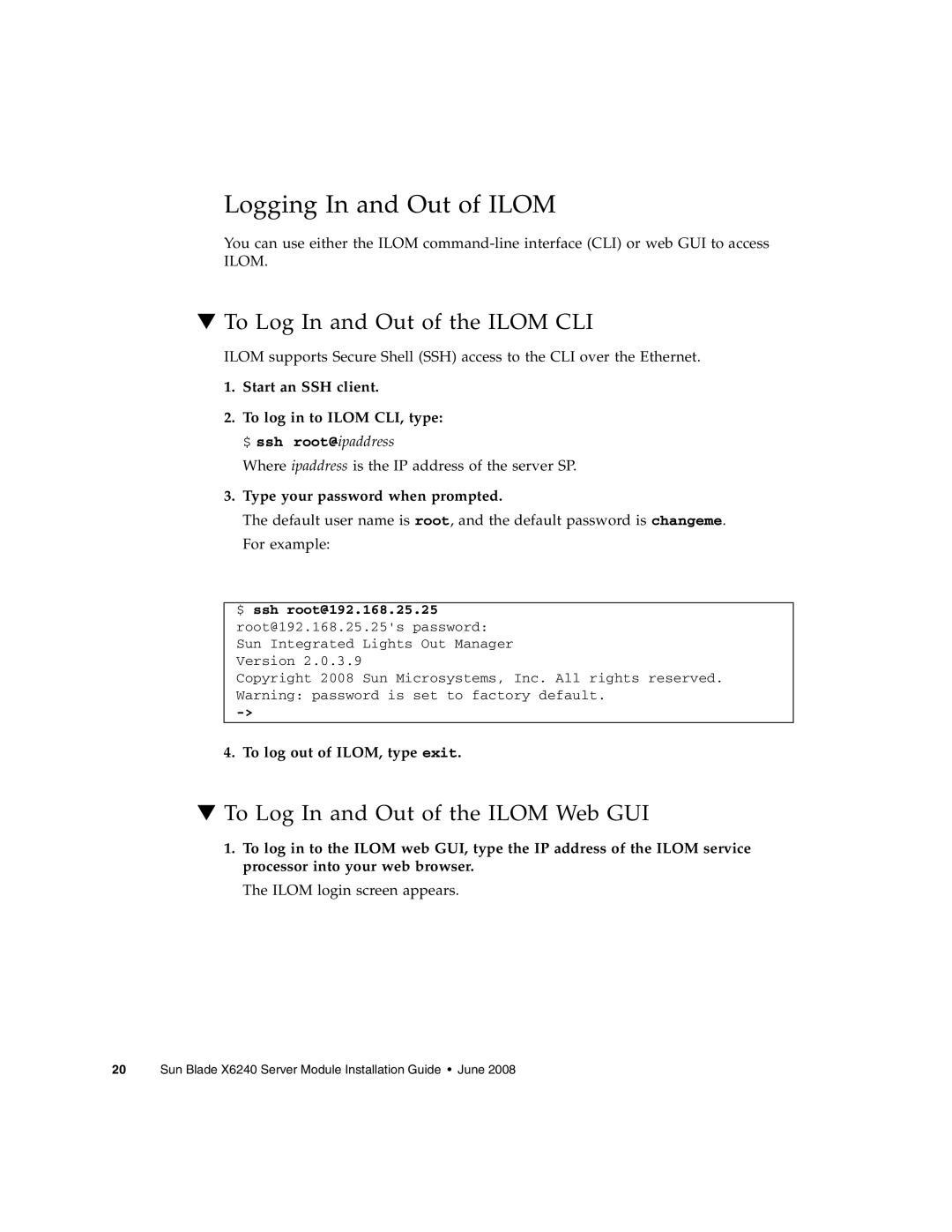Logging In and Out of ILOM
You can use either the ILOM
▼To Log In and Out of the ILOM CLI
ILOM supports Secure Shell (SSH) access to the CLI over the Ethernet.
1.Start an SSH client.
2.To log in to ILOM CLI, type: $ ssh root@ipaddress
Where ipaddress is the IP address of the server SP.
3.Type your password when prompted.
The default user name is root, and the default password is changeme. For example:
$ ssh root@192.168.25.25 root@192.168.25.25's password: Sun Integrated Lights Out Manager Version 2.0.3.9
Copyright 2008 Sun Microsystems, Inc. All rights reserved. Warning: password is set to factory default.
4.To log out of ILOM, type exit.
▼To Log In and Out of the ILOM Web GUI
1.To log in to the ILOM web GUI, type the IP address of the ILOM service processor into your web browser.
The ILOM login screen appears.