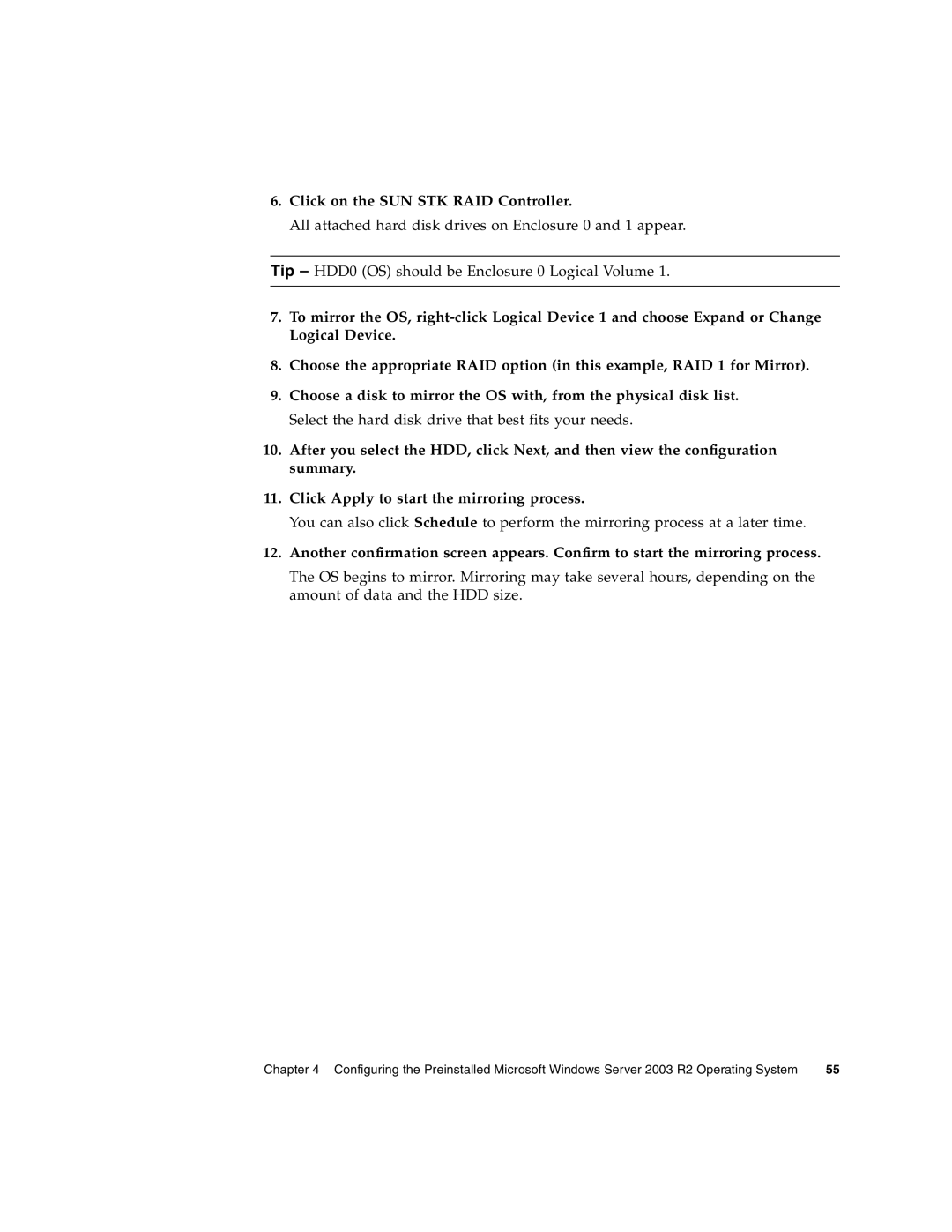6.Click on the SUN STK RAID Controller.
All attached hard disk drives on Enclosure 0 and 1 appear.
Tip – HDD0 (OS) should be Enclosure 0 Logical Volume 1.
7.To mirror the OS,
8.Choose the appropriate RAID option (in this example, RAID 1 for Mirror).
9.Choose a disk to mirror the OS with, from the physical disk list. Select the hard disk drive that best fits your needs.
10.After you select the HDD, click Next, and then view the configuration summary.
11.Click Apply to start the mirroring process.
You can also click Schedule to perform the mirroring process at a later time.
12.Another confirmation screen appears. Confirm to start the mirroring process.
The OS begins to mirror. Mirroring may take several hours, depending on the amount of data and the HDD size.
Chapter 4 Configuring the Preinstalled Microsoft Windows Server 2003 R2 Operating System | 55 |