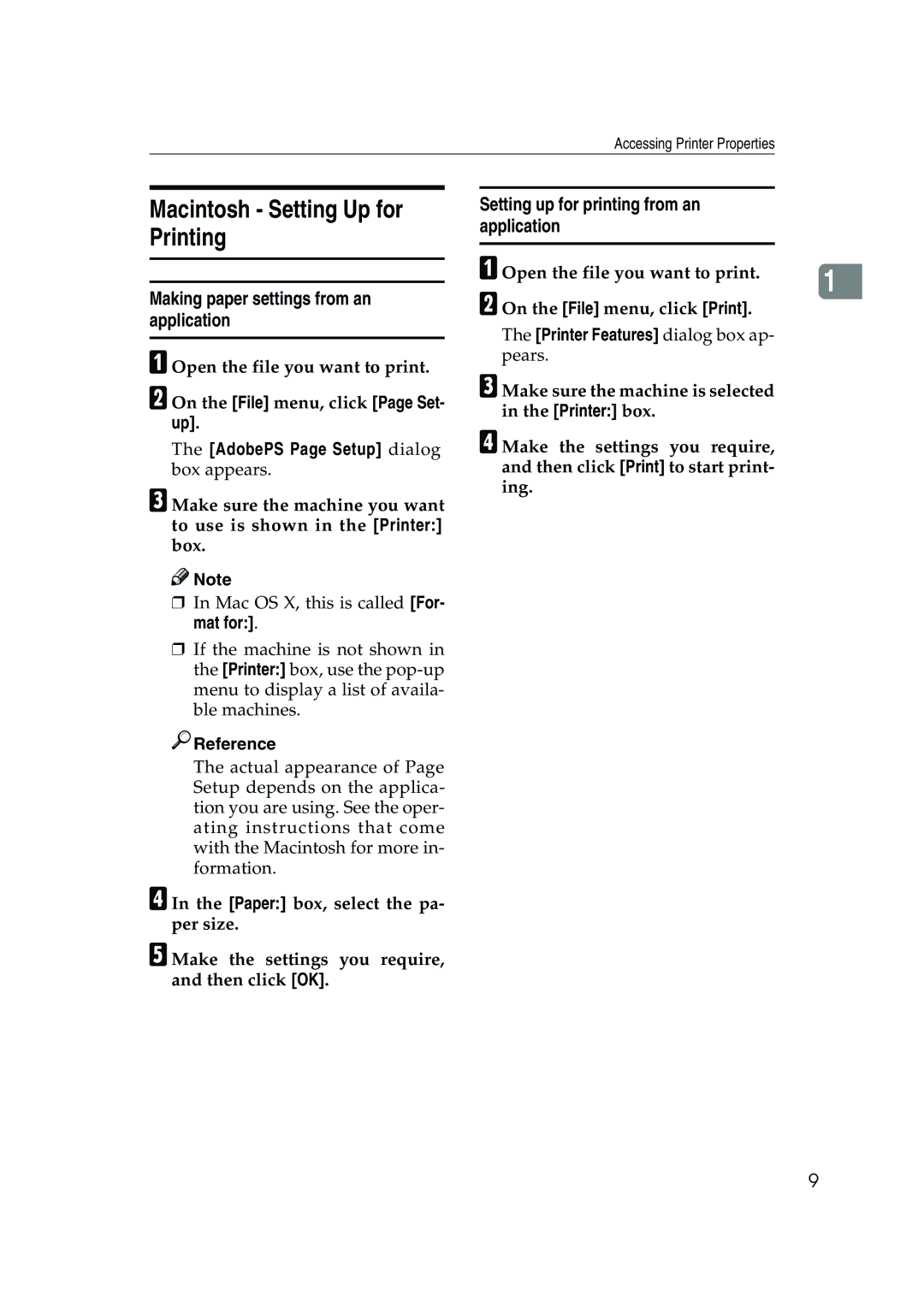Accessing Printer Properties
Macintosh - Setting Up for Printing
Making paper settings from an application
A Open the file you want to print.
B On the [File] menu, click [Page Set- up].
The [AdobePS Page Setup] dialog box appears.
C Make sure the machine you want to use is shown in the [Printer:] box.
![]()
![]() Note
Note
❒In Mac OS X, this is called [For- mat for:].
❒If the machine is not shown in the [Printer:] box, use the

 Reference
Reference
Setting up for printing from an application
A Open the file you want to print. |
| |
1 | ||
B On the [File] menu, click [Print]. | ||
|
The [Printer Features] dialog box ap- pears.
C Make sure the machine is selected in the [Printer:] box.
D Make the settings you require, and then click [Print] to start print- ing.
The actual appearance of Page Setup depends on the applica- tion you are using. See the oper- ating instructions that come with the Macintosh for more in- formation.
D In the [Paper:] box, select the pa- per size.
E Make the settings you require, and then click [OK].
9