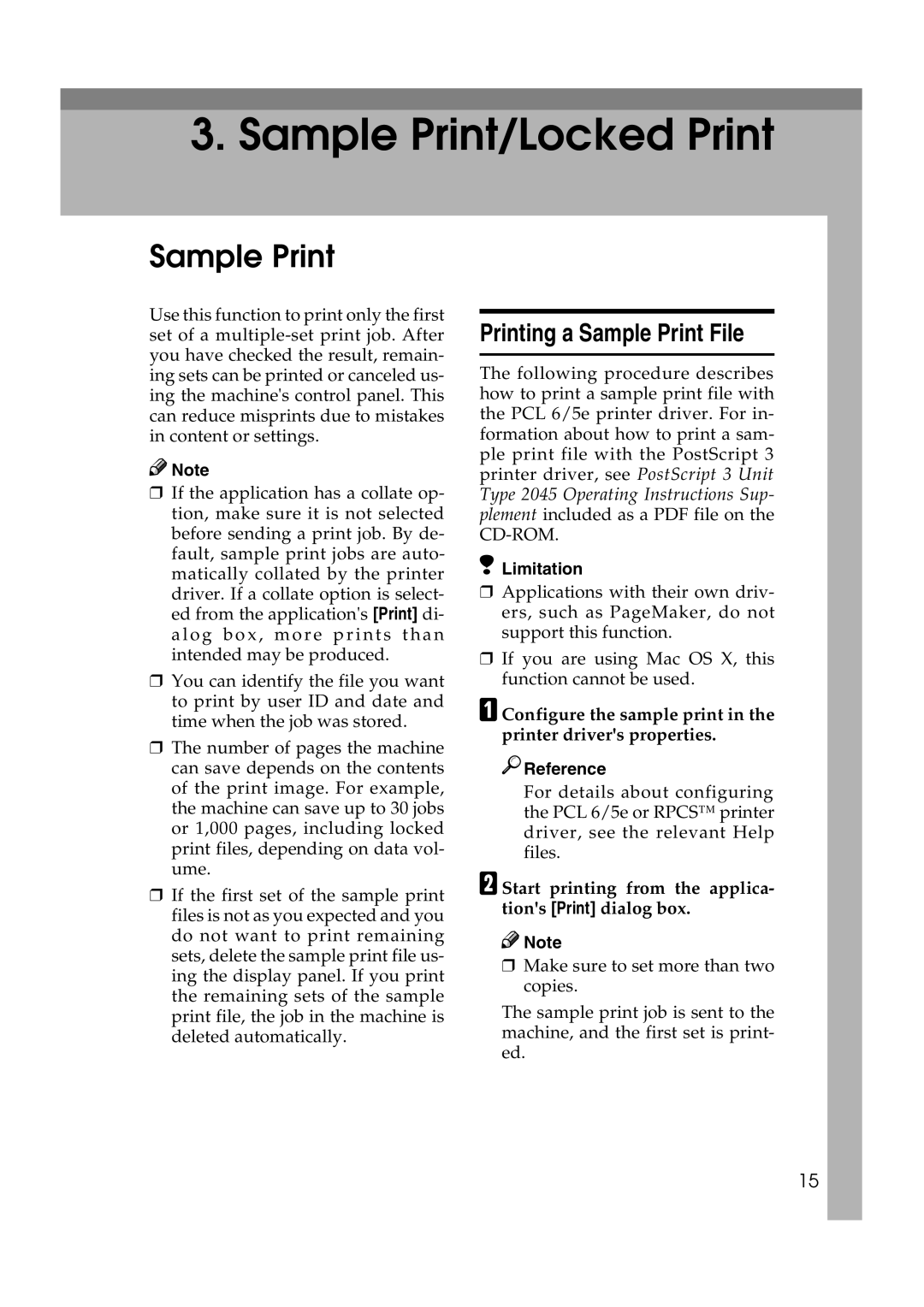3. Sample Print/Locked Print
Sample Print
Use this function to print only the first set of a
![]()
![]() Note
Note
❒If the application has a collate op- tion, make sure it is not selected before sending a print job. By de- fault, sample print jobs are auto- matically collated by the printer driver. If a collate option is select- ed from the application's [Print] di- alog bo x, more prints t han intended may be produced.
❒You can identify the file you want to print by user ID and date and time when the job was stored.
❒The number of pages the machine can save depends on the contents of the print image. For example, the machine can save up to 30 jobs or 1,000 pages, including locked print files, depending on data vol- ume.
❒If the first set of the sample print files is not as you expected and you do not want to print remaining sets, delete the sample print file us- ing the display panel. If you print the remaining sets of the sample print file, the job in the machine is deleted automatically.
Printing a Sample Print File
The following procedure describes how to print a sample print file with the PCL 6/5e printer driver. For in- formation about how to print a sam- ple print file with the PostScript 3 printer driver, see PostScript 3 Unit Type 2045 Operating Instructions Sup- plement included as a PDF file on the
 Limitation
Limitation
❒Applications with their own driv- ers, such as PageMaker, do not support this function.
❒If you are using Mac OS X, this function cannot be used.
A Configure the sample print in the printer driver's properties.

 Reference
Reference
For details about configuring the PCL 6/5e or RPCS™ printer driver, see the relevant Help files.
B Start printing from the applica- tion's [Print] dialog box.
![]()
![]() Note
Note
❒Make sure to set more than two copies.
The sample print job is sent to the machine, and the first set is print- ed.
15