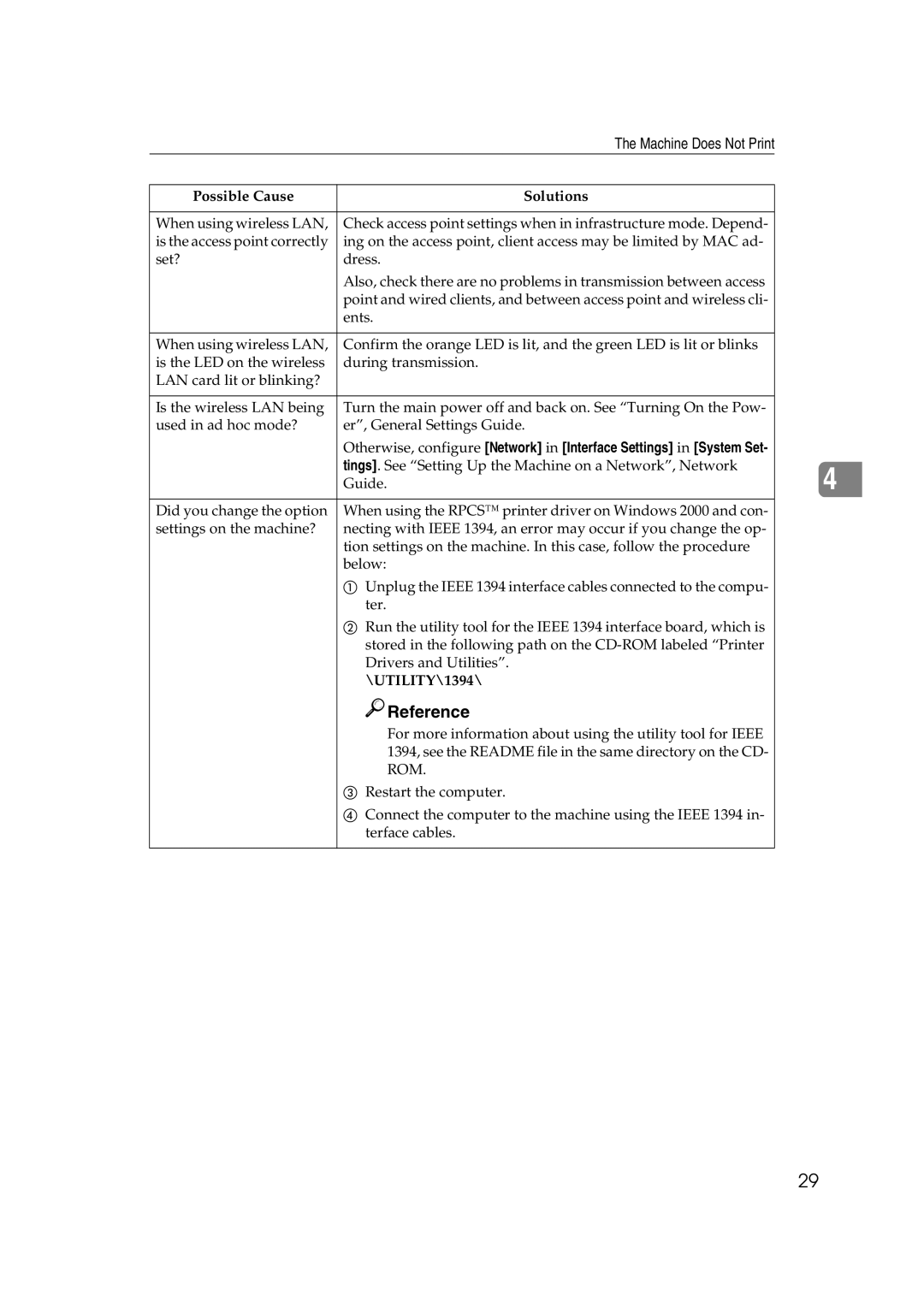| The Machine Does Not Print |
|
|
Possible Cause | Solutions |
|
|
When using wireless LAN, | Check access point settings when in infrastructure mode. Depend- |
is the access point correctly | ing on the access point, client access may be limited by MAC ad- |
set? | dress. |
| Also, check there are no problems in transmission between access |
| point and wired clients, and between access point and wireless cli- |
| ents. |
|
|
When using wireless LAN, | Confirm the orange LED is lit, and the green LED is lit or blinks |
is the LED on the wireless | during transmission. |
LAN card lit or blinking? |
|
|
|
Is the wireless LAN being | Turn the main power off and back on. See “Turning On the Pow- |
used in ad hoc mode? | er”, General Settings Guide. |
| Otherwise, configure [Network] in [Interface Settings] in [System Set- |
| tings]. See “Setting Up the Machine on a Network”, Network |
| Guide. |
|
|
Did you change the option | When using the RPCS™ printer driver on Windows 2000 and con- |
settings on the machine? | necting with IEEE 1394, an error may occur if you change the op- |
| tion settings on the machine. In this case, follow the procedure |
| below: |
| A Unplug the IEEE 1394 interface cables connected to the compu- |
| ter. |
| B Run the utility tool for the IEEE 1394 interface board, which is |
| stored in the following path on the |
| Drivers and Utilities”. |
| \UTILITY\1394\ |
| Reference |
| For more information about using the utility tool for IEEE |
| 1394, see the README file in the same directory on the CD- |
| ROM. |
| C Restart the computer. |
| D Connect the computer to the machine using the IEEE 1394 in- |
| terface cables. |
|
|
4
29