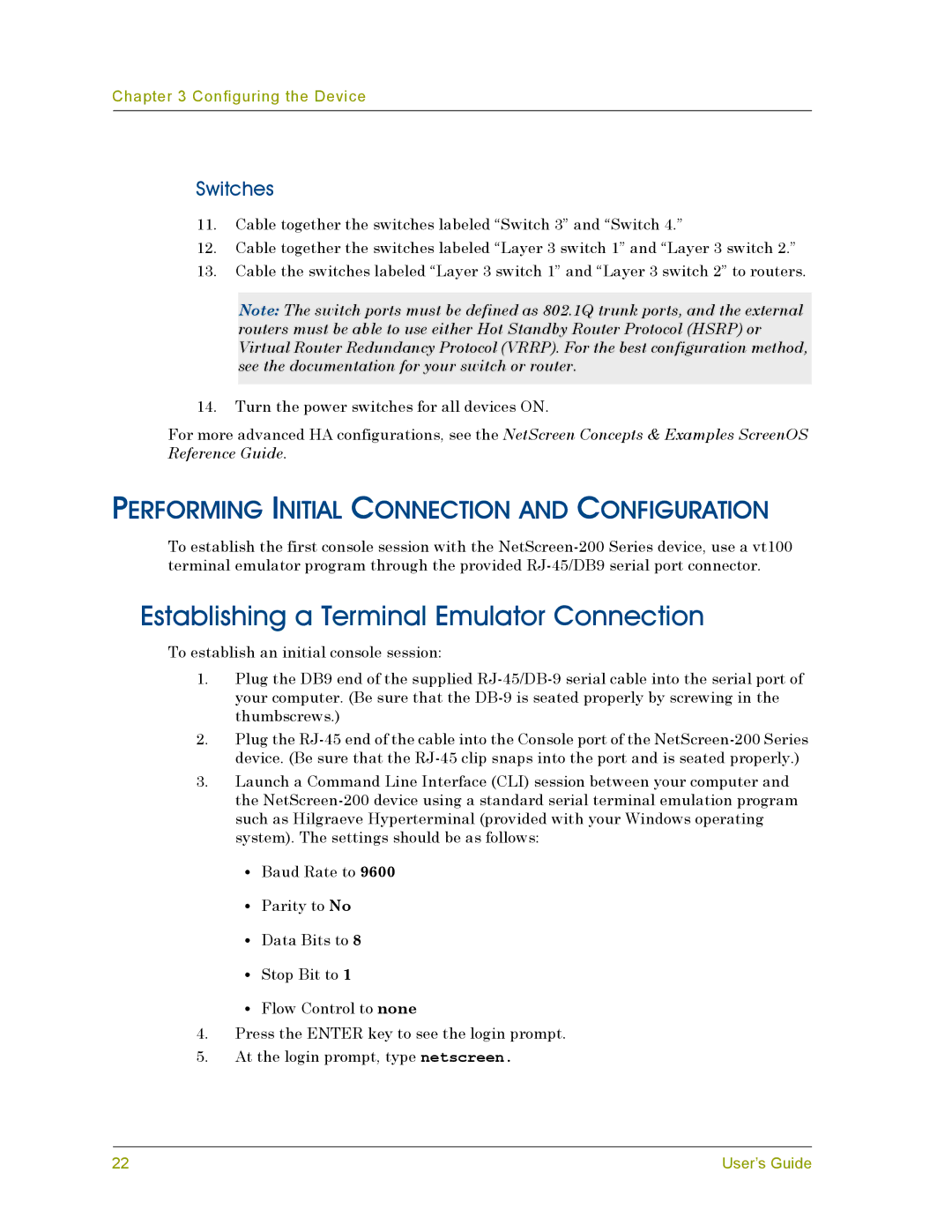Chapter 3 Configuring the Device
Switches
11.Cable together the switches labeled “Switch 3” and “Switch 4.”
12.Cable together the switches labeled “Layer 3 switch 1” and “Layer 3 switch 2.”
13.Cable the switches labeled “Layer 3 switch 1” and “Layer 3 switch 2” to routers.
Note: The switch ports must be defined as 802.1Q trunk ports, and the external routers must be able to use either Hot Standby Router Protocol (HSRP) or Virtual Router Redundancy Protocol (VRRP). For the best configuration method, see the documentation for your switch or router.
14.Turn the power switches for all devices ON.
For more advanced HA configurations, see the NetScreen Concepts & Examples ScreenOS Reference Guide.
PERFORMING INITIAL CONNECTION AND CONFIGURATION
To establish the first console session with the
Establishing a Terminal Emulator Connection
To establish an initial console session:
1.Plug the DB9 end of the supplied
2.Plug the
3.Launch a Command Line Interface (CLI) session between your computer and the
•Baud Rate to 9600
•Parity to No
•Data Bits to 8
•Stop Bit to 1
•Flow Control to none
4.Press the ENTER key to see the login prompt.
5.At the login prompt, type netscreen.
22 | User’s Guide |