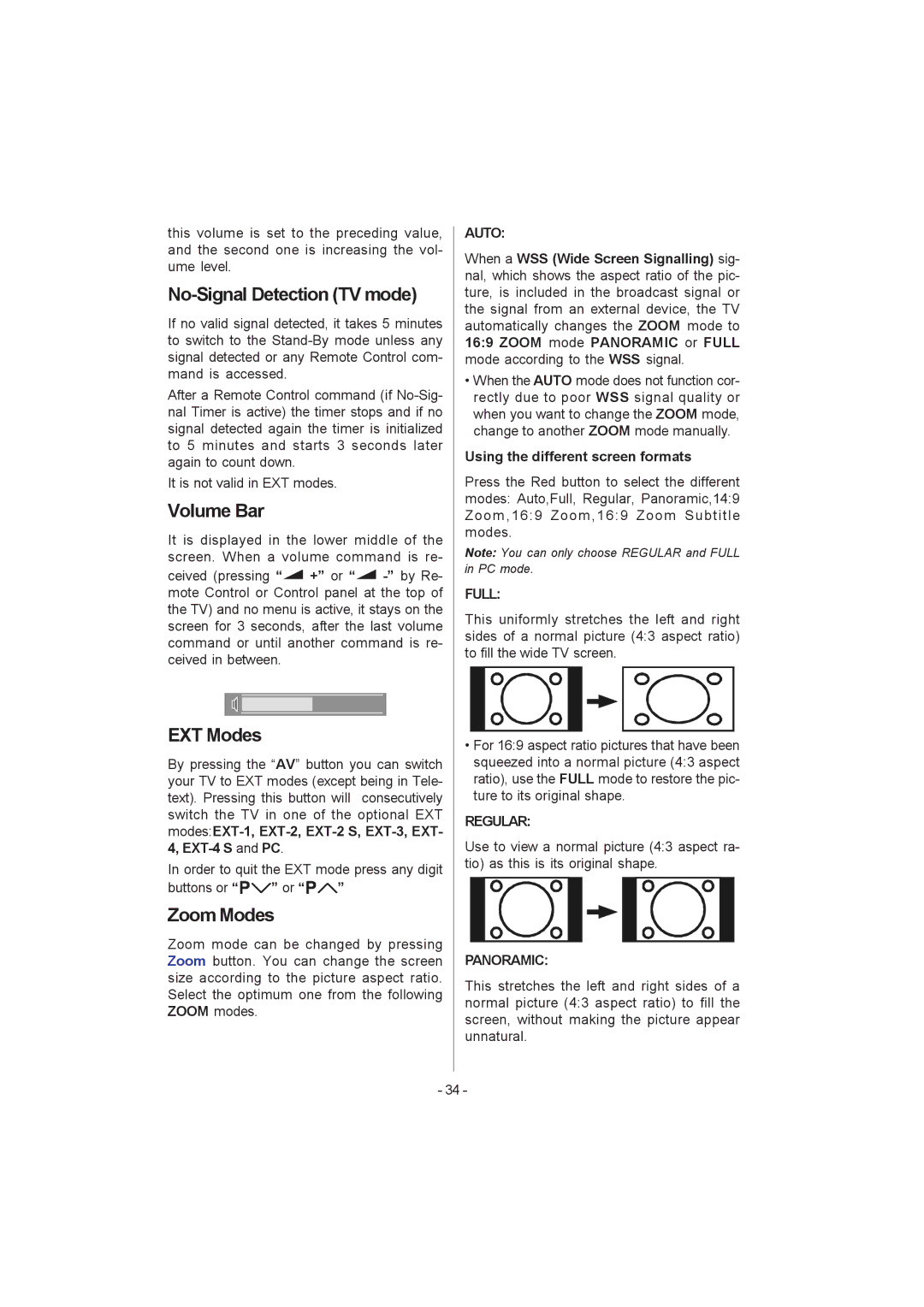this volume is set to the preceding value, and the second one is increasing the vol- ume level.
No-Signal Detection (TV mode)
If no valid signal detected, it takes 5 minutes to switch to the
After a Remote Control command (if
It is not valid in EXT modes.
Volume Bar
It is displayed in the lower middle of the screen. When a volume command is re-
ceived (pressing “![]() +” or “
+” or “![]()
EXT Modes
By pressing the “AV” button you can switch your TV to EXT modes (except being in Tele- text). Pressing this button will consecutively switch the TV in one of the optional EXT
In order to quit the EXT mode press any digit
buttons or “![]()
![]()
![]()
![]() ” or “
” or “![]()
![]()
![]() ”
”
Zoom Modes
Zoom mode can be changed by pressing Zoom button. You can change the screen size according to the picture aspect ratio. Select the optimum one from the following ZOOM modes.
AUTO:
When a WSS (Wide Screen Signalling) sig- nal, which shows the aspect ratio of the pic- ture, is included in the broadcast signal or the signal from an external device, the TV automatically changes the ZOOM mode to 16:9 ZOOM mode PANORAMIC or FULL mode according to the WSS signal.
•When the AUTO mode does not function cor- rectly due to poor WSS signal quality or when you want to change the ZOOM mode, change to another ZOOM mode manually.
Using the different screen formats
Press the Red button to select the different modes: Auto,Full, Regular, Panoramic,14:9 Zoom,16:9 Zoom,16:9 Zoom Subtitle modes.
Note: You can only choose REGULAR and FULL in PC mode.
FULL:
This uniformly stretches the left and right sides of a normal picture (4:3 aspect ratio) to fill the wide TV screen.
•For 16:9 aspect ratio pictures that have been squeezed into a normal picture (4:3 aspect ratio), use the FULL mode to restore the pic- ture to its original shape.
REGULAR:
Use to view a normal picture (4:3 aspect ra- tio) as this is its original shape.
PANORAMIC:
This stretches the left and right sides of a normal picture (4:3 aspect ratio) to fill the screen, without making the picture appear unnatural.
- 34 -