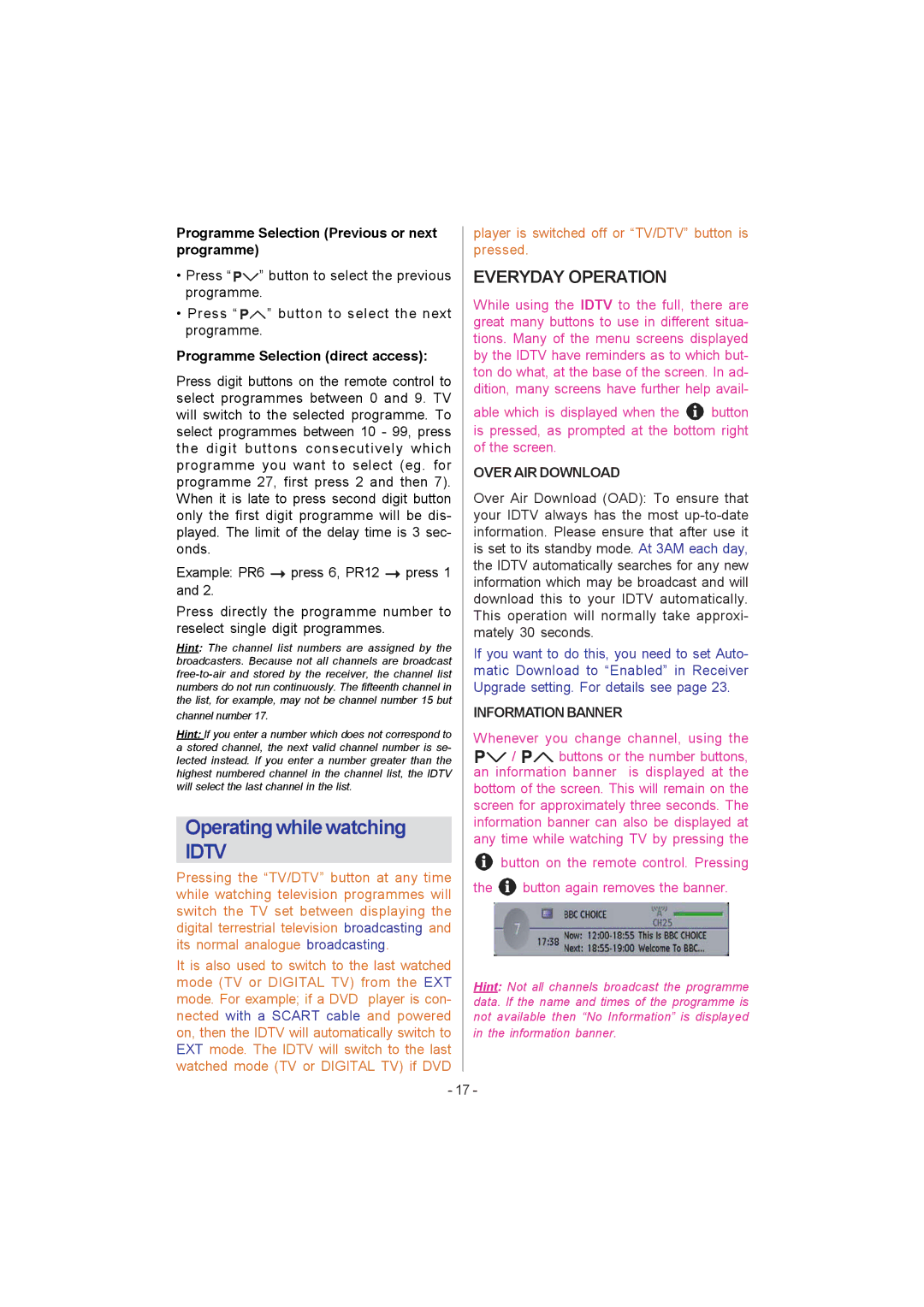Programme Selection (Previous or next programme)
•Press “ ![]()
![]()
![]()
![]() ” button to select the previous programme.
” button to select the previous programme.
•Press “ ![]()
![]()
![]() ” button to select the next programme.
” button to select the next programme.
Programme Selection (direct access):
Press digit buttons on the remote control to select programmes between 0 and 9. TV will switch to the selected programme. To select programmes between 10 - 99, press the digit buttons consecutively which programme you want to select (eg. for programme 27, first press 2 and then 7). When it is late to press second digit button only the first digit programme will be dis- played. The limit of the delay time is 3 sec- onds.
Example: PR6 ![]() press 6, PR12
press 6, PR12 ![]() press 1 and 2.
press 1 and 2.
Press directly the programme number to reselect single digit programmes.
Hint: The channel list numbers are assigned by the broadcasters. Because not all channels are broadcast
channel number 17.
Hint: If you enter a number which does not correspond to a stored channel, the next valid channel number is se- lected instead. If you enter a number greater than the highest numbered channel in the channel list, the IDTV will select the last channel in the list.
Operating while watching
IDTV
Pressing the “TV/DTV” button at any time while watching television programmes will switch the TV set between displaying the digital terrestrial television broadcasting and its normal analogue broadcasting.
It is also used to switch to the last watched mode (TV or DIGITAL TV) from the EXT mode. For example; if a DVD player is con- nected with a SCART cable and powered on, then the IDTV will automatically switch to EXT mode. The IDTV will switch to the last watched mode (TV or DIGITAL TV) if DVD
player is switched off or “TV/DTV” button is pressed.
EVERYDAY OPERATION
While using the IDTV to the full, there are great many buttons to use in different situa- tions. Many of the menu screens displayed by the IDTV have reminders as to which but- ton do what, at the base of the screen. In ad- dition, many screens have further help avail-
able which is displayed when the button is pressed, as prompted at the bottom right of the screen.
OVER AIR DOWNLOAD
Over Air Download (OAD): To ensure that your IDTV always has the most
If you want to do this, you need to set Auto- matic Download to “Enabled” in Receiver Upgrade setting. For details see page 23.
INFORMATION BANNER
Whenever you change channel, using the
/buttons or the number buttons, an information banner is displayed at the bottom of the screen. This will remain on the screen for approximately three seconds. The information banner can also be displayed at any time while watching TV by pressing the
button on the remote control. Pressing
the | button again removes the banner. |
Hint: Not all channels broadcast the programme data. If the name and times of the programme is not available then “No Information” is displayed in the information banner.
- 17 -