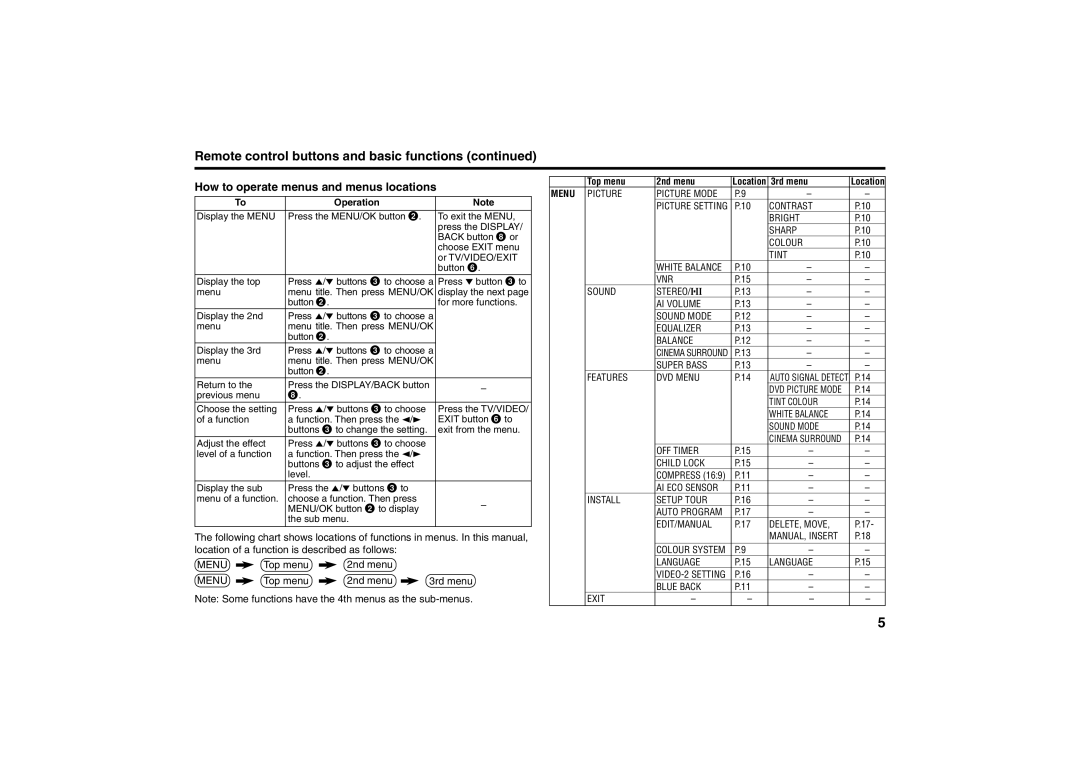Remote control buttons and basic functions (continued)
How to operate menus and menus locations
To | Operation | Note | |
Display the MENU | Press the MENU/OK button 2. | To exit the MENU, | |
|
| press the DISPLAY/ | |
|
| BACK button 8 or | |
|
| choose EXIT menu | |
|
| or TV/VIDEO/EXIT | |
|
| button 6. | |
Display the top | Press 5/∞ buttons 3 to choose a | Press ∞ button 3 to | |
menu | menu title. Then press MENU/OK | display the next page | |
| button 2. | for more functions. | |
Display the 2nd | Press 5/∞ buttons 3 to choose a |
| |
menu | menu title. Then press MENU/OK |
| |
| button 2. |
| |
Display the 3rd | Press 5/∞ buttons 3 to choose a |
| |
menu | menu title. Then press MENU/OK |
| |
| button 2. |
| |
Return to the | Press the DISPLAY/BACK button | – | |
previous menu | 8. | ||
| |||
Choose the setting | Press 5/∞ buttons 3 to choose | Press the TV/VIDEO/ | |
of a function | a function. Then press the 2/3 | EXIT button 6 to | |
| buttons 3 to change the setting. | exit from the menu. | |
Adjust the effect | Press 5/∞ buttons 3 to choose |
| |
level of a function | a function. Then press the 2/3 |
| |
| buttons 3 to adjust the effect |
| |
| level. |
| |
Display the sub | Press the 5/∞ buttons 3 to |
| |
menu of a function. | choose a function. Then press | – | |
| MENU/OK button 2 to display | ||
|
| ||
| the sub menu. |
| |
|
|
|
The following chart shows locations of functions in menus. In this manual, location of a function is described as follows:
MENU ![]() Top menu
Top menu ![]() 2nd menu
2nd menu
MENU ![]() Top menu
Top menu ![]() 2nd menu
2nd menu ![]() 3rd menu
3rd menu
Note: Some functions have the 4th menus as the
| Top menu | 2nd menu | Location | 3rd menu | Location | |
MENU | PICTURE | PICTURE MODE | P.9 | – | – | |
|
| PICTURE SETTING | P.10 | CONTRAST | P.10 | |
|
|
|
|
| BRIGHT | P.10 |
|
|
|
|
| SHARP | P.10 |
|
|
|
|
| COLOUR | P.10 |
|
|
|
|
| TINT | P.10 |
|
| WHITE BALANCE | P.10 | – | – | |
|
| VNR | P.15 | – | – | |
| SOUND | STEREO/I■II | P.13 | – | – | |
|
| AI VOLUME | P.13 | – | – | |
|
| SOUND MODE | P.12 | – | – | |
|
| EQUALIZER | P.13 | – | – | |
|
| BALANCE | P.12 | – | – | |
|
| CINEMA SURROUND | P.13 | – | – | |
|
| SUPER BASS | P.13 | – | – | |
| FEATURES | DVD MENU | P.14 | AUTO SIGNAL DETECT | P.14 | |
|
|
|
|
| DVD PICTURE MODE | P.14 |
|
|
|
|
| TINT COLOUR | P.14 |
|
|
|
|
| WHITE BALANCE | P.14 |
|
|
|
|
| SOUND MODE | P.14 |
|
|
|
|
| CINEMA SURROUND | P.14 |
|
| OFF TIMER | P.15 | – | – | |
|
| CHILD LOCK | P.15 | – | – | |
|
| COMPRESS (16:9) | P.11 | – | – | |
|
| AI ECO SENSOR | P.11 | – | – | |
| INSTALL | SETUP TOUR | P.16 | – | – | |
|
| AUTO PROGRAM | P.17 | – | – | |
|
| EDIT/MANUAL | P.17 | DELETE, MOVE, | P.17- | |
|
|
|
|
| MANUAL, INSERT | P.18 |
|
| COLOUR SYSTEM | P.9 | – | – | |
|
| LANGUAGE | P.15 | LANGUAGE | P.15 | |
|
| P.16 | – | – | ||
|
| BLUE BACK | P.11 | – | – | |
| EXIT | – | – | – | – | |
5