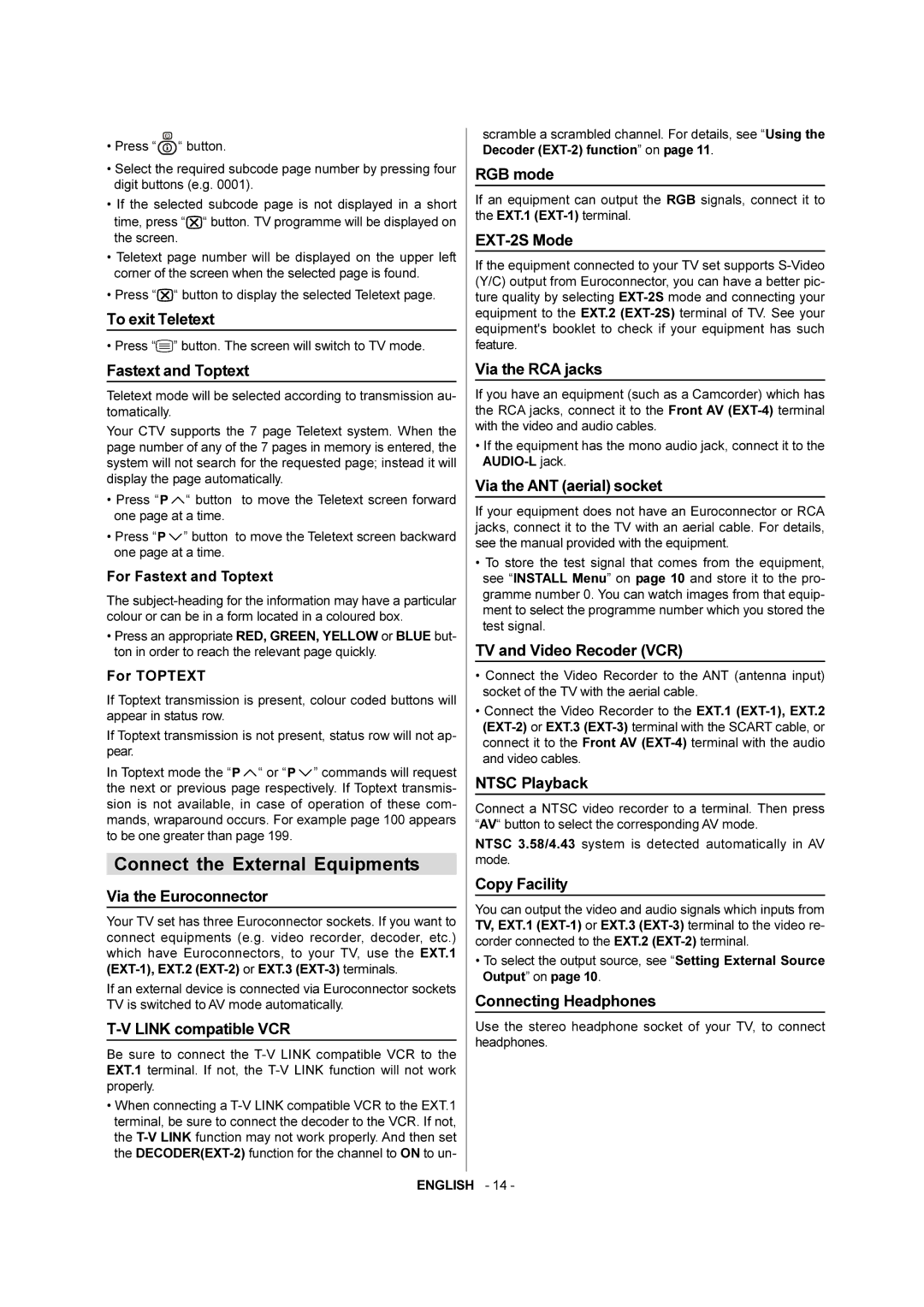•Press “![]()
![]()
![]() “ button.
“ button.
•Select the required subcode page number by pressing four digit buttons (e.g. 0001).
•If the selected subcode page is not displayed in a short
time, press “![]()
![]()
![]()
![]() “ button. TV programme will be displayed on the screen.
“ button. TV programme will be displayed on the screen.
•Teletext page number will be displayed on the upper left corner of the screen when the selected page is found.
•Press “![]()
![]()
![]()
![]() “ button to display the selected Teletext page.
“ button to display the selected Teletext page.
To exit Teletext
• Press “![]() ” button. The screen will switch to TV mode.
” button. The screen will switch to TV mode.
Fastext and Toptext
Teletext mode will be selected according to transmission au- tomatically.
Your CTV supports the 7 page Teletext system. When the page number of any of the 7 pages in memory is entered, the system will not search for the requested page; instead it will display the page automatically.
• Press “![]()
![]() “ button to move the Teletext screen forward one page at a time.
“ button to move the Teletext screen forward one page at a time.
•Press “![]()
![]() ” button to move the Teletext screen backward one page at a time.
” button to move the Teletext screen backward one page at a time.
For Fastext and Toptext
The
•Press an appropriate RED, GREEN, YELLOW or BLUE but- ton in order to reach the relevant page quickly.
For TOPTEXT
If Toptext transmission is present, colour coded buttons will appear in status row.
If Toptext transmission is not present, status row will not ap- pear.
In Toptext mode the “![]()
![]() “ or “
“ or “![]()
![]() ” commands will request the next or previous page respectively. If Toptext transmis- sion is not available, in case of operation of these com- mands, wraparound occurs. For example page 100 appears to be one greater than page 199.
” commands will request the next or previous page respectively. If Toptext transmis- sion is not available, in case of operation of these com- mands, wraparound occurs. For example page 100 appears to be one greater than page 199.
Connect the External Equipments
Via the Euroconnector
Your TV set has three Euroconnector sockets. If you want to connect equipments (e.g. video recorder, decoder, etc.) which have Euroconnectors, to your TV, use the EXT.1
If an external device is connected via Euroconnector sockets TV is switched to AV mode automatically.
T-V LINK compatible VCR
Be sure to connect the
•When connecting a
scramble a scrambled channel. For details, see “Using the Decoder
RGB mode
If an equipment can output the RGB signals, connect it to the EXT.1
EXT-2S Mode
If the equipment connected to your TV set supports
Via the RCA jacks
If you have an equipment (such as a Camcorder) which has the RCA jacks, connect it to the Front AV
•If the equipment has the mono audio jack, connect it to the
Via the ANT (aerial) socket
If your equipment does not have an Euroconnector or RCA jacks, connect it to the TV with an aerial cable. For details, see the manual provided with the equipment.
•To store the test signal that comes from the equipment, see “INSTALL Menu” on page 10 and store it to the pro- gramme number 0. You can watch images from that equip- ment to select the programme number which you stored the test signal.
TV and Video Recoder (VCR)
•Connect the Video Recorder to the ANT (antenna input) socket of the TV with the aerial cable.
•Connect the Video Recorder to the EXT.1
NTSC Playback
Connect a NTSC video recorder to a terminal. Then press “AV“ button to select the corresponding AV mode.
NTSC 3.58/4.43 system is detected automatically in AV mode.
Copy Facility
You can output the video and audio signals which inputs from TV, EXT.1
•To select the output source, see “Setting External Source Output” on page 10.
Connecting Headphones
Use the stereo headphone socket of your TV, to connect headphones.
ENGLISH - 14 -