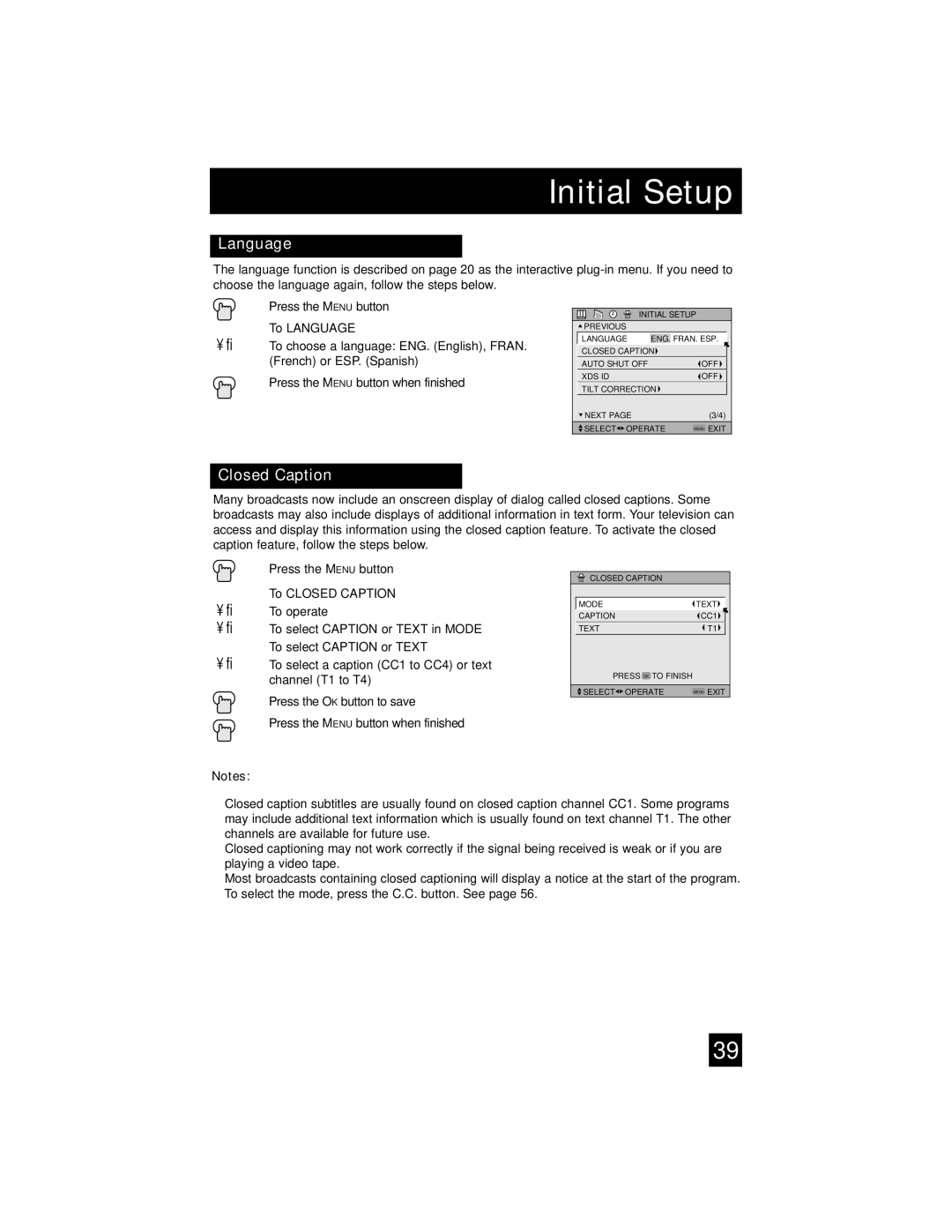Initial Setup
Language
The language function is described on page 20 as the interactive
Press the MENU button
π† To LANGUAGE
è To choose a language: ENG. (English), FRAN. (French) or ESP. (Spanish)
Press the MENU button when finished
INITIAL SETUP
![]() PREVIOUS
PREVIOUS
| LANGUAGE | ENG. FRAN. ESP. |
| |
| CLOSED CAPTION |
|
| |
| AUTO SHUT OFF |
| OFF |
|
| XDS ID |
| OFF |
|
| TILT CORRECTION |
|
| |
| NEXT PAGE |
| (3/4) |
|
| SELECT OPERATE | MENU EXIT |
| |
Closed Caption
Many broadcasts now include an onscreen display of dialog called closed captions. Some broadcasts may also include displays of additional information in text form. Your television can access and display this information using the closed caption feature. To activate the closed caption feature, follow the steps below.
Press the MENU button
π† To CLOSED CAPTION √® To operate
√® To select CAPTION or TEXT in MODE π† To select CAPTION or TEXT
è To select a caption (CC1 to CC4) or text channel (T1 to T4)
Press the OK button to save
Press the MENU button when finished
![]() CLOSED CAPTION
CLOSED CAPTION
| MODE | TEXT |
|
| CAPTION | CC1 |
|
| TEXT | T1 |
|
| PRESS OK TO FINISH |
|
|
|
|
|
|
| SELECT OPERATE | MENU EXIT |
|
Notes:
•Closed caption subtitles are usually found on closed caption channel CC1. Some programs may include additional text information which is usually found on text channel T1. The other channels are available for future use.
•Closed captioning may not work correctly if the signal being received is weak or if you are playing a video tape.
•Most broadcasts containing closed captioning will display a notice at the start of the program.
•To select the mode, press the C.C. button. See page 56.
39